The General tab on the Vault Properties screen contains the basic information about the vault.
View the vault name, description, production folder, archive folder and fiscal year start information.
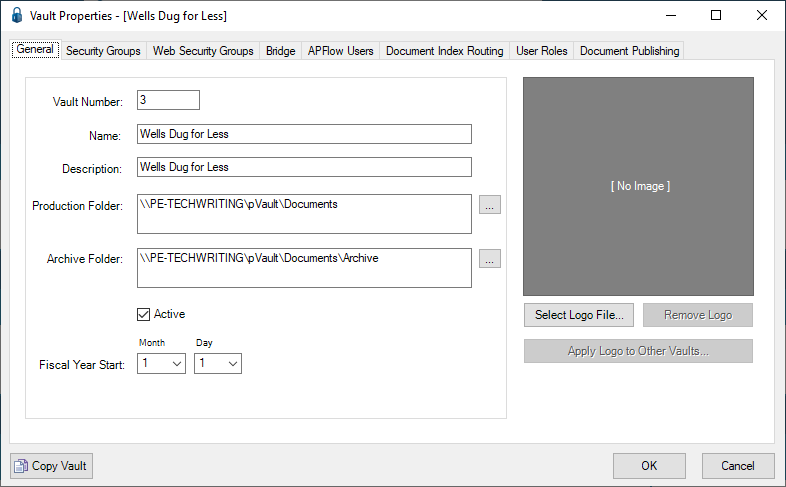
Vault Number |
This field displays a system-generated (sequentially next) vault number. The field default may be overwritten based on company preferences.
|
Name |
This field contains the name that will display for the vault.
|
Description |
This field contains a description of the documents stored in the vault.
|
Production Folder |
This field contains a folder path where the current vault’s indexed documents will be stored. Manually enter the folder location, or browse for it by clicking Note: This path should be a UNC path so all system users can have access to the specified path.
|
Archive Folder |
This field contains a folder path where the indexed documents should be moved when they reach their archive age. Manually enter the folder location, or browse for it by clicking Note: If not using the archive function, this field is optional.
|
Active |
Once a vault is created in pVault® it cannot be deleted, but it can be made inactive by deselecting the Active check box. This "hides" the inactive vault(s) from any non-System Administrative users so documents cannot be inadvertently accessed or processed for that vault.
|
Fiscal Year Start |
This field contains the month and day that the company’s fiscal year starts. This value is used in determining archiving/purging options based upon an accounting year.
|
Vault Logos |
Select a vault logo, if applicable. If one is selected, it will display on the pVault® desktop as well as on selected pVault® Reports.
|
Select Logo File |
Click to browse and select the vault logo.
|
Remove Logo |
Click to remove a previously saved logo file.
|
Apply Logo to Other Vaults |
Click to copy the current vault's logo file to other vaults set up in the pVault® system.
|
Copy Vault |
Click to copy the setup information of the current vault to any other vault set up in the pVault® system. (Refer to Copying a Vault.) |
 .
.