Greenlight Compliance Manager™ tracks compliance requirements outside the accounting systems.
Important: Before setting this functionality up, you must know your SQL Server and Database names.
Advanced Bridge Settings
There is no need to turn off the accounting system compliance settings in the Advanced Bridge unless you are using the Greenlight Compliance Manager™ exclusively for compliance checks.
1.From the ribbon toolbar, click the APFlow™ tab.
2.Click Manage APFlow™,  .
.
The Manage AP Flow screen similar to the following displays with the General tab active:
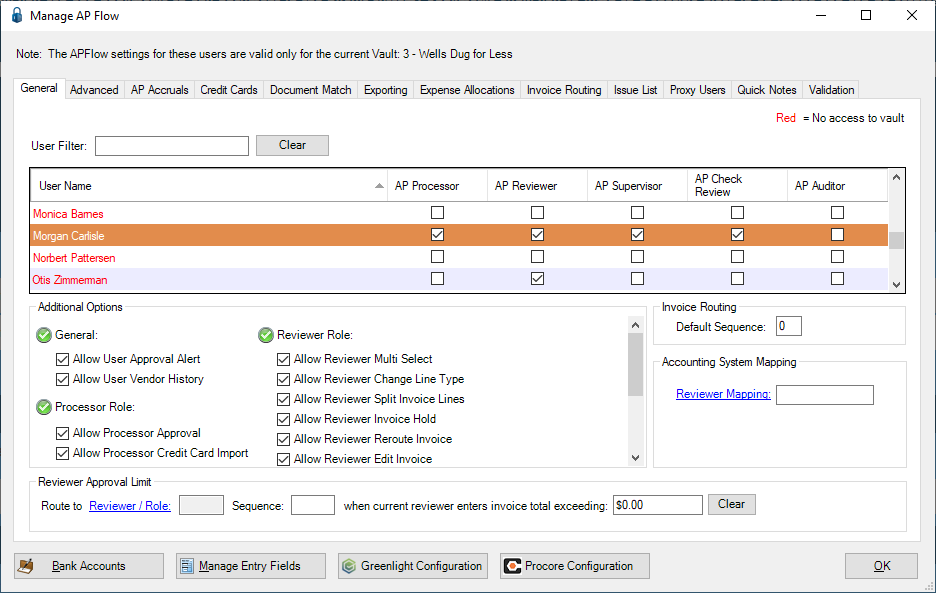
3.Click the Advanced tab.
A window similar to the following displays:
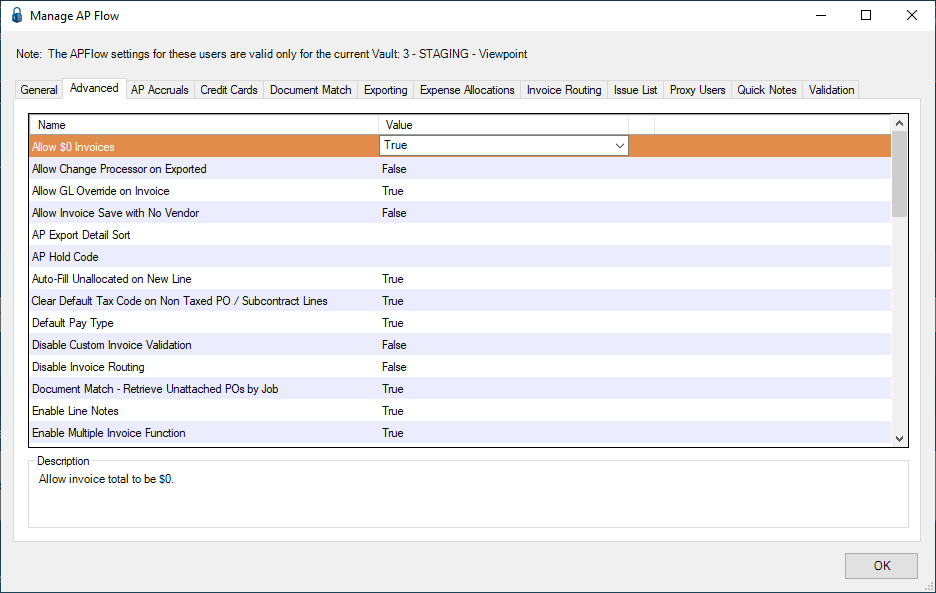
4.Scroll through the list to locate the following Advanced Bridge setting:
Processor Compliance Warnings
5.Verify that the associated value is None.
6.Scroll through the list to locate the following Advanced Bridge setting:
Reviewer Compliance Warning
7.Verify that the associated value is None.
8.Click OK.