Users can mark documents they use on a consistent basis as "Hot Documents". Hot Documents adds shortcut links to the My Paperless Environments page. The user can click these links to open the documents instead of having to conduct searches.
To mark a document as a Hot Document, on the Utilities tab, click the Hot Document icon, , while the document displays in the Viewer.
, while the document displays in the Viewer.
The document displays on the user's My Paperless Environments page, in the Hot Documents section:

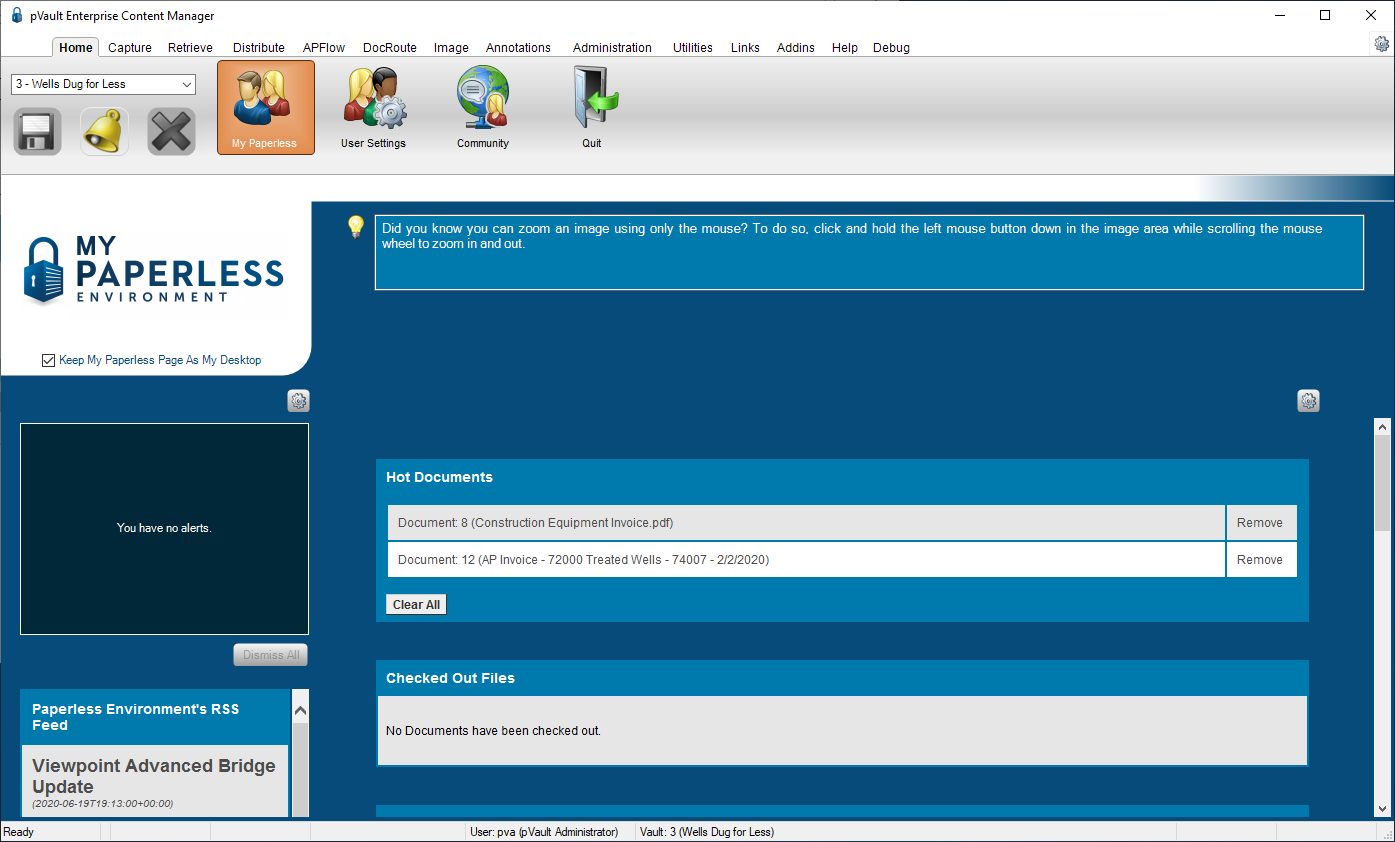
Removing a Hot Document
•On the My Paperless Environments page, in the Hot Documents pane, click Remove in the row of the document to remove.
•With the hot document displaying in the main pVault® Viewer, click the Hot Document icon on the action toolbar to deselect it.