1.From the ribbon toolbar, click Greenlight.
2.Click Greenlight, ![]() .
.
The main screen displays with the Dashboard tab active:

3.From the company sub menu that displays in the left navigation bar, right click Add Job.
The Create New Job to Company window displays:
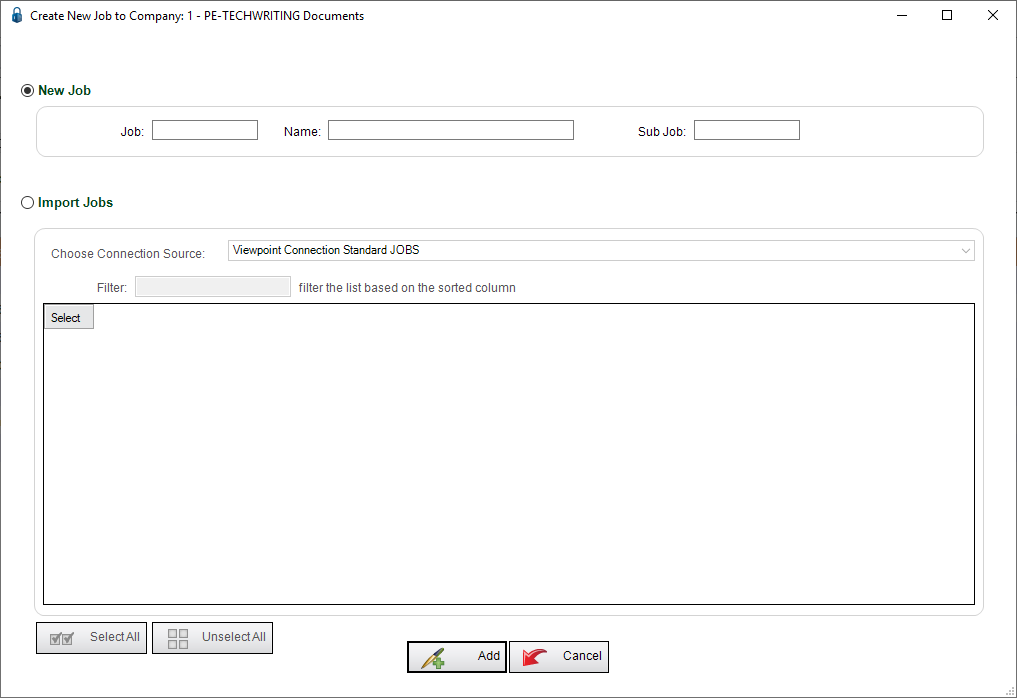
4.Click the Import radio button.
5.In the Choose Connection Source field dropdown, click the Accounting System Job Query.
6.From the list of jobs, click Select checkbox to choose the job(s) you wish to import.
Note: Click in the Column header and use the Filter tool to locate job records more quickly.
7.When finished, click Add, 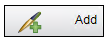 .
.
Newly added jobs will display under Pending Jobs in the left navigation bar.