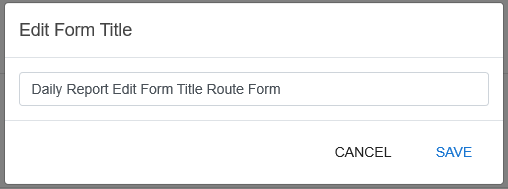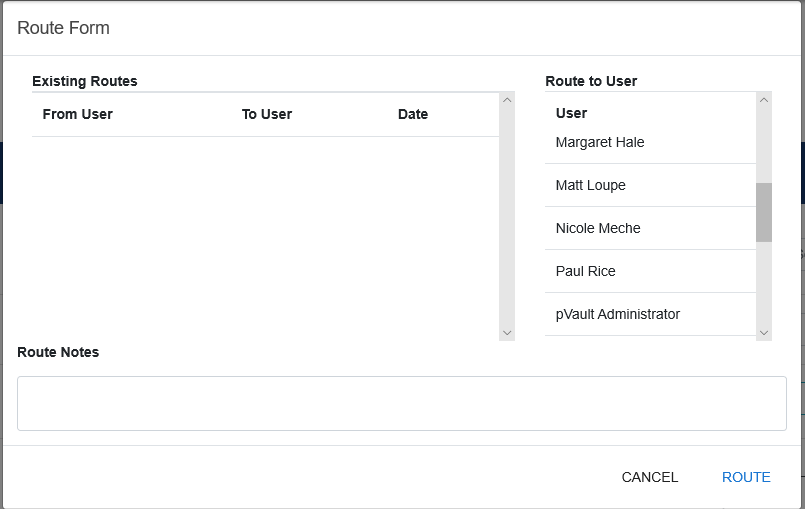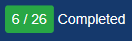This In Progress pane section houses those forms not yet complete.
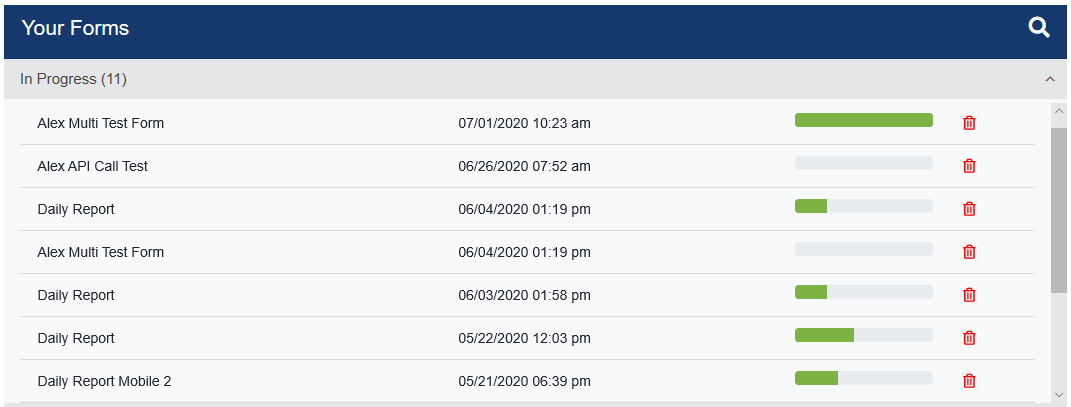
1.To access a partially completed form, click the status bar.
The partially completed form displays similar to the following:
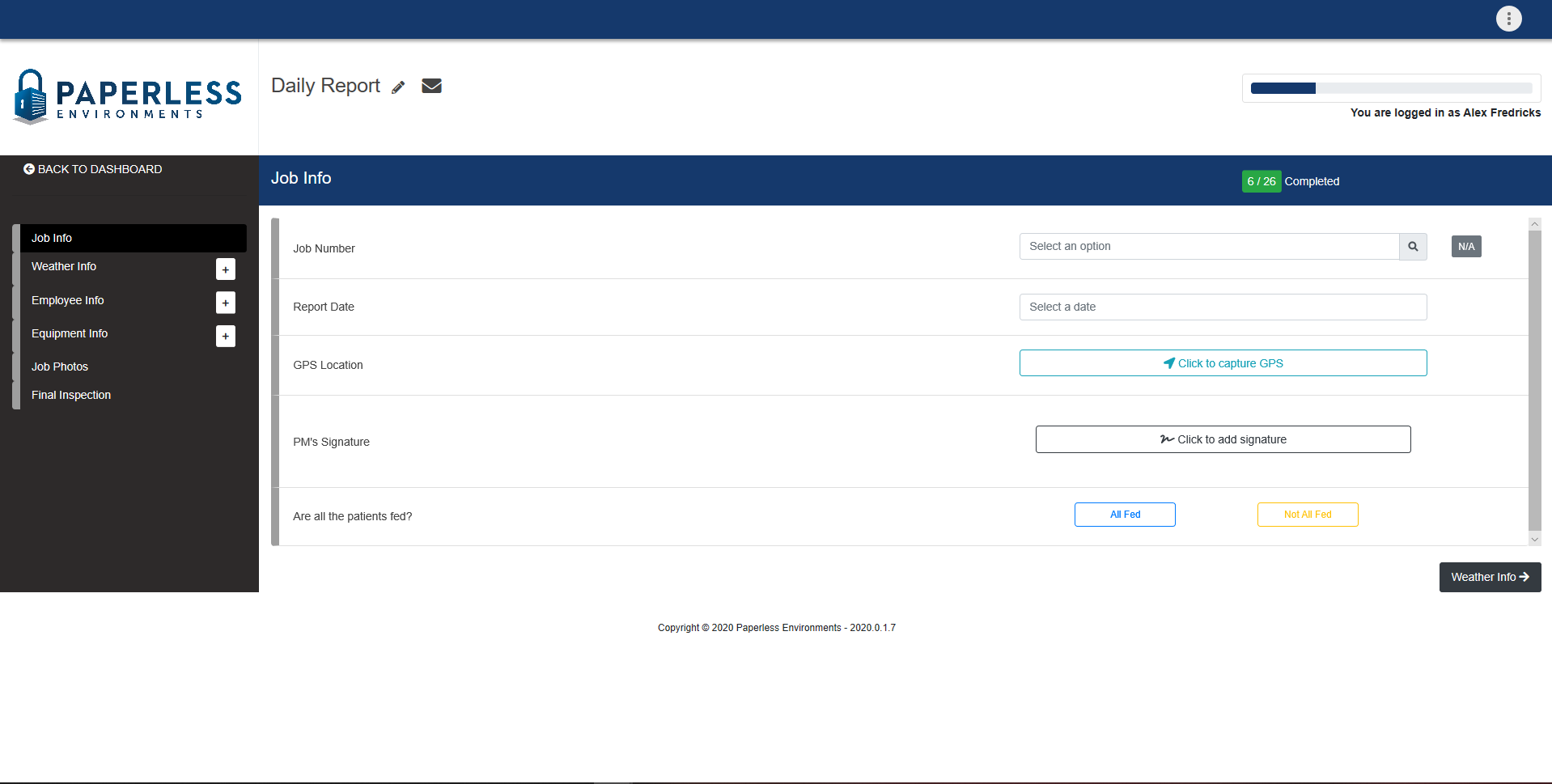
Form Title
The title of the form displays similar to the following: • • • |
2.Continue to complete each question.
Note: Each answer is saved as you move from question to question throughout the form.
3.Use the scroll bar on the right side of each category to view any additional questions.
4.Move to the next category by clicking the category in the left navigation bar or by clicking the navigation tags that display below each set of questions, similar to the following:

Use these navigation tags to go back to the previous category or to move to the next category.
5.To return to the In Progress pane without completing the form, click  .
.
To finish a newly completed form, click 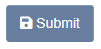 displaying at the bottom of the final category of the form.
displaying at the bottom of the final category of the form.
If there is uncertainty around whether or not a form was successfully submitted, right click on that form to display a dropdown menu similar to the following:
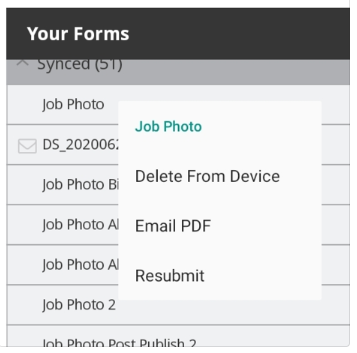
Click Resubmit.