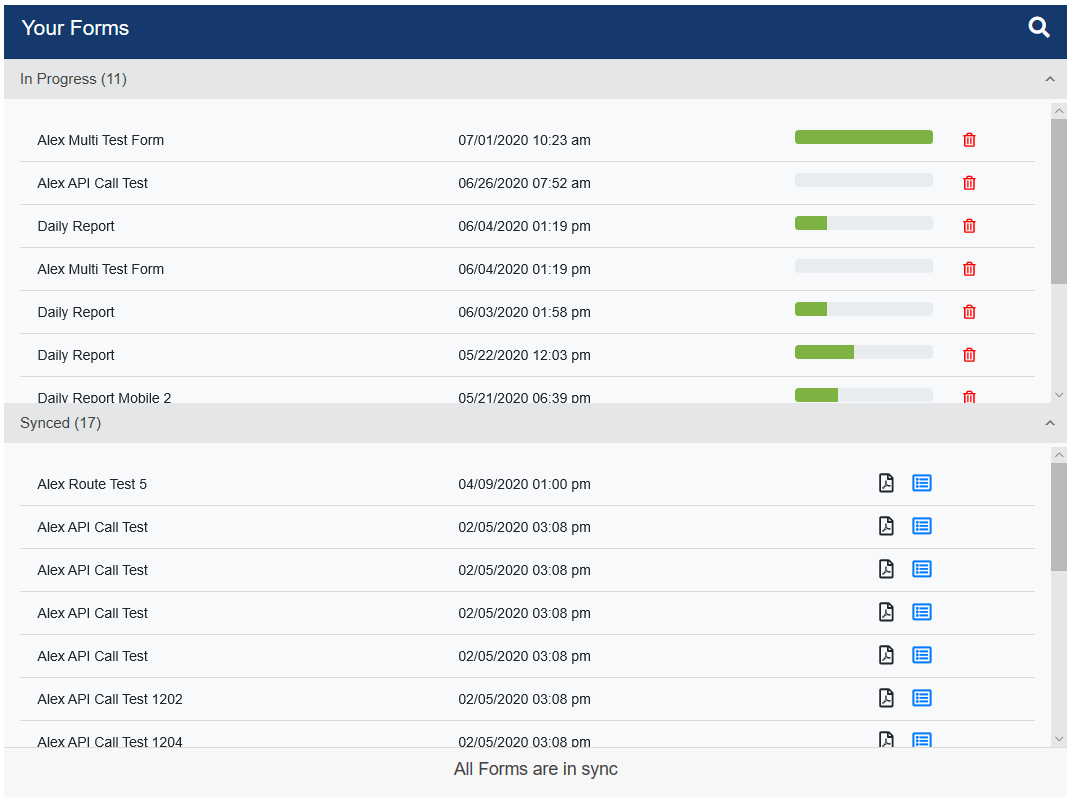
This Your Forms pane separates into two sections. Both sections include the number of forms in each section.
The top section is the In Progress space. The forms listed in this area are not yet complete.
There is a progress bar for each form ( ). This serves two functions.
). This serves two functions.
•First, it is a visual of where you are in the process of completing the questions of that particular form.
•Second, this progress bar, with Click to Start Form as a visible label when you hover over it, is the access point to the associated partially completed form.
Note: To read more about partially completed forms, click here.
Additionally, there is a Delete Pending Form icon (![]() ) for each partially completed form. Click this icon if that particular pending form should be deleted.
) for each partially completed form. Click this icon if that particular pending form should be deleted.
The following Deleting Form verification dialog box displays:
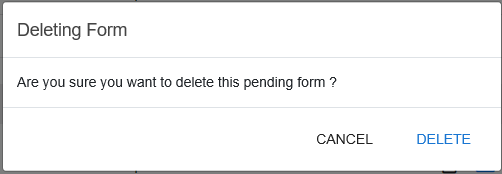
If the Delete Pending Form icon was clicked in error, click CANCEL to retain the form.
If the Delete Pending Form icon was clicked on purpose, click DELETE to remove the form from the In Progress section of the Your Forms pane.
The bottom section is the Synced space. The forms listed in this area are the completed, submitted forms. There is a pdf print icon for each form (![]() ) enabling you to print that form.
) enabling you to print that form.
Click the View Form icon (![]() ) to open and view the form. These are read-only.
) to open and view the form. These are read-only.