Click the Job Related Lines tab of the AP Invoice Accrual Details screen.
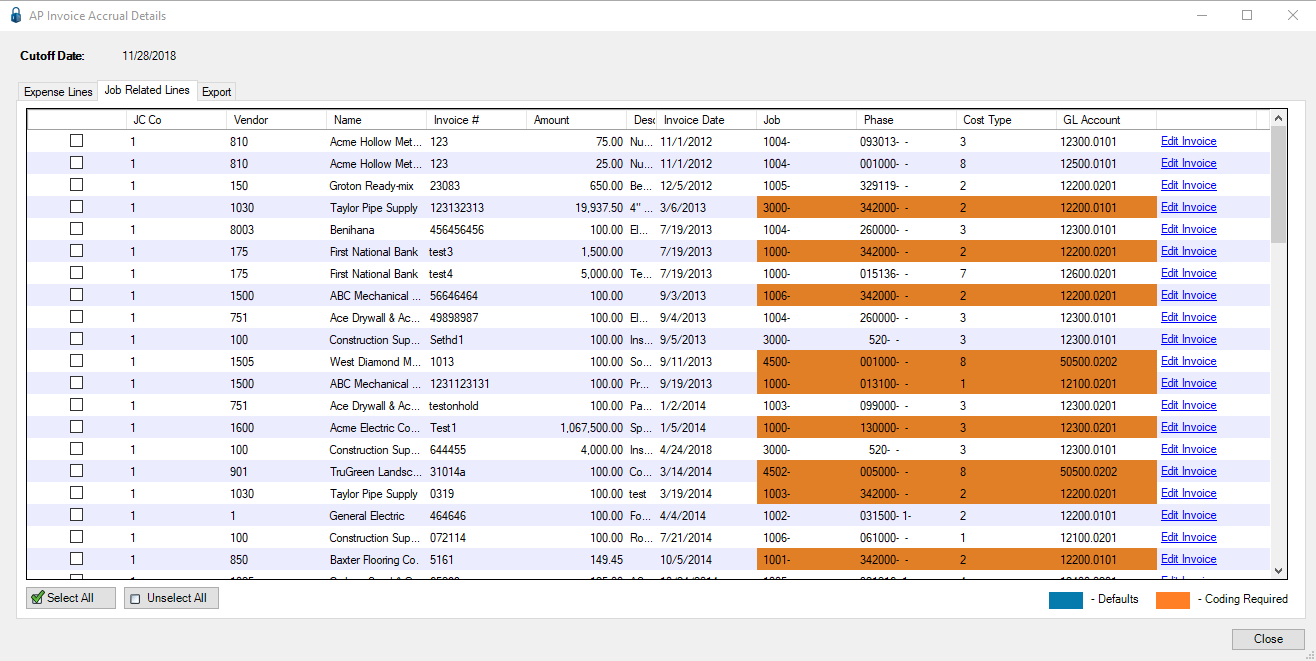
Note: The column fields vary by accounting system.
Those entries in the GL Account column in orange, for example, indicate that the invoice entry is missing required coding or the entered information is invalid.
1.Left double click in the orange area to generate a dialog box identifying the invalid information for the entire row.
A dialog box similar to the following will display:
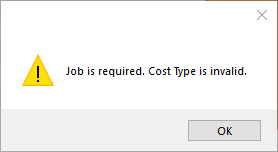
2.Click OK to close the dialog box.
3.To correct the invalid invoice field(s), the invalid fields may be:
- manually edited
- updated through an F4 lookup
- clicking Edit Invoice and viewing the invoice associated with the invoice line
Note: After each change, the entry is re-validated to ensure it is valid.
Important: If a change is made, either through an F4 lookup or manually edited, that change is not reflected on the invoice.
4.Make whatever changes are needed to the identified invoice fields.
Note: If there are multiple lines on a single invoice, click any of the associated Edit Invoice links to view all the lines on the invoice. If the invoice is changed in any way, the invoice data will systematically re-validate and reload the AP Invoice Accrual Details screen.
Important: If a change is made directly to an invoice by clicking Edit Invoice, the invoice will reflect that change.
5.After all changes are made, click the check boxes to select the entries to export.
6.Click the Export tab.
Lookup Functionality
Any field with a yellow background can be manually edited or has an associated lookup.
1.To access one of the column lookup dialog boxes, click any entry in the column.
Note that only those cells with yellow backgrounds have associated lookups.
2.Click F4.
A lookup similar to the following displays:
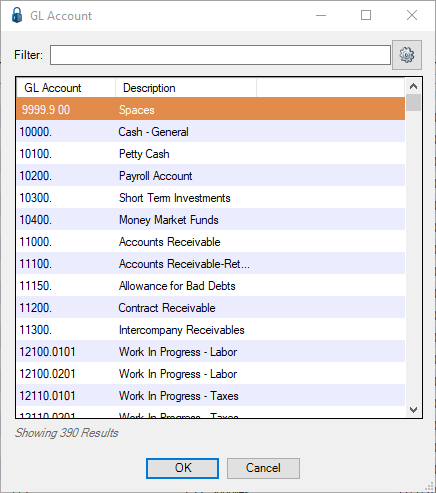
3.Scroll through the list.
4.Click to highlight the entry and click OK, or double click the entry to populate the column entry.
Manually Editing
Any data in a field with a yellow background may be manually modified or new data entered.
To manually enter or modify existing data, select the cell and start typing.