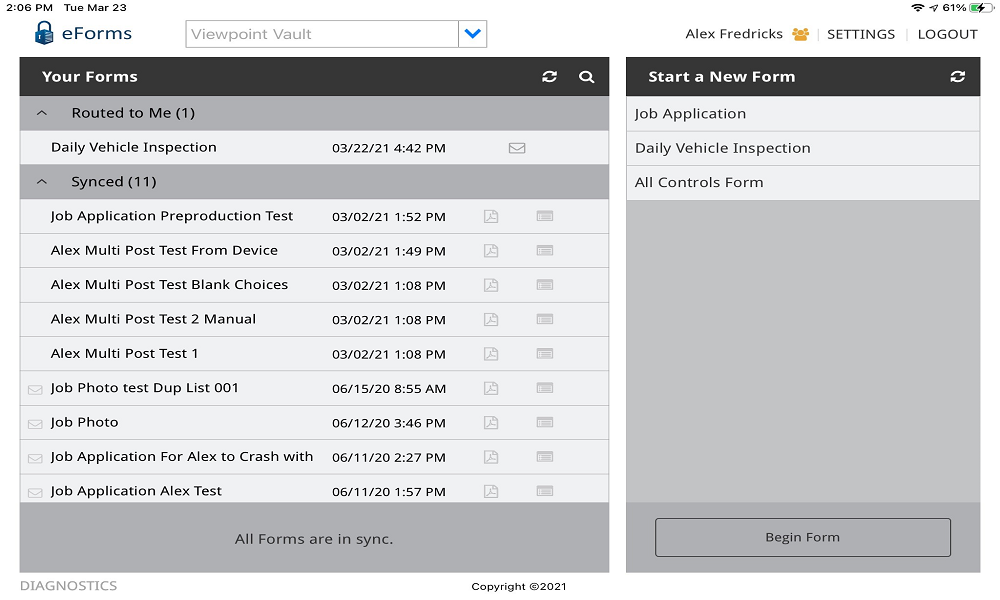
This screen is your main screen.
This is where you can start creating a new form.
Note: For details on creating a new form, click here.
This main screen provides an overview of what form templates are available for you to use, and visually shows you where your forms are (In Progress, Submitted, Synced) and if you have forms from others (Routed To Me).
If your company has multiple vaults, and you need to change vaults after you have logged in, click the text box dropdown arrow at the top of the screen:

There is a Settings window divided into General Settings and Admin Settings.
From the main menu, click SETTINGS located in the upper right corner of the screen.
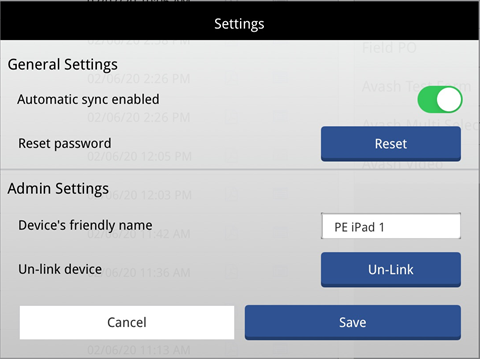
General Settings |
From here you can set the syncing of your device to be automatic. This is where you can reset your password. |
Admin |
From here you can set up your device's friendly name. Instead of using this device identifier, 101010z1-za0m-10b0-1010-a1v01ay0c101, you can use Morgan's Device or Device 1a. This is where you can unlink your device. |
From the main menu, click DIAGNOSTICS located in the bottom left corner of the screen.
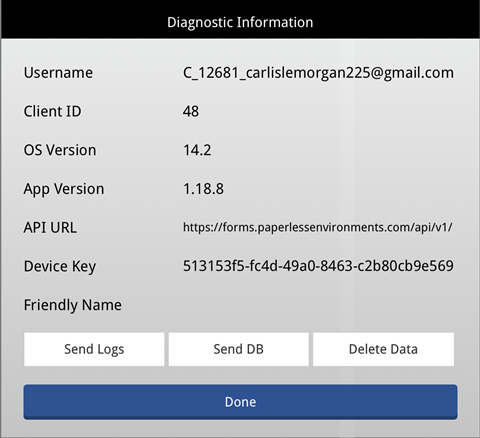
Diagnostics |
Use the information here to help you troubleshoot phone issues with the app. |