The Proxy Users tab is used to either grant AP Processors access to other Processors' Work In Process queues, or grant Reviewers access to other Reviewers' Approve Invoices inboxes.
This can be useful if a Processor or Reviewer has an assistant who needs access to the Processor's or Reviewer’s documents or if a Reviewer goes on vacation and needs another user to approve their invoices in their absence.
Proxy access can be turned on and off by an APFlow™ Supervisor at any time.
1.From the ribbon toolbar, click APFlow™.
2.Click Manage APFlow™,  .
.
The Manage AP Flow screen similar to the following displays with the General tab active:
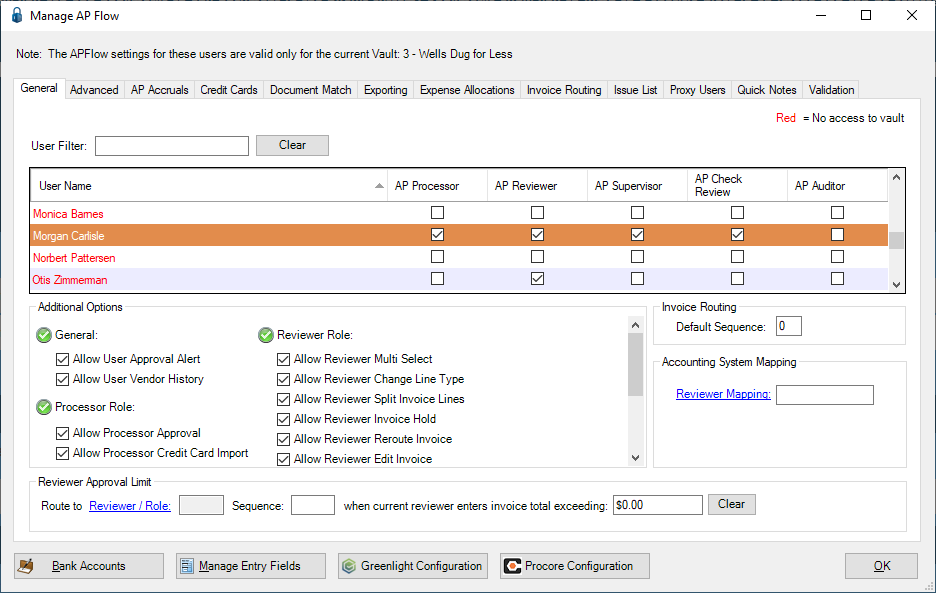
3.Click the Proxy User tab.
A window similar to the following displays:
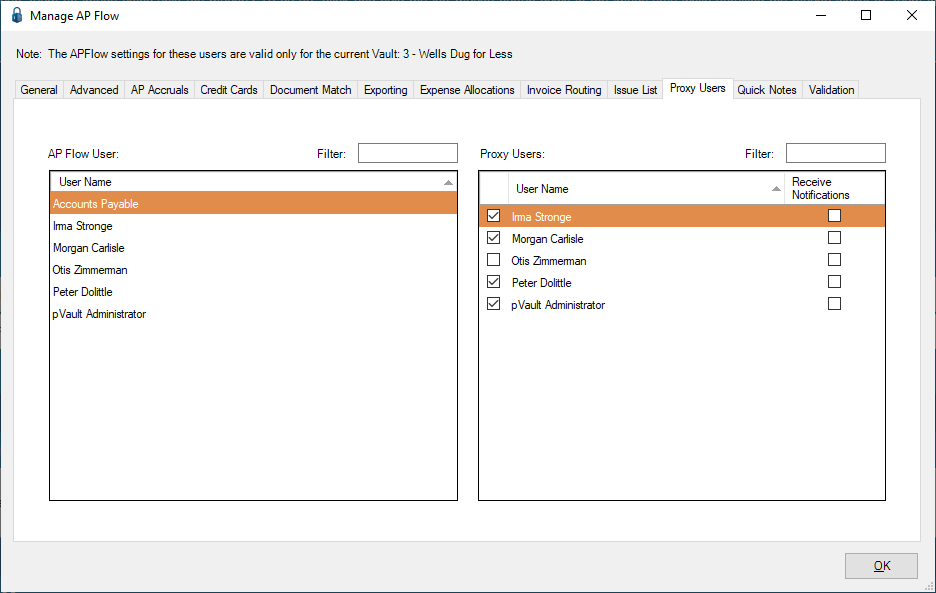
4.Click to highlight the APFlow™ User in the left pane.
This is the individual for whom a Proxy User is being assigned.
5.In the right pane, click to assign a Proxy User.
This is the individual who is the assigned proxy user.
6.If the Proxy User should receive notifications for the user they have proxy rights for, check the Receive Notifications column check box.
If the Proxy User should not receive notifications for the user they have proxy rights for, leave the Receive Notifications column check box unchecked.
7.Click OK.
Filter
There is a Filter field for both AP Flow Users and for Proxy Users.
Use these filters to more quickly locate the individual (or short list of individuals).
Begin typing in the Filter field. Enter an entire name, part of a name or even a single letter.
The list that displays will begin to reflect only those individuals who meet the filter requirements.