In pVault®
1.From the ribbon toolbar, click APFlow™.
2.Click Invoice Entry, ![]() .
.
3.From the APFlow™ sidebar, click New Invoice or Edit Invoice.
The Invoice Entry screen similar to the following displays:
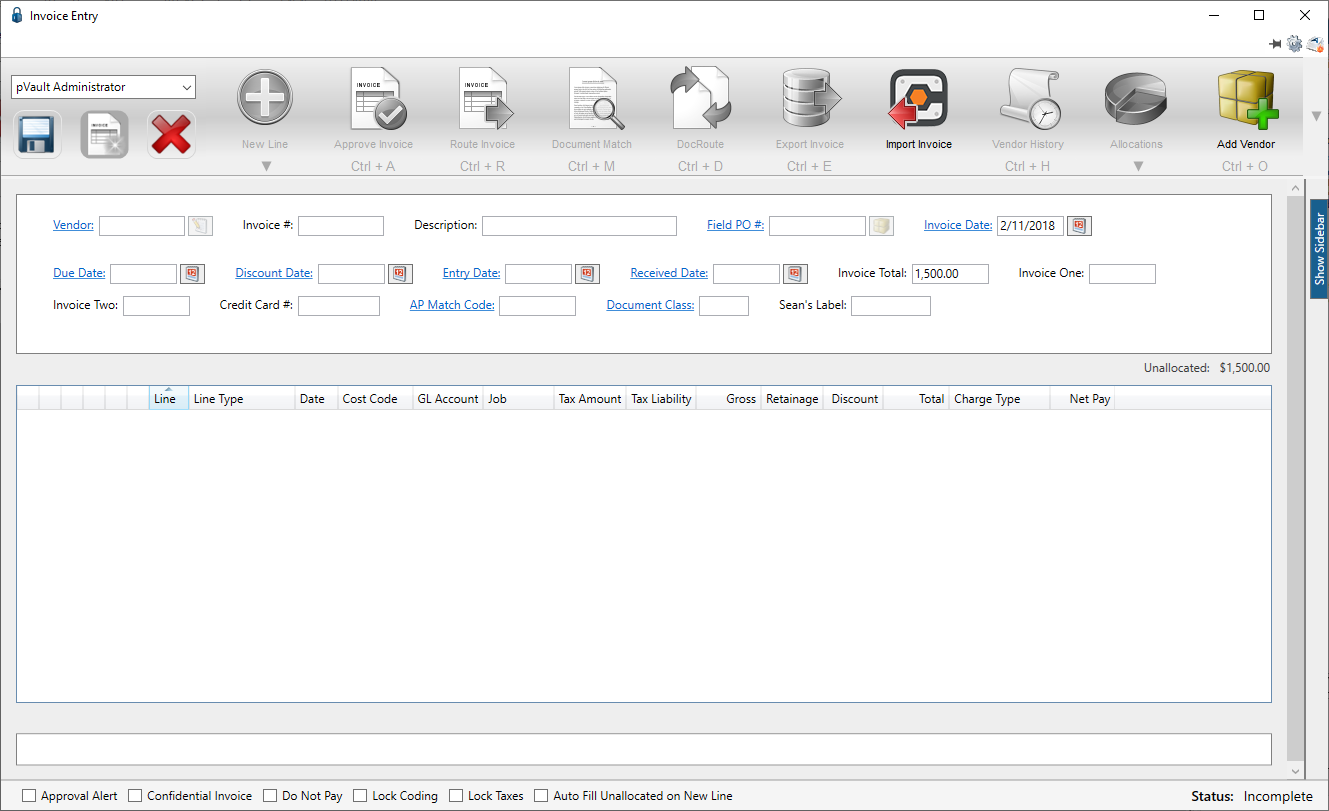
4.In the Vendor field, enter the vendor number or click the Vendor field label to access the Vendor lookup dialog box.
5.In the Invoice # field, enter the number of the invoice.
At any time after the Vendor and Invoice # fields are populated, the New Line icon, ![]() , becomes active and line types may be selected from the dropdown to generate blank invoice lines.
, becomes active and line types may be selected from the dropdown to generate blank invoice lines.
6.From the New Line dropdown, select the appropriate line type.
When an invoice line displays the middle pane, the associated invoice line grid with the Misc Deduction Pct field displays, and will resemble the following:
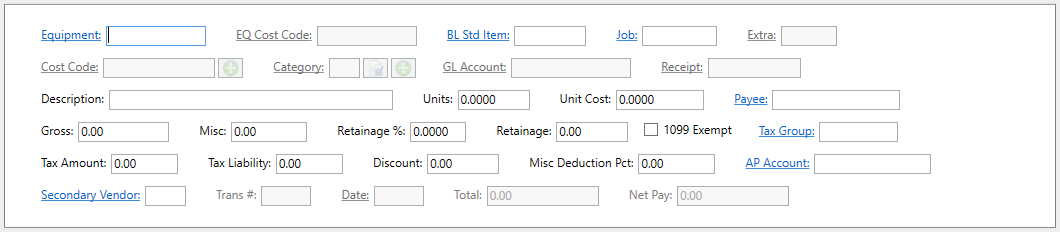
In Sage
The setting must be set first and then the percentage must be entered.
1.In the Accounts Payable module, from the ribbon toolbar, click File.
2.From the File dropdown menu, click Company Settings.
3.Click AP Settings.
The AP Settings window similar to the following displays:
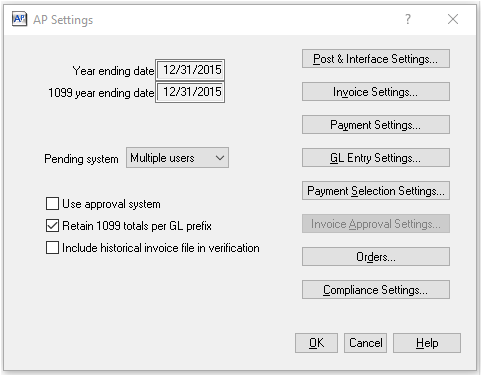
4.Click Invoice Settings.
The AP Settings - Invoice Settings window similar to the following displays:
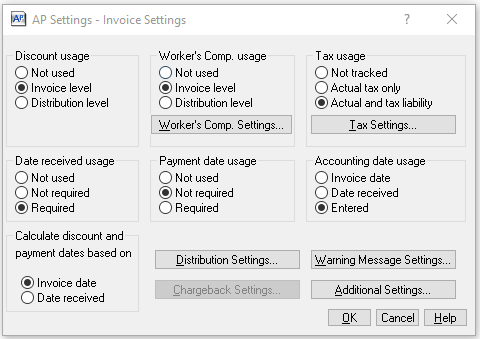
5.Click Additional Settings.
The following dialog box similar to the following displays:
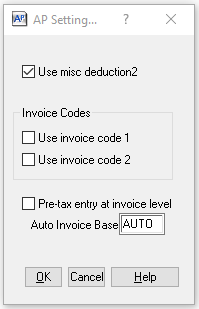
6.Verify Use misc deduction2 is checked.
Then the amount must be entered.
1.In the Accounts Payable module, from the ribbon toolbar, click Setup.
2.From the Setup dropdown menu, click Vendors.
The Vendor Setup window displays with the General tab active:
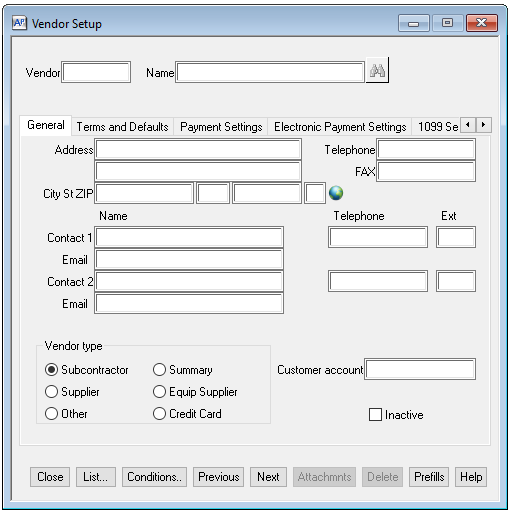
3.Fill in the Vendor field.
4.Click the Terms and Defaults tab.
A window similar to the following displays:
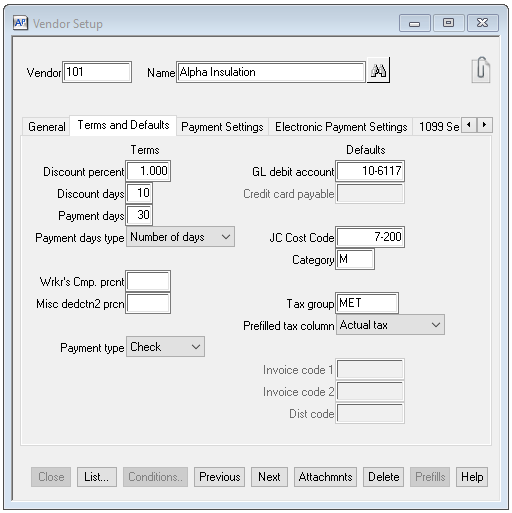
The Misc dedctn2 prcn field will match the number displaying in the pVault® Misc Deduction Pct field.