SMTP (Simple Mail Transfer Protocol) is an internet standard for electronic mail (email) transmission. By default, pVault® uses MAPI (Messaging Application Programming Interface) protocol to send email through the local MAPI client such as Microsoft Outlook. If the company uses a web-based email client such as gmail or yahoo, pVault® can be set up to use the SMTP protocol to send emails through the internet mail provider. Additionally, pVault® uses the SMTP settings to send system notifications.
1.From the ribbon toolbar, click Administration.
2.Click SMTP Settings, ![]() .
.
The SMTP Configuration window similar to the following displays:
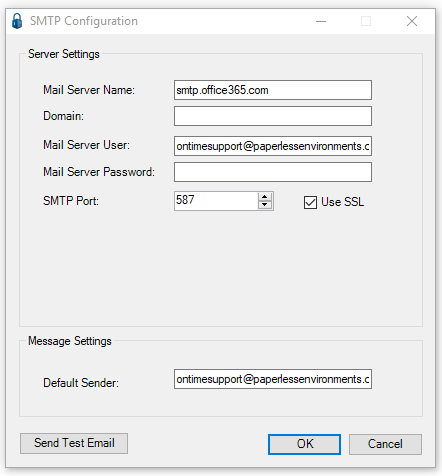
3.In the Mail Server Name field, type the name or IP Address of the Mail Server.
4.In the Domain field, type the Mail Server domain.
5.In the Mail Server User field, type the login name for server authentication.
6.In the Mail Server Password field, type the password for the user named in the Mail Server User field.
7.In the SMTP Port field, type the port number of the mail server receiving SMTP traffic.
8.Click the Use SSL check box if the mail server requires SSL security.
9.In the Default Sender field, enter a valid email address of the person identified as the default sender.
10. Test the settings. Click Send Test Email.
The following dialog box displays:
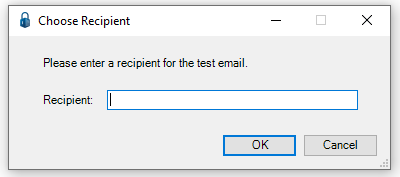
11. In the Recipient field, type the user's email address.
12. Click OK.
User Settings
pVault® uses the Email Type setting located on each user’s record to determine whether to use MAPI or SMTP to send email from that user.
Note: If the default is set to MAPI, an Automatically try SMTP when MAPI unavailable check box systematically displays. Click the check box if the system should try SMTP mail if a MAPI call fails.
To access
1.From the ribbon toolbar, click Administration.
2.Click the Users dropdown,  .
.
3.Click Users.
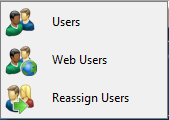
The User Accounts window similar to the following displays:
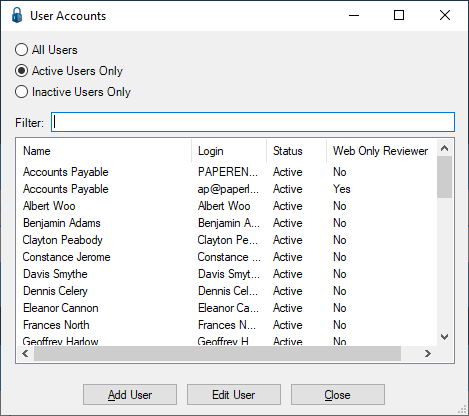
4.Click to highlight the user.
5.Click Edit User.
The User Properties window similar to the following displays with the General tab active:
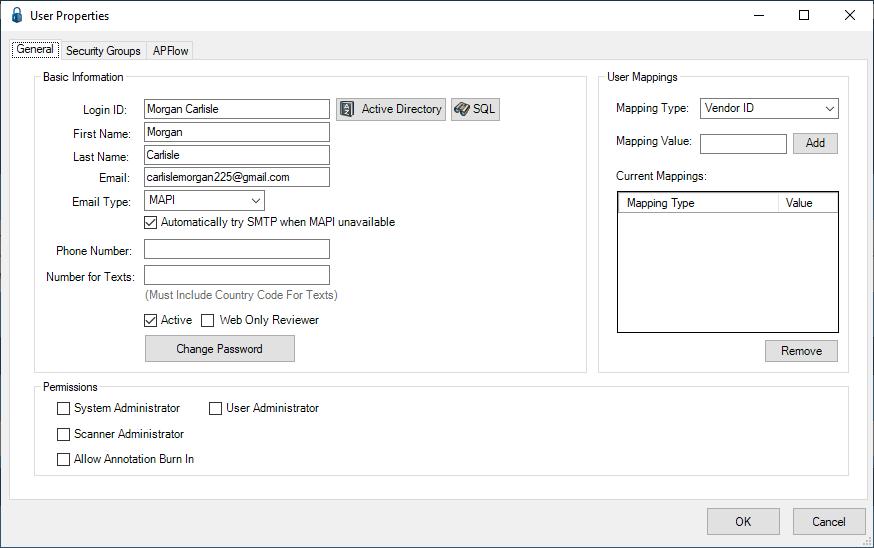
When emailing a document from pVault®, if a user has SMTP email, a Compose SMTP Email window similar to the following displays:
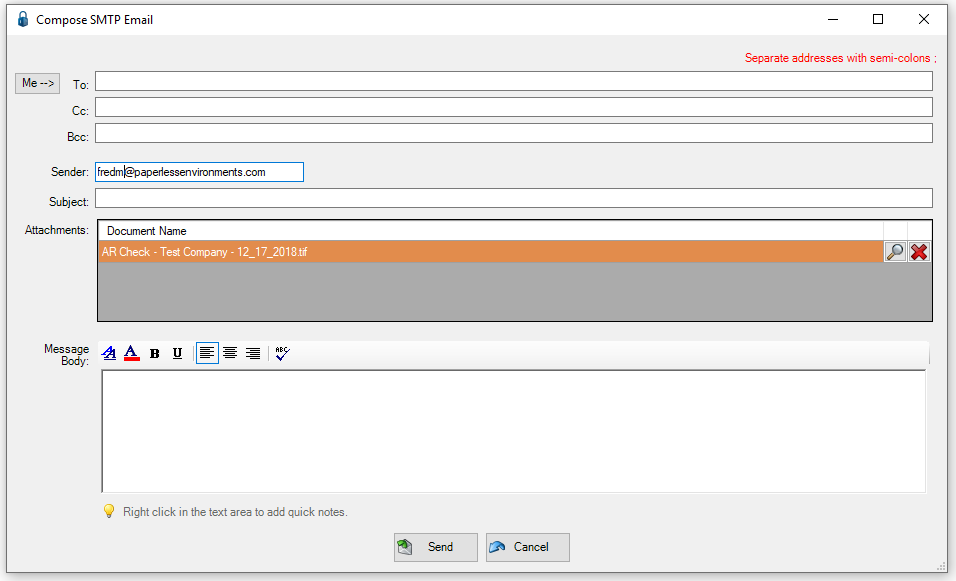
6.Complete the form like any other email.
7.Click Send.