1.From the ribbon toolbar, click APFlow™.
2.Click Subcontract Lookup, ![]() .
.
The Quick List - Subcontracts window similar to the following displays:
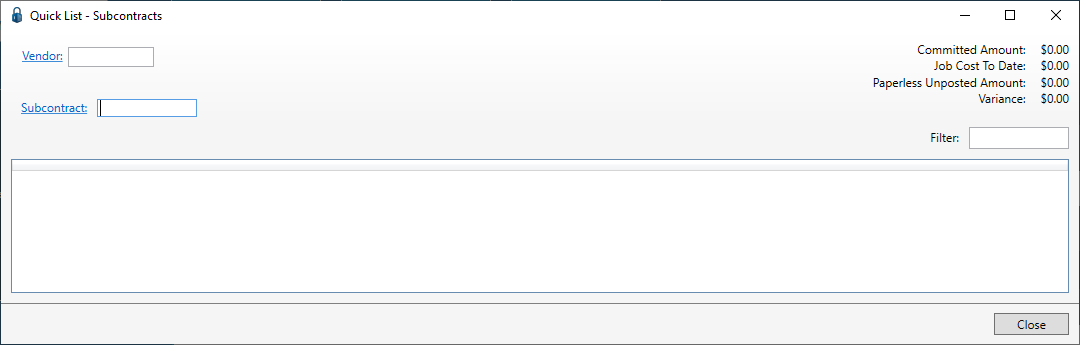
This window is nearly identical to the Quick List - Purchase Orders window accessed through the New Line dropdown when on Invoice Entry, but here a Subcontract line can be added without having to enter an invoice.
Subcontracts can be opened for any vendors existing in the accounting system.
3.In the Vendor field, press F4 or click the Vendor field label to access the Vendor list dialog box.
The Vendor dialog box listing available vendors displays similar to the following:
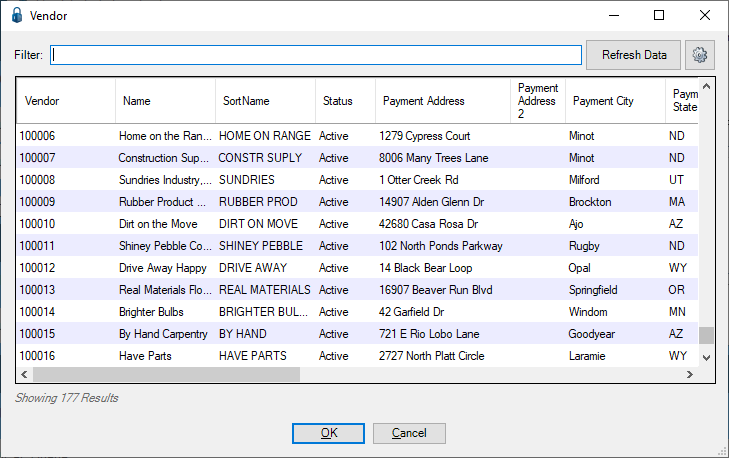
4.Click to highlight the appropriate vendor listed in the grid.
5.Click OK.
6.In the Subcontract field, press F4 or click the Subcontract field label to access the associated Subcontract lookup dialog box.
The Subcontract dialog box listing available subcontracts displays similar to the following:
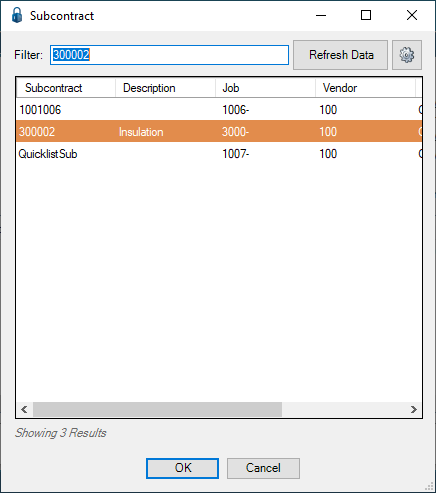
7.Highlight the appropriate subcontract listed in the grid.
8.Click OK.
A filled out Quick List - Subcontracts window similar to the following displays:
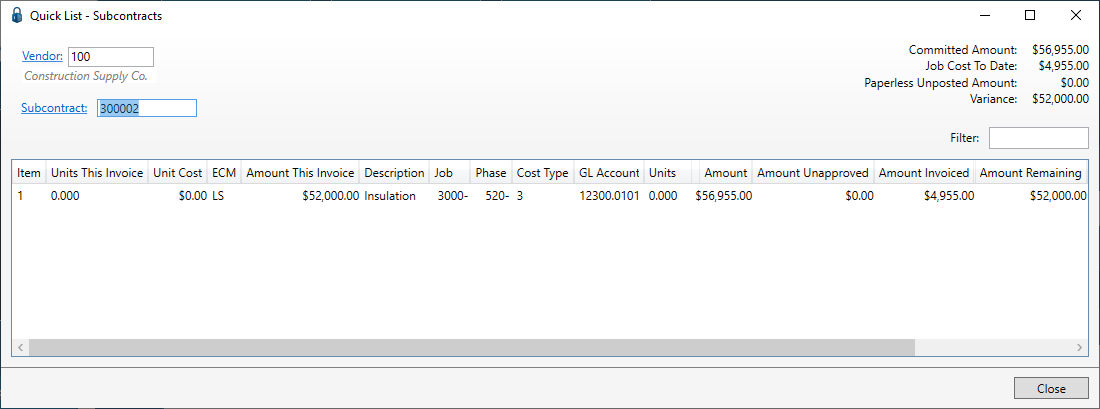
Field name |
Description |
Example |
Committed Amount |
This figure represents the total commitment amount approved in the accounting software. |
$56,955.00 |
Job Cost To Date |
This figure represents the amount invoiced against the commitment to-date in the accounting software. |
$ 4,955.00 |
Paperless Unposted Amount |
This figure represents the total amount in non-exported invoices for the commitment in pVault®. |
$ 0.00 |
Variance |
This figure is the amount left over (over, under or exact) of the commitment in the accounting software. |
$52,000.00 |
9.Click OK.
10. Click Close.