The Form Templates section of the Manage window displays a list of existing templates.
The green or yellow circle to the left of the template name indicates whether the template is active or inactive.
Green indicates the template is published (active) for use; yellow (inactive) indicates the template is unpublished.
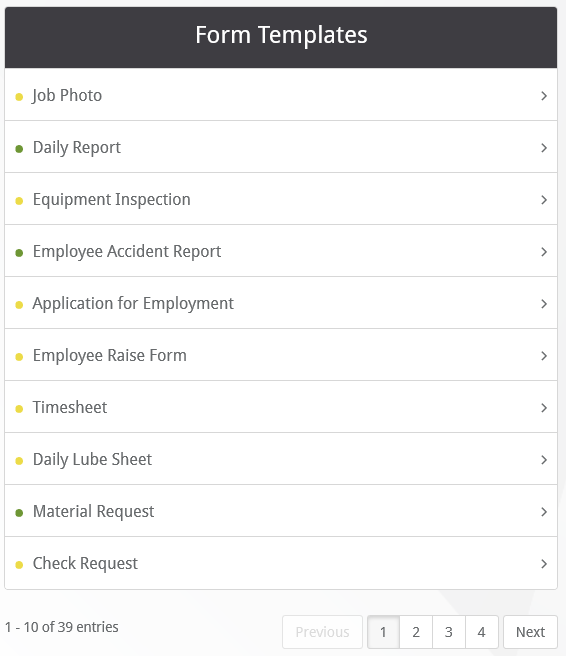
1.Click a template name to open the Template Manager.
2.If the list of templates spans multiple pages, click a page number in the bottom right corner of the list or click Next to navigate to the next page.
Note: The Template Manager also opens automatically when a new template is created (refer to Create New Template for more information).
The number of entries displays below the list as does a navigational aid to move through the list by "page".