Companies have the ability to track their own insurance policies, by enabling Company Insurance tracking.
1.From the ribbon toolbar, click Greenlight.
2.Click Greenlight, ![]() .
.
The main screen displays with the Dashboard tab active:

3.Click the Configuration tab.
The following screen displays:
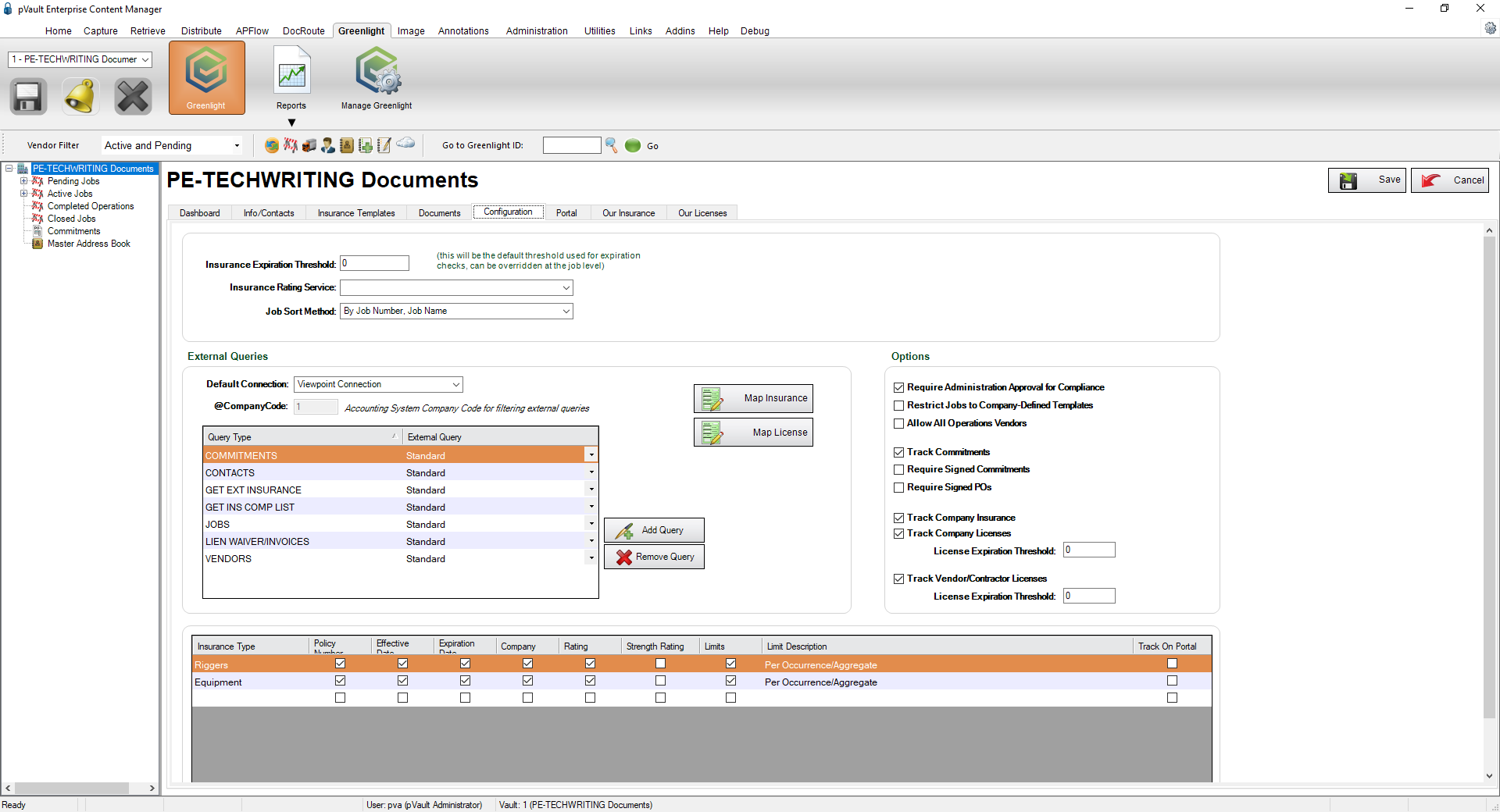
Important: You can re-size your grid row height to display all the text in the row. Click in any row and use your mouse to drag the grid line up or down. This includes the header row.
4.In the Options grid, locate the Track Company Insurance check box.
5.Click the check box to enter a checkmark and turn on tracking.
Once Company Insurance is being tracked, you may input your company's insurance policies and allow Greenlight CM™ to track expiration dates.
6.Click the Our Insurance tab.
The following window displays:
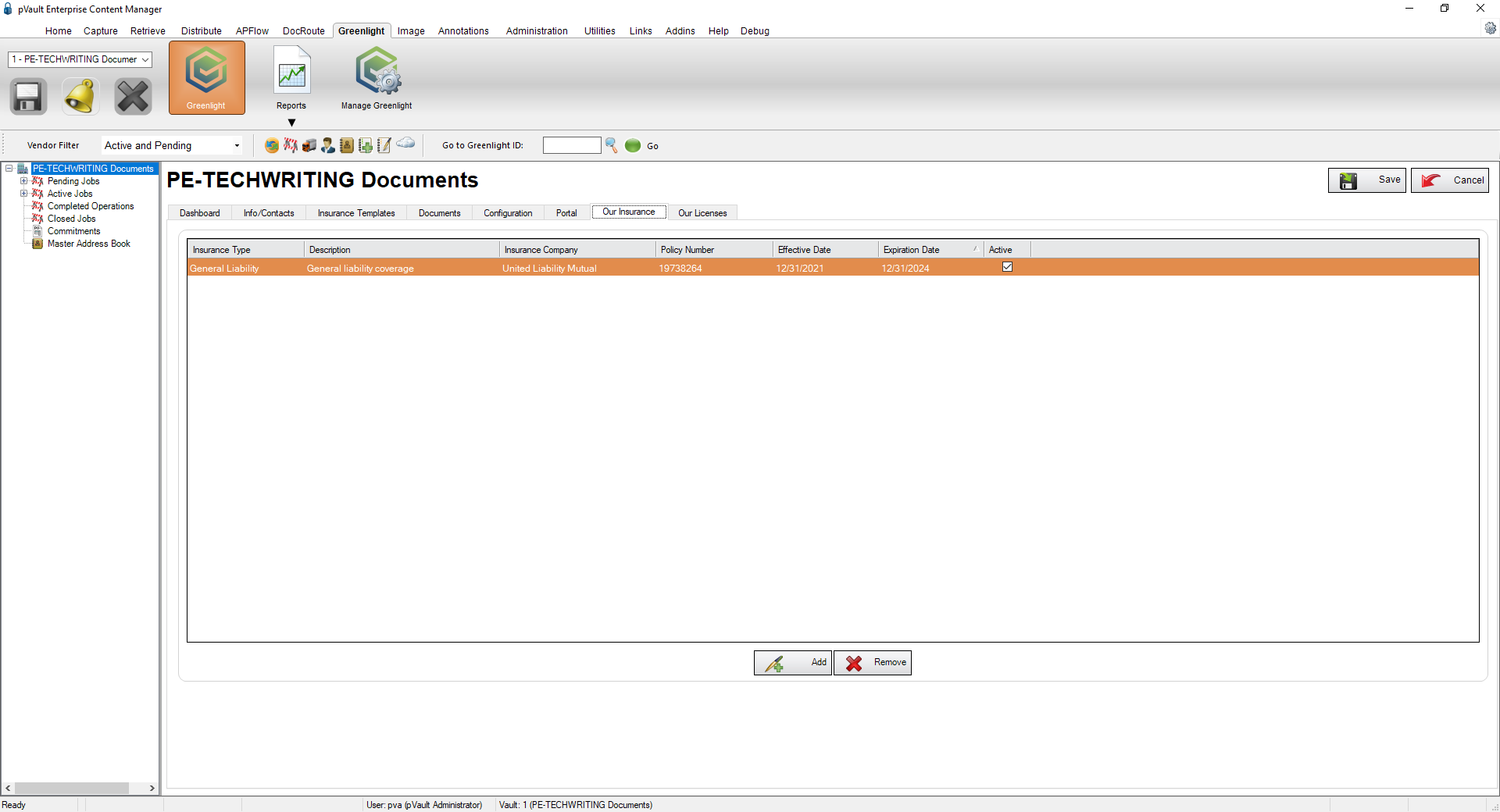
7.Click Add, 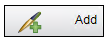 .
.
The Add Insurance Policy dialog box displays.
8.In the Add Insurance Policy dialog box, enter information in the available fields.
9.Be sure to click the Active checkbox.
10.Click Save, 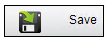 .
.
Note: To renew insurance policy information, click the Renewal button. The Insurance Policy Renewal dialog box similar to the following displays:
In the appropriate fields, type the new Expiration Date, Effective Date and Policy Number. Be sure to click Save. 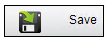 .
.