1.From the ribbon toolbar, click Greenlight.
2.Click Greenlight, ![]()
The main screen displays with the Dashboard tab active:

3.Click the Configuration tab:
The following screen displays:
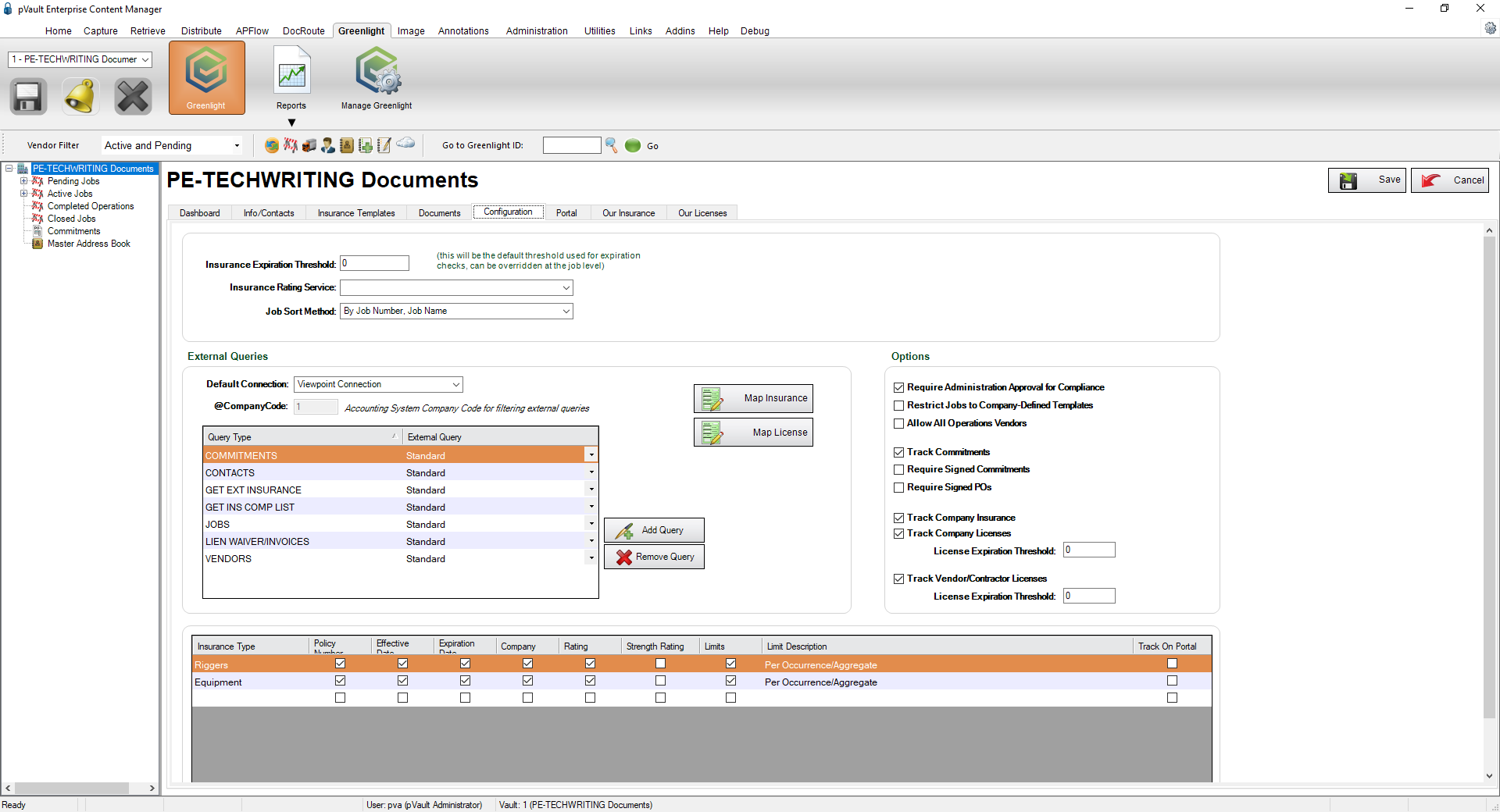
Important: You can re-size your grid row height to display all the text in the row. Click in any row and use your mouse to drag the grid line up or down. This includes the header row.
4.On the Options grid, locate the Track Vendor/Contractor Licenses check box.
5.Click the check box to enter a checkmark and turn on tracking.
Once the checkmark is in place, the associated License Expiration Threshold may be set.
This is a warning feature that will post the expiring license on the Expiring Licenses dashboard (click here for details) if the license expiration date falls within the expiration threshold.
6.Locate the License Expiration Threshold field that displays below the Track Vendor/Contractor Licenses check box.
7.Input the number of days you want the warning to generate before a license expires.