Issue
A document needs to be modified but it is already in the DocuSign Editor preparing to be routed to recipients.
Resolution
1.Cancel the envelope creation in DocuSign.
2.In pVault®, from the ribbon toolbar, click DocRoute™.
3.In the Document Routing sidebar, in the folder tree, click to open the In Route folder.
4.Locate the document and click to highlight it.
5.In the sidebar toolbar, click Recall, ![]() .
.
A Recall Document window displays similar to the following:
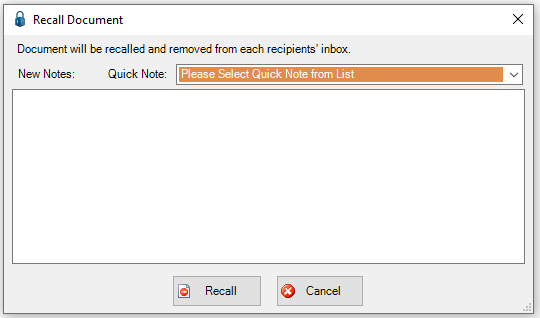
6.In the Notes text box, enter a reason why the document was recalled from the routing process.
7.Click Recall.
The document can now be accessed in the Recalled folder.
The Route Notes section of the Document Routing sidebar includes the note added in the Recall Document window.
The document is now available to make the necessary modifications and then rerouted.
Issue
What should the originator do if a recipient rejects or otherwise fails to sign a document included in a DocuSign envelope?
Resolution
If a recipient does not sign a document sent through DocuSign, DocuSign requires that the recipient provide a reason why.
DocuSign will void the envelope and the document will redisplay in the Inbox. DocuSign will share with the originator the recipient's reason for not signing the document.
The route through DocuSign has to be started over.