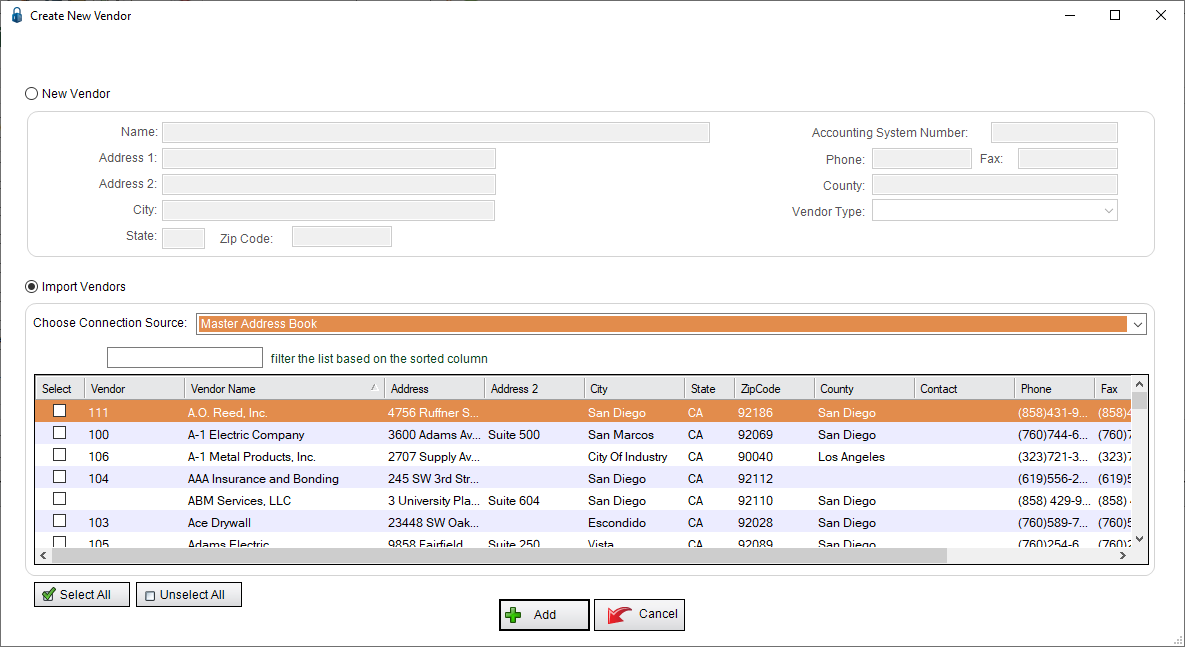1.From the ribbon toolbar, click Greenlight.
2.Click Greenlight, ![]() .
.
The main screen displays with the Dashboard tab active:

3.In the toolbar, click the Vendor icon, ![]() .
.
The following window displays:

4.In the grid, enter a Vendor.
5.For the Vendor Type field, use the field dropdown.
6.Click Add,  .
.
The newly entered vendor information will display in the Master Address Book.
If you click the Import radio button, the Create New Vendor window will resemble the following, based on the Choose Connection Source field dropdown. In this instance, the Master Address Book was selected: