1.From the ribbon toolbar, click APFlow™.
2.Click Manage APFlow™,  .
.
The Manage AP Flow screen similar to the following displays with the General tab active:
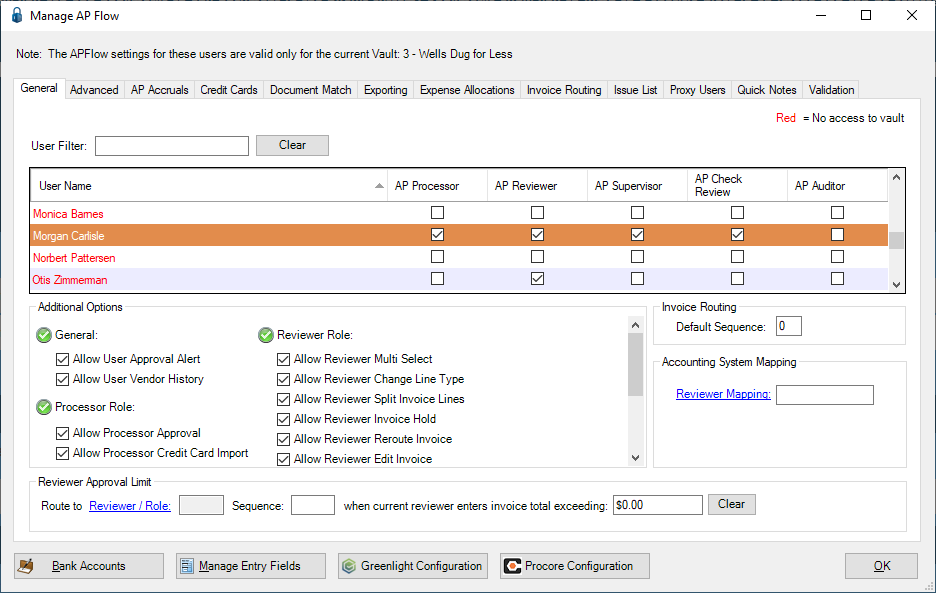
3.Click a user who was set up as a Web Only Reviewer. The individual will have a check box in the AP Reviewer column.
Note: For additional information on setting up a user as a Web Only Reviewer, click here.
The Additional Options pane of the General tab will change to the following:
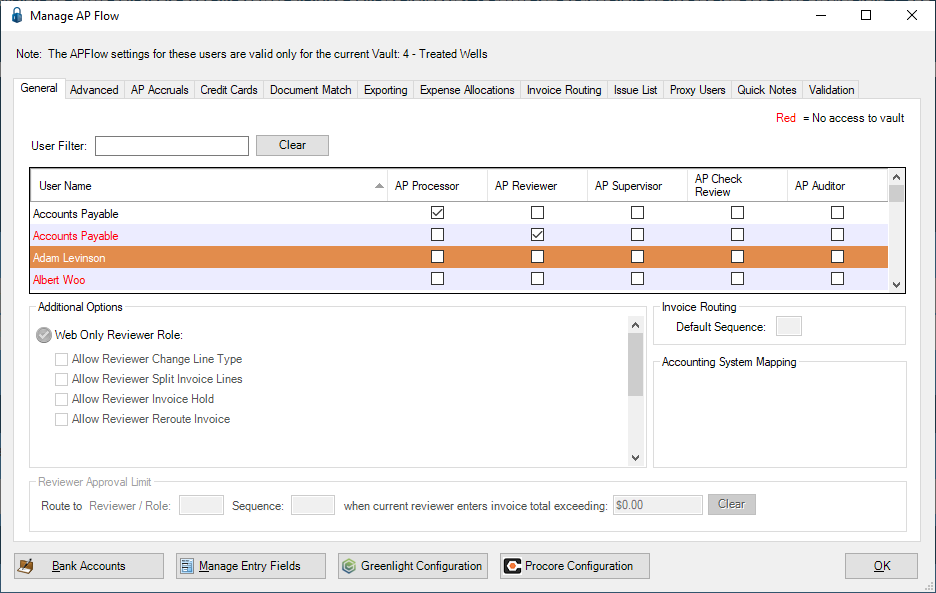
4.Click to select the appropriate role permissions.
Note: If the Web Only user should have permission to perform all the options listed under the Web Only Reviewer Role, click the ![]() . All options will be selected.
. All options will be selected.
If the user should have permissions to perform some of the options listed, you must click the desired options manually.
To remove options, you must manually click each option checkbox individually to remove the checkmark.
No other Reviewer permissions are available to Web Only Reviewers.
Web Only Reviewer Role Options
Web Only Reviewer Role |
Allow Reviewer Change Line Type |
•Allows a Reviewer to change the line type of an invoice in Approve Invoices. •In Approve Invoices, Reviewers can click the Change Line Type icon, •This feature allows Reviewers to change any line type to any other available line type. •One of four options available to a user if assigned to the Web Only Reviewer Role. |
Allow Reviewer Split Invoice Lines |
•In Approve Invoices, Reviewers can click the Split Line icon, •Use this function to "break out" invoice line amounts into additional lines than were originally assigned. •The amount of the invoice sent to the Reviewer by the Processor must be allocated fully before any changes can be saved. •One of four options available to a user if assigned to the Web Only Reviewer Role. |
|
Allow Reviewer Invoice Hold |
•Allows the Reviewer to place an invoice on hold through the Place On Hold icon, •This is based on the bridged system. •One of four options available to a user if assigned to the Web Only Reviewer Role. |
|
Allow Reviewer Reroute Invoice |
•Enables the Route Invoice icon, •One of four options available to a user if assigned to the Web Only Reviewer Role. |