Vendor license tracking allows you to keep track of the contractor licenses for all your vendors. Greenlight CM™ will track both expiration dates and if the license is valid for the current state in which the vendor is working.
1.From the ribbon toolbar, click Greenlight.
2.Click Greenlight, ![]() .
.
The main screen displays with the Dashboard tab active:

3.In the left navigation bar, click Master Address Book.
The following screen displays:
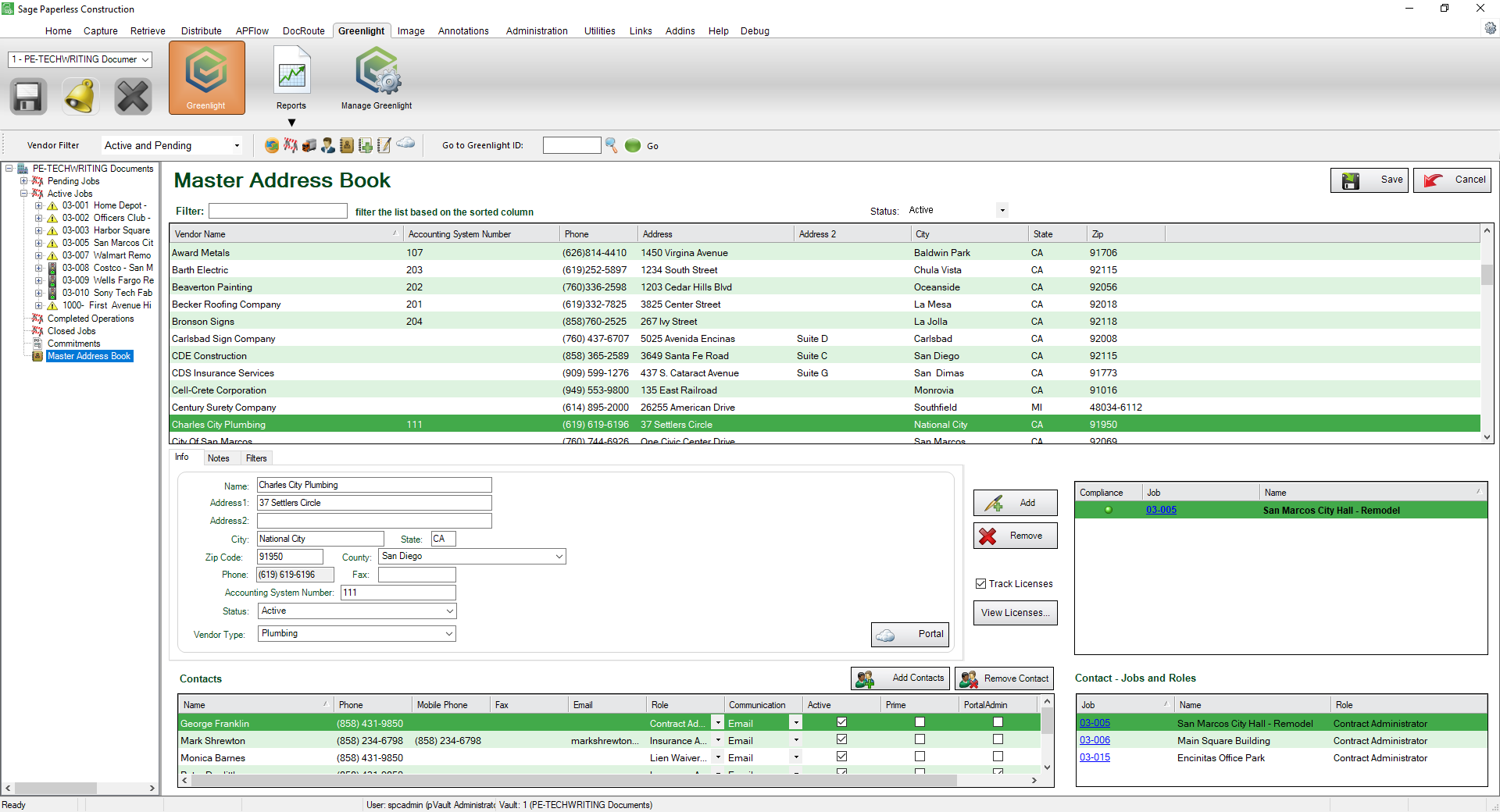
4.Click to highlight the vendor.
5.Click View Licenses, 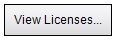 .
.
A Contractor Licenses window similar to the following for that vendor displays:
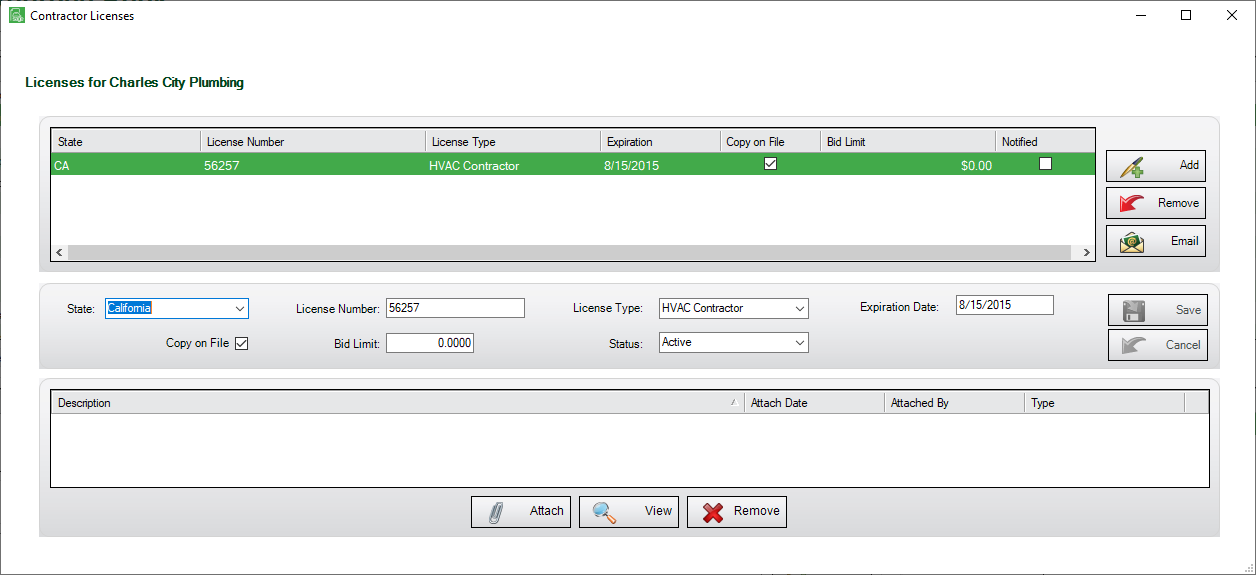
6.Click Add,  to add another state license.
to add another state license.
7.In the State field, use the dropdown to select a state.
8.In the License Number field, enter that state's license number.
9.In the License Type field, use the dropdown to select the type of the work the vendor is licensed in that state to perform.
10.In the Expiration Date field, enter the date the license expires.
11.If you plan to attach a copy of the license, click the Copy on File checkbox.
12.In the Bid Limit field, enter the amount that bids by this vendor cannot exceed, if any.
13.In the Status field, use the dropdown to select either Active or Inactive.
14.Click Attach, 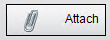 .
.
The Attach License dialog box displays:
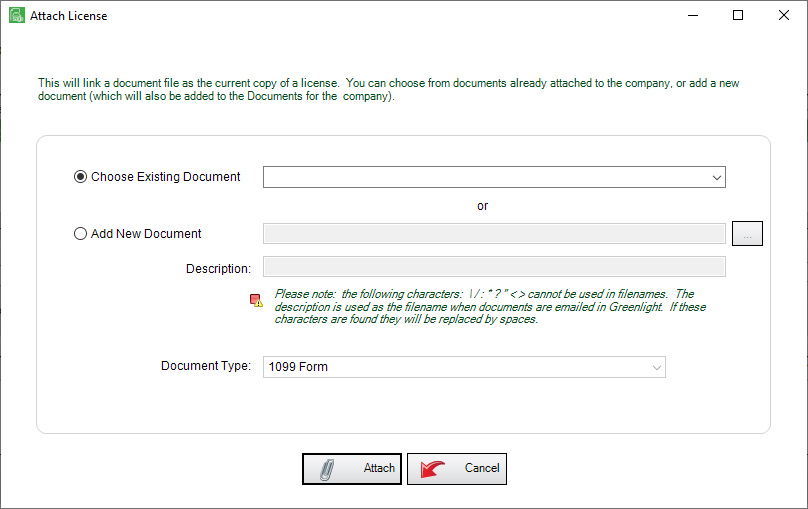
15.Click the Add New Document radio button.
16.Click the ellipsis, ![]() , to locate the license to attach.
, to locate the license to attach.
17.In the Description field, add pertinent information about the license. Include the Vendor's name, state, expiration date.
18.In the Document Type field, use the dropdown to locate Contractor License.
19.Click Attach, 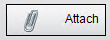 .
.
20.Click Save,  .
.