This is where to see how the backfill is configured. Sage Paperless Construction Administrators can edit any of the predefined backfills by adding or deleting mapped index types. They also have the ability to define and add their own custom backfills to the backfill table.
1.From the ribbon toolbar, click Administration.
2.Click Backfills, .
.
The Backfills window similar to the following displays:
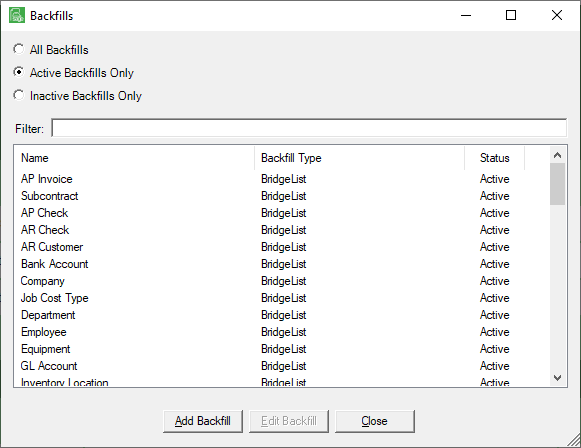
There is a Filter text field where you can start to enter a backfill to narrow the list.
Not only can you filter on the Name column entries, but you can also filter on the Backfill Type column entries too.
You can click to highlight an existing backfill entry. If the backfill entry you are looking for does not display on the Backfills window without scrolling, start to enter that backfill in the Filter text box. This will narrow the list of backfills.
To edit existing backfills, you can double-click on the backfill displaying in the Name column. The Backfill Properties window will open for that backfill.
3.Click Edit Backfill.
The Backfill Properties window similar to the following displays:
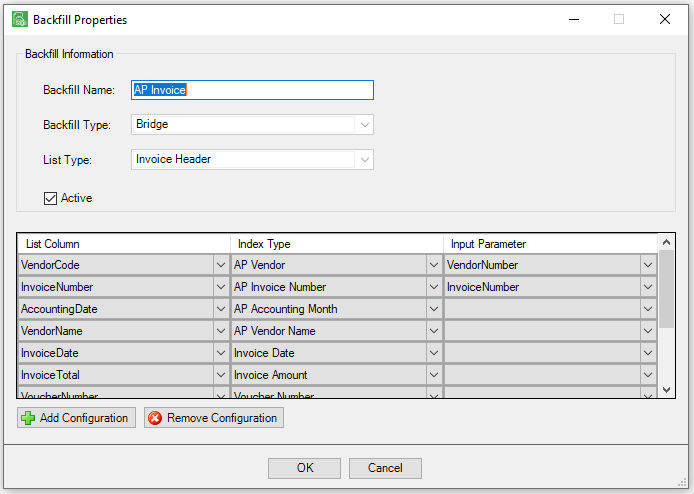
•The first column, List Column, lists the fields that are returned from the Backfill Query.
•The second column, Index Type, lists the Sage Paperless Construction Index Type to which the query field is mapped.
•The third column, Input Parameter, lists the index fields used as parameters for the backfill query.