Hot keys eliminate the need to use the mouse to 1) add new lines with the newly added line selected or 2) access other windows.
1.From the ribbon toolbar, click APFlow™.
2.Click ![]() to access Approve Invoices.
to access Approve Invoices.
The Approve Invoices screen displays:
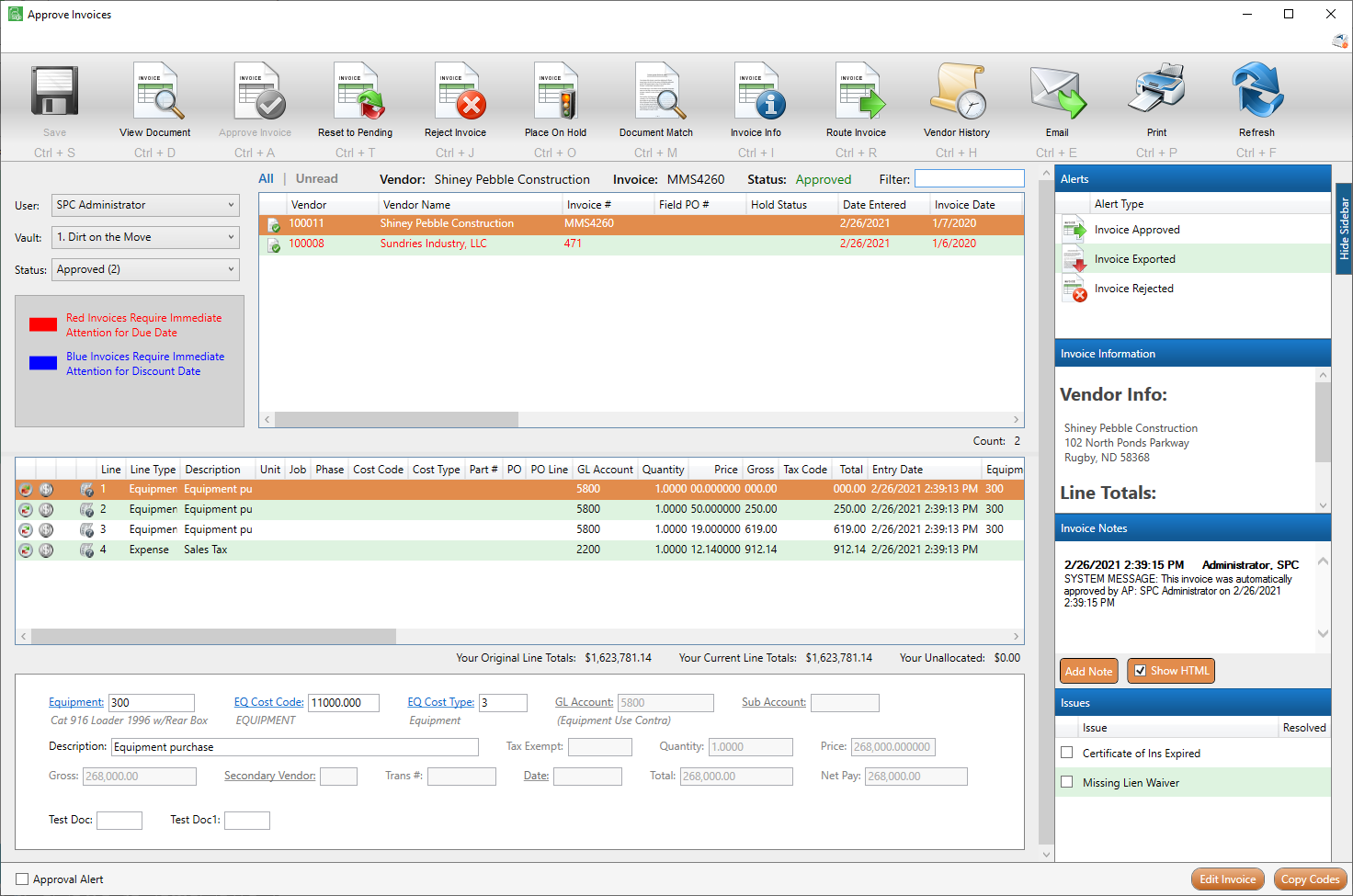
3.Click the following icon located in the upper right corner of the Approve Invoices screen:
![]()
Note: The hover caption reads Configure user level hot key settings.
The following window displays:
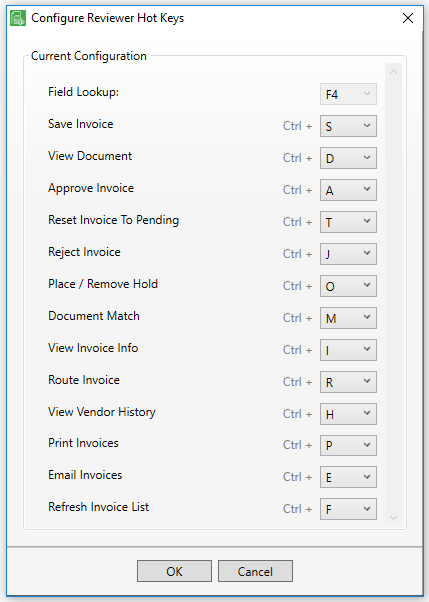
These are the default hot key configurations.
Function Hot Keys
There are function hot keys (F1 through F12, except for F4 which is the Field Lookup key default). The use of the function hot keys eliminates the need to use a mouse when adding new invoice line types.
Function hot key configurations may change depending on the line types applicable for the client's accounting system. These hot key modifications are user-specific. Every user can create their own list of function hot keys. The exception to this is the Field Lookup key, which is view-only. It cannot be changed here. F4 is the Field Lookup key default, but the company System Administrator may select a different Field Lookup key during system setup.
Ctrl Hot Keys
There are Ctrl hot keys (A through Z except for Ctrl+C, Ctrl+V and Ctrl+X). The use of the Ctrl hot keys eliminates the need to click on a toolbar icon to open the window.
Ctrl hot key configurations are hot key modifications are user-specific. Every user can create their own list of Ctrl hot keys with the exception of Ctrl+C, Ctrl+V and Ctrl+X because of their Windows settings "Copy", "Paste" and "Exit".
The current Ctrl hot keys display directly below the ribbon toolbar icons. To hide the Ctrl hot keys, press the Alt key. This is the toggle key. If the Ctrl hot keys are not visible, press the Alt key again.
4.Use the dropdown lists to select a different function to associate with a specific line.
5.Click OK.