1.From the ribbon toolbar, click APFlow™.
2.Click Approve Invoices,  .
.
The Approve Invoices screen similar to the following displays:
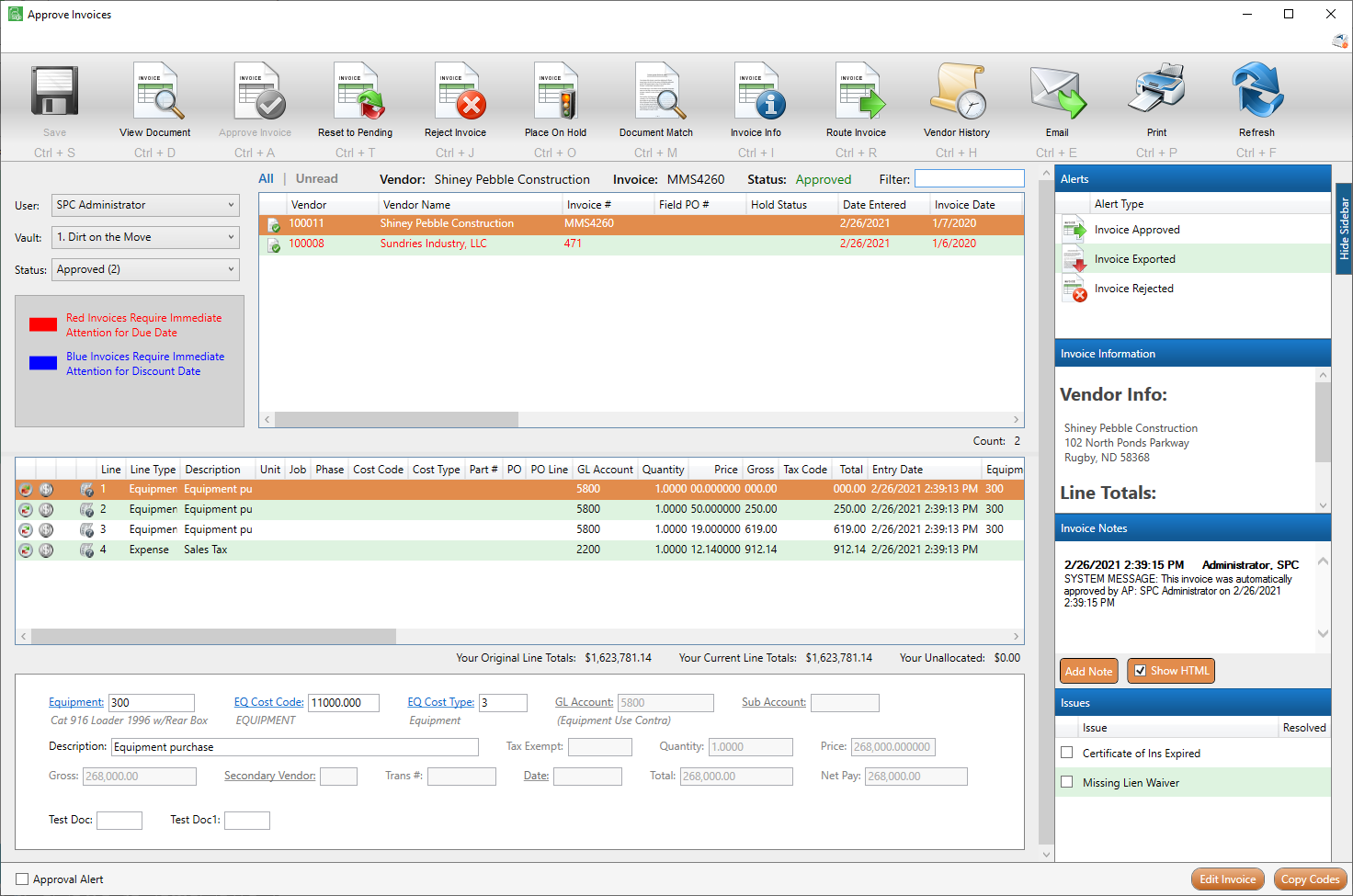
Current Ctrl hot keys display directly below the ribbon toolbar icons.
To hide the Ctrl hot keys, press the Alt key. This is the toggle key. If the Ctrl hot keys are not visible, press the Alt key again.
3.Click here for the Approve Invoices screen ribbon toolbar details.
Read More
For details on the Approve Invoices sidebar, click here.
For details on the Approve Invoices screen, top grid, click here.
For details on the Approve Invoices screen, middle grid, click here.
For details on the Approve Invoices screen, bottom grid, click here.
For details on configuring Approve Invoices hot keys, click here.
For details on matched receipt indicators on invoice lines, click here.
For details on viewing secondary vendors, click here.