Greenlight CM™ comes with four standard insurance policies (General Liability, Automobile, Umbrella and Workers Compensation). In addition, users have the ability to create their own custom "Other Insurance" policies.
1.From the ribbon toolbar, click Greenlight.
2.Click Greenlight, ![]() .
.
The main screen displays with the Dashboard tab active.

3.Click the Configuration tab.
The following screen displays:
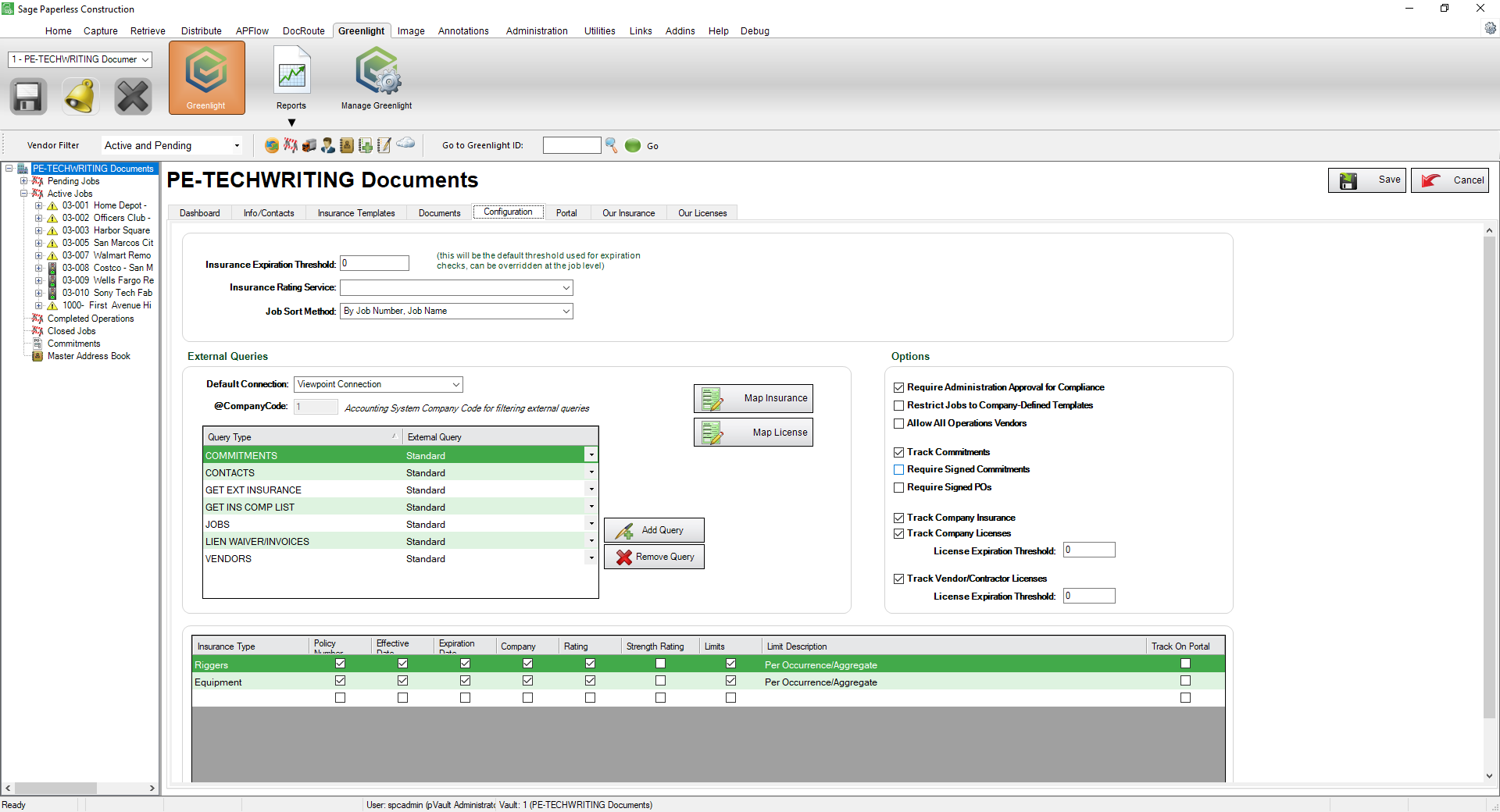
4.In the grid at the bottom of the screen, add the custom policy.
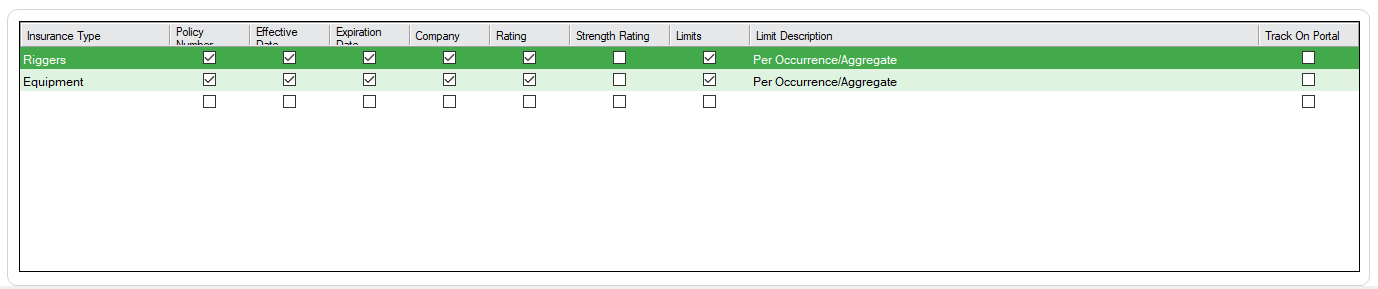
Important: You can re-size your grid row height to display all the text in the row. Click in any row and use your mouse to drag the grid line up or down. This includes the header row.
5.In the Insurance Type column, enter the insurance policy name.
6.In the subsequent checkboxes, determine what you want to track for the newly added policy.
Policy Number |
Requires the user to enter a policy number. |
Effective Date |
Requires a policy effective date. |
Expiration Date |
Requires an expiration date to be entered. Greenlight CM™ will flag the users and vendors when the expiration date is expired. |
Company |
Requires the user to enter the Insurance Carrier's company name. |
Rating |
Requires the new policy to follow the Insurance Rating Service Standard. |
Limits |
Requires a limit to be entered and users will set the limit standard on the Insurance Template. |
Limit Description |
Will generate a description next to the Limit Input field. |
6.Click Save,  .
.