1.From the ribbon toolbar, click Greenlight.
2.Click Manage Greenlight, ![]()
The main screen displays with the General tab active:
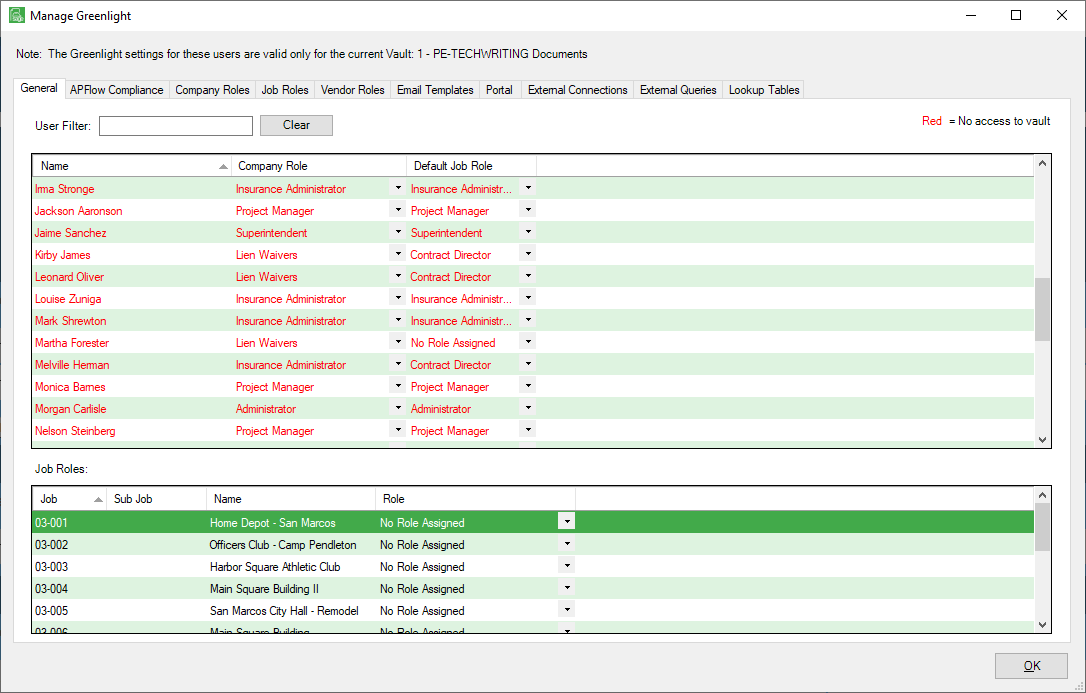
3.Click the Lookup Tables tab.
The following screen displays:
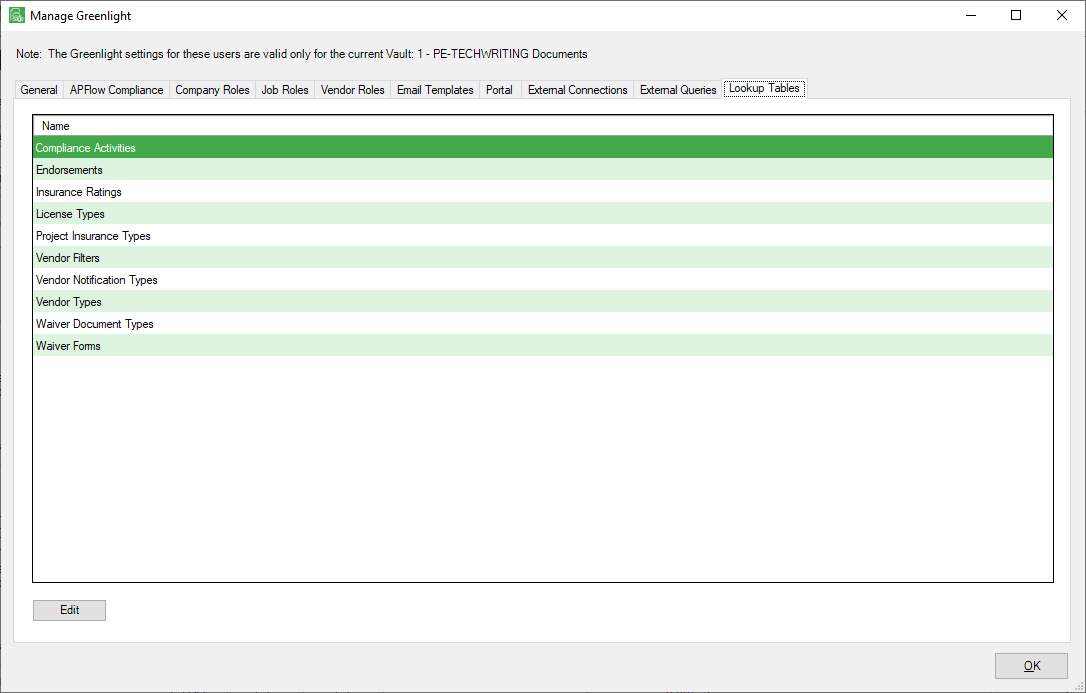
4.Click to select Vendor Types.
5.Click Edit.
The Vendor Types window displays:
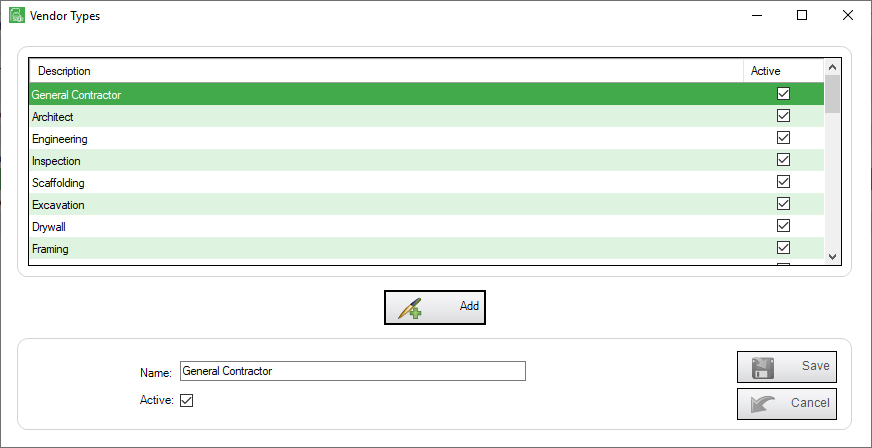
6.Click Add,  .
.
The Name field text is removed. Add the new vendor type.
7.Be sure to click the Active checkbox if it is not selected.
8.Click Save,  .
.