Greenlight CM™ gives users the ability to store documents within the program. This allows users to share, store and send important compliance documents between company and vendor contacts.
Documents can be stored on every level in Greenlight CM™ giving users the ability to organize documents between Company, Job and Vendor.
Click here for details on creating document types.
Adding a Document
Adding documents to Greenlight CM™ can be done at every level (Company, Job, Vendor). It is important to store the document in the proper level, especially when adding stored documents to email templates.
1.From the ribbon toolbar, click Greenlight.
2.Click Greenlight, ![]()
The main screen displays with the Dashboard tab active:

3.Click the Documents tab.
The following screen displays:
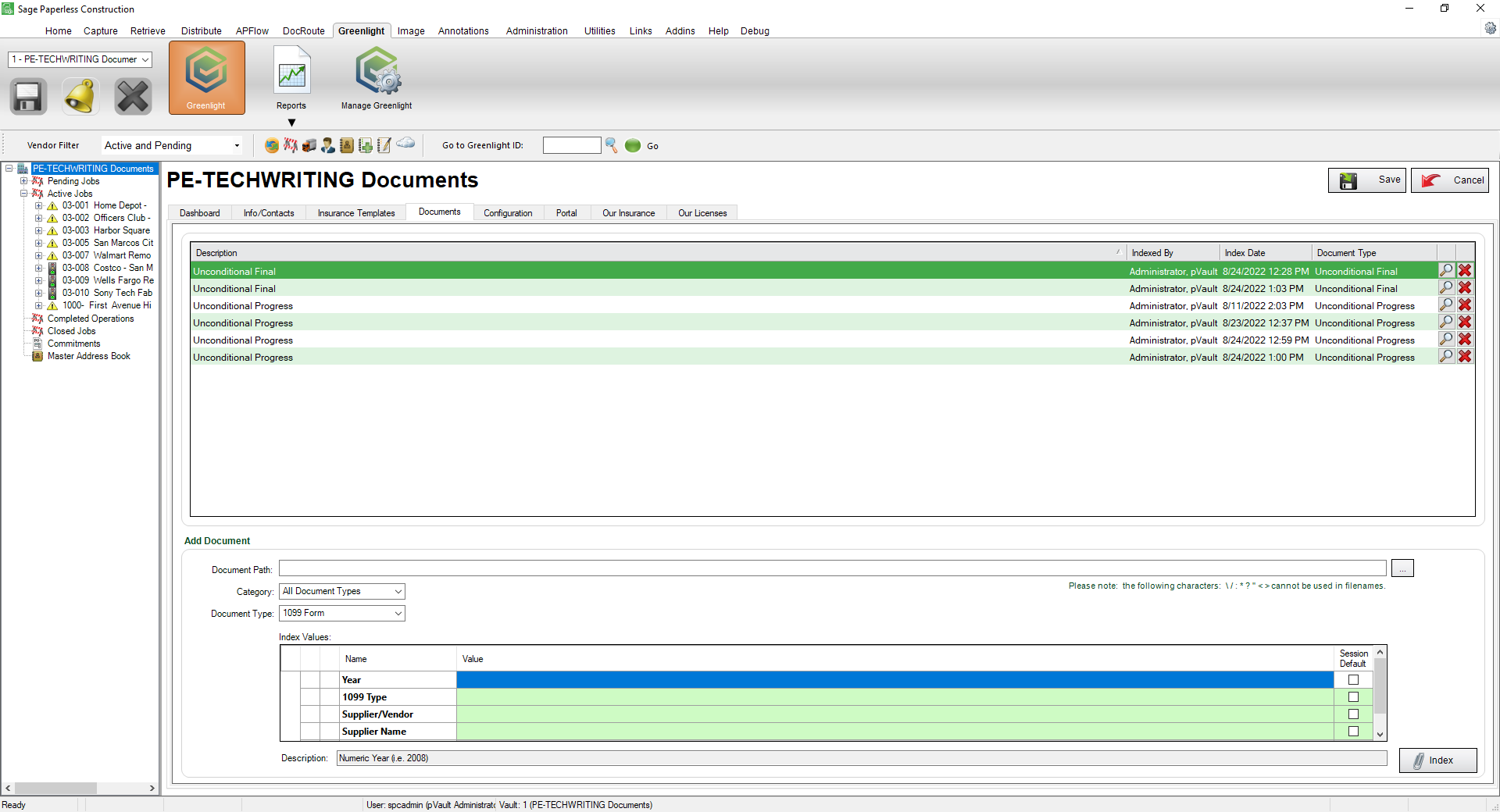
4.In the Add Document pane, click the ellipsis, ![]() , in the Document Path field to locate the document.
, in the Document Path field to locate the document.
5.Use the Category field dropdown to select the document category.
6.Use the Document Type field dropdown to select the document type.
7.In the Index Values grid, enter the appropriate values.
8.Click Index, 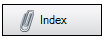 .
.