Greenlight CM™ can copy and store any documents that can viewed or attached to email templates. Your company's insurance requirements, a vendor's COI - both can be saved in Greenlight CM™ and used on compliance emails.
1.From the ribbon toolbar, click Greenlight.
2.Click Greenlight, ![]() .
.
The main screen displays with the Dashboard tab active:

3.In the left navigation bar, click on a vendor.
The following screen displays with the Vendor Info tab active:
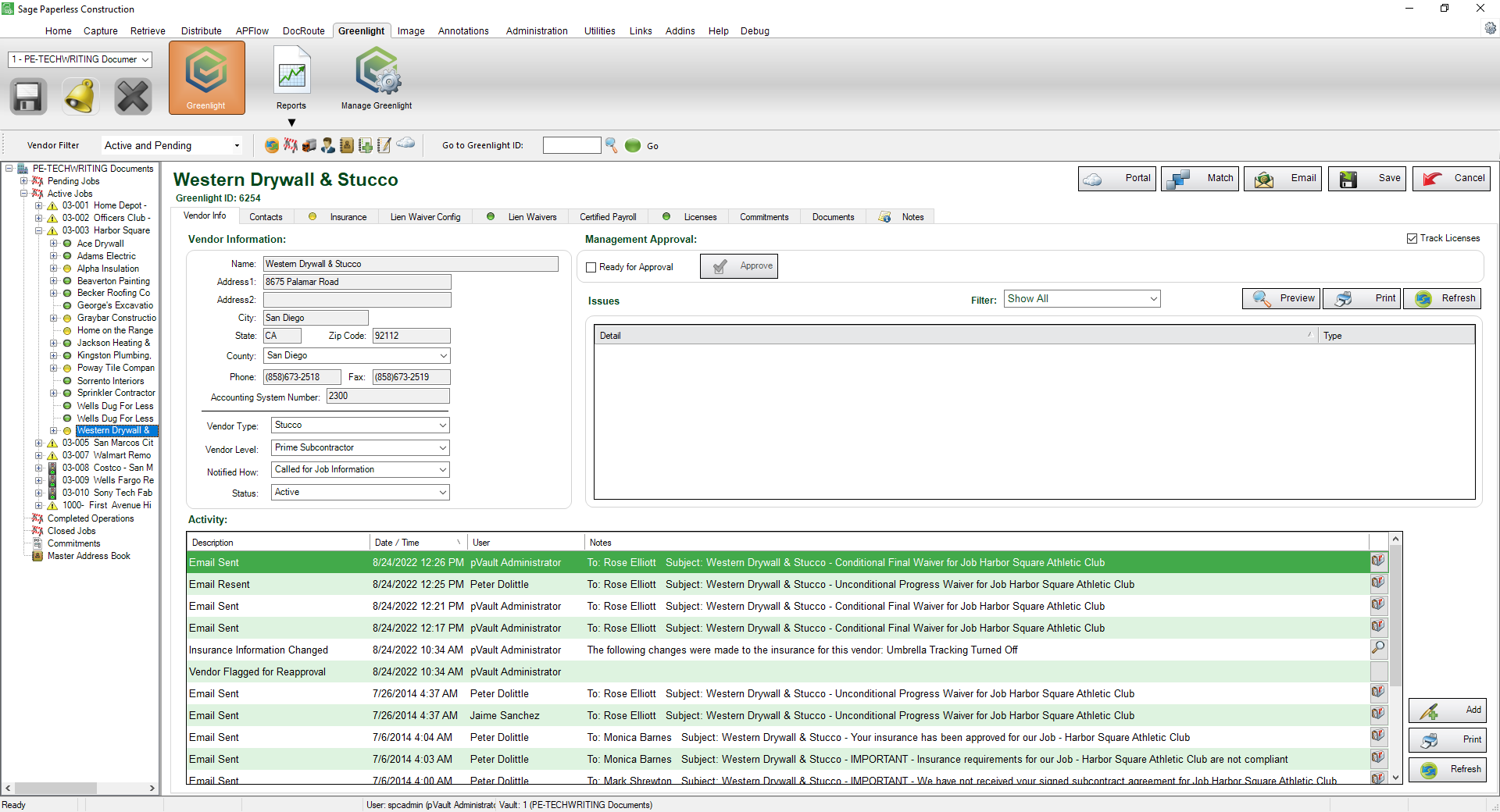
4.Click the Documents tab.
The following screen displays:
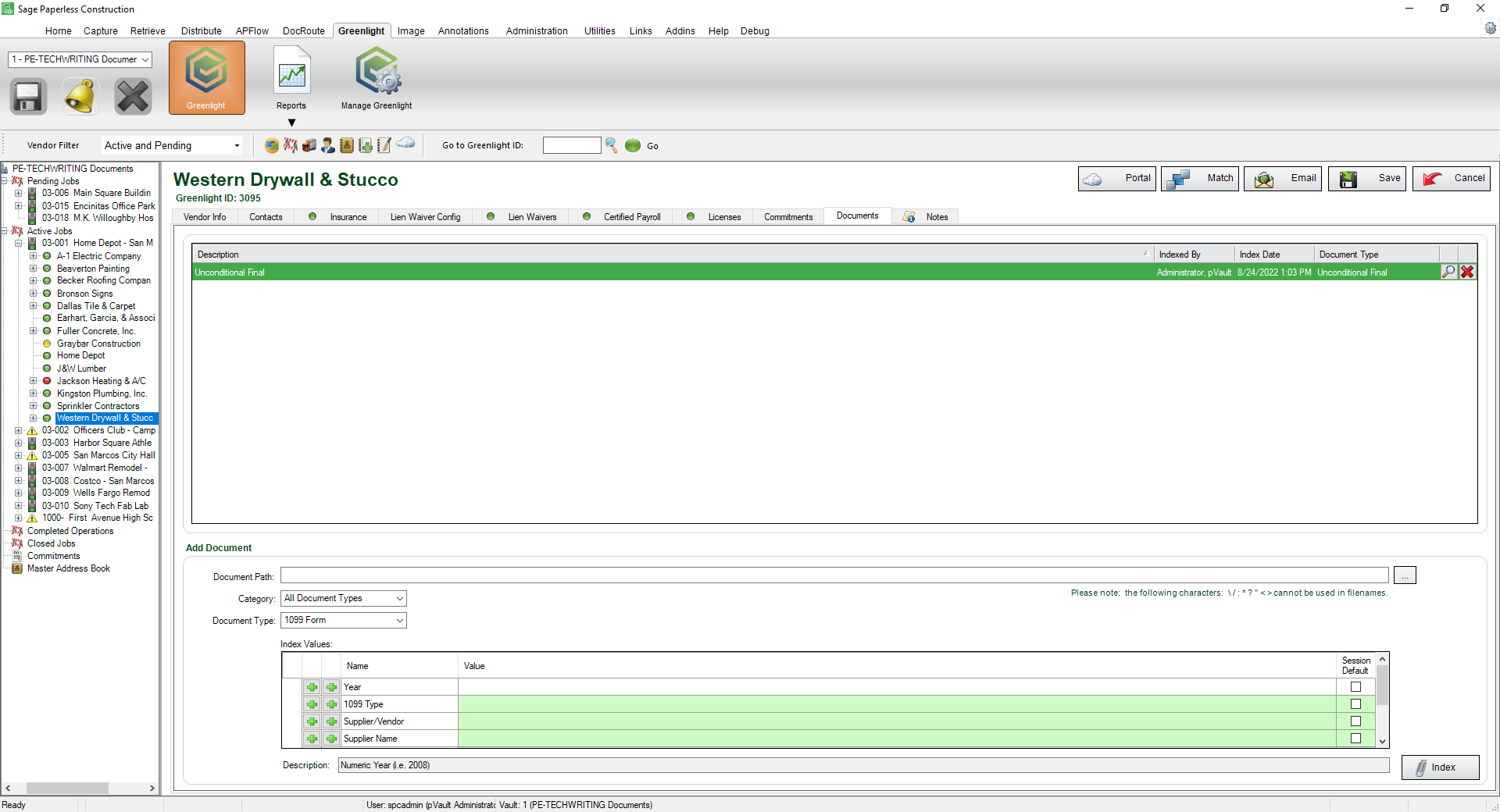
5.At the end of the Document Path field, click the ellipsis, ![]() to help locate the file from your local computer.
to help locate the file from your local computer.
6.In the Description field, write a description of the document.
7.Using the Document Type field dropdown, select a document type.
Values will populate based on the document being indexed in the Index Values grid.

8.Click Index, 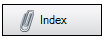 .
.