The Info/Contacts screen displays your company's information such as address, phone number and company status. This is where you can add all contacts associated with your company.
Your company contacts can be added to a job record if they need to be notified of any compliance issues. Greenlight CM™ can send out compliance emails to any company personnel who might need to be informed. Job contacts can also be cc'd on compliance emails that are sent to the vendors under their projects. If you are going to add job contacts, consider adding the contacts to the company level before adding them to the job record. This allows you to pull contacts to a job record without having to reenter the contact's information.
1.From the ribbon toolbar, click Greenlight.
2.Click Greenlight, ![]() .
.
The main screen displays with the Dashboard tab active:

3.Click the Info/Contacts tab.
The following screen displays:
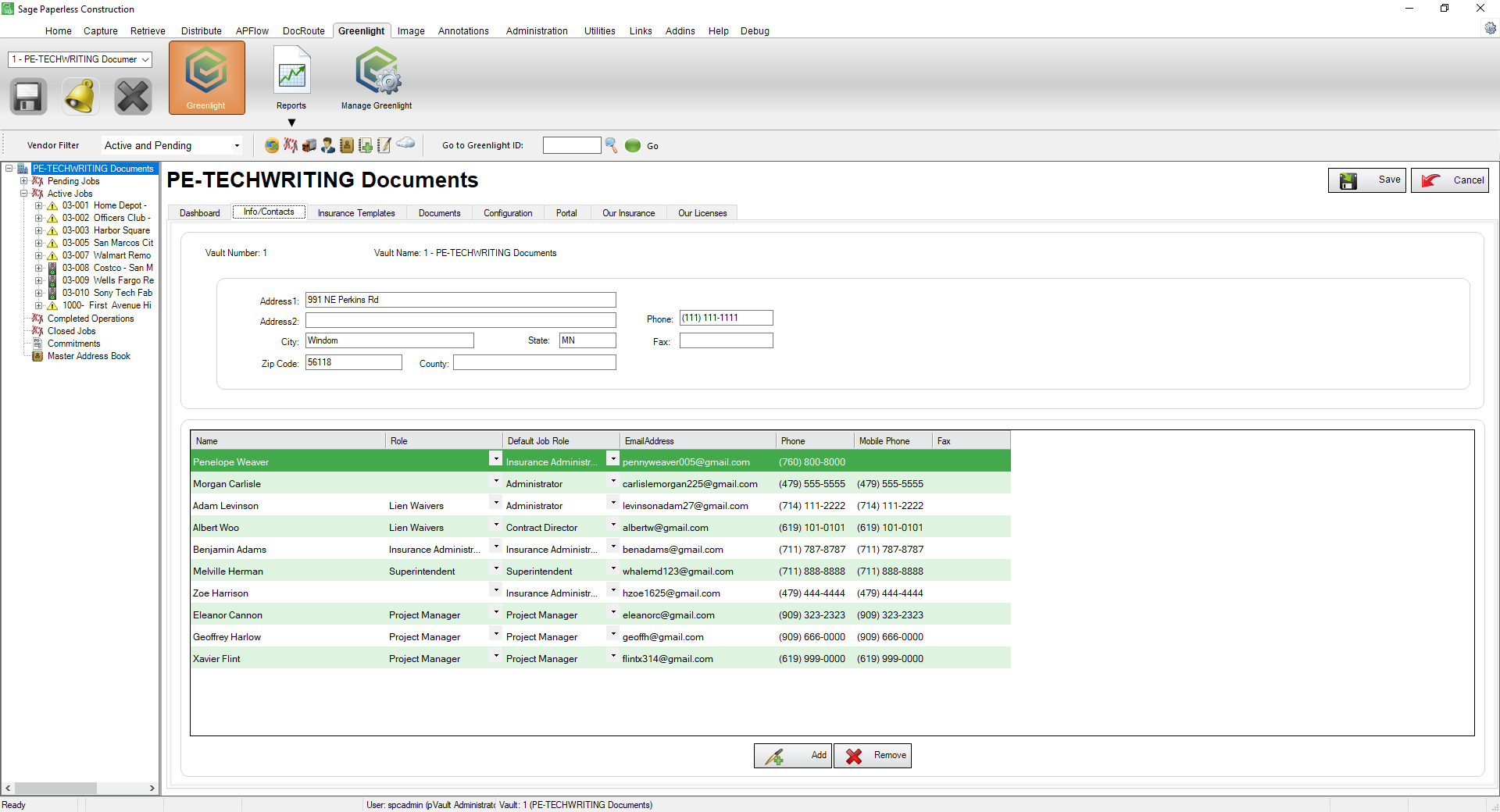
Important: The Role field reflects the company level role for the contact. The Default Job Role reflects the role the contact will have if added as a Job Contact. If users are not assigned job roles, they will not be able to generate or access the Lien Release features.
•For details on adding Company Contacts, click here.
•For details on editing Company Info, click here.