1.From the ribbon toolbar, click APFlow™.
2.Click PO Lookup,  .
.
The Quick List - Purchase Orders window similar to the following displays:

This window is nearly identical to the Quick List - Purchase Orders window accessed through the New Line dropdown when on Invoice Entry, but here a PO line can be added without having to enter an invoice.
POs can be opened for any vendors existing in the accounting system.
Note: The Prefill Purchase Order value box with last Purchase Order found on invoice is not active here.
3.In the Vendor field, press F4 or click the Vendor field label to access the Vendor list dialog box.
The Vendor dialog box listing available vendors displays similar to the following:
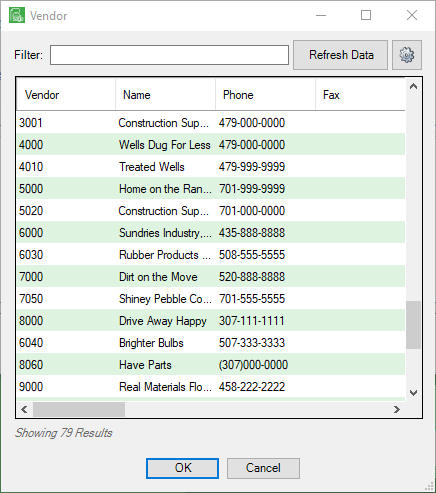
4.Click to highlight the appropriate vendor listed in the grid.
5.Click OK.
6.In the Purchase Order, press F4 or click the Purchase Order field label to access the associated Purchase Order dialog box.
The Purchase Order dialog box listing available purchase orders displays similar to the following:
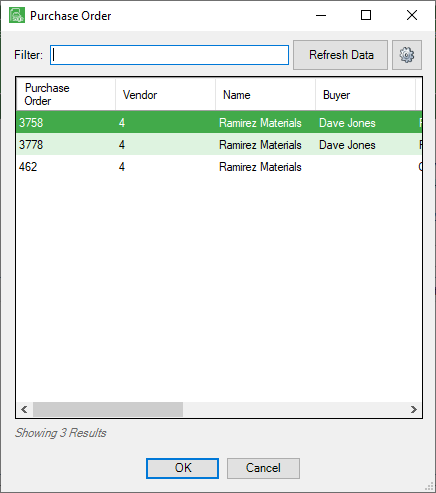
7.Highlight the appropriate purchase order listed in the grid.
8.Click OK.
A filled out Quick List - Purchase Orders window similar to the following displays:
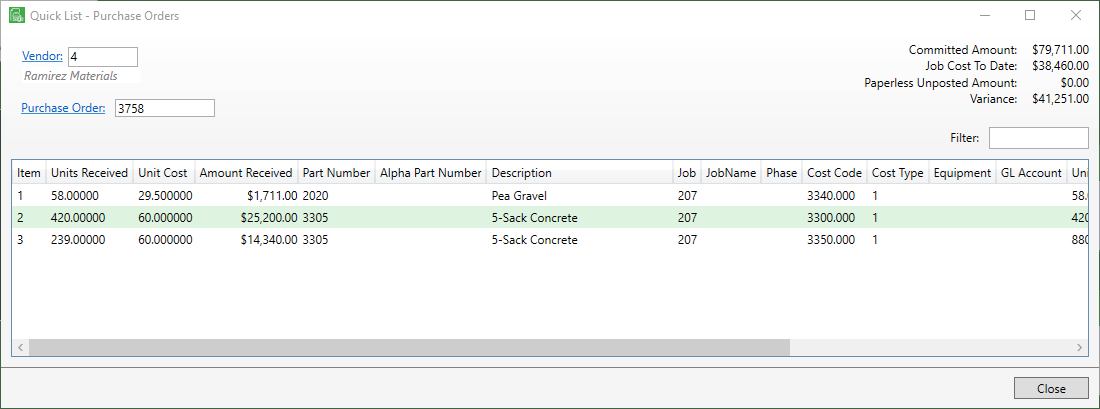
Field name |
Description |
Example |
Committed Amount |
This figure represents the total commitment amount approved in the accounting software. |
$79,711.00 |
Job Cost To Date |
This figure represents the amount invoiced against the commitment to-date in the accounting software. |
$38,460.00 |
Paperless Unposted Amount |
This figure represents the total amount in non-exported invoices of the commitment in Sage Paperless Construction. |
$ 0.00 |
Variance |
This figure is the amount left over (over, under or exact) of the commitment in the accounting software. |
$41,251.53 |
9.Click OK.
10.Click Close.