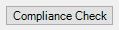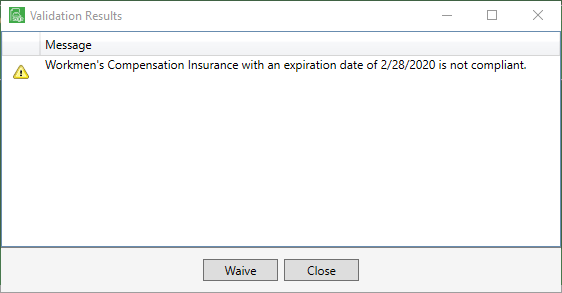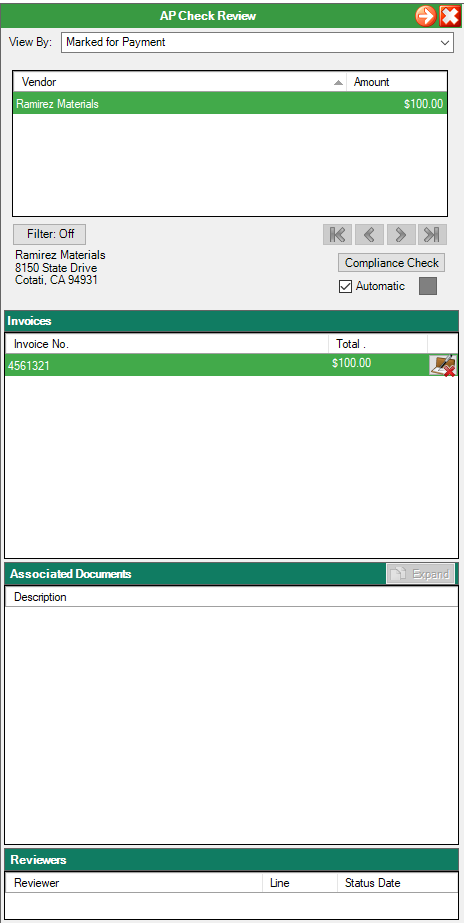
Checking the compliance of a vendor's contract or insurance certification is performed through this Compliance Check functionality, before approving the payment of associated invoices. Compliance checks can be performed either manually or automatically.
|
Click to perform a compliance check. For every listed vendor, compliance checking is performed once. For example, if Construction Supply is listed in the grid three times, only the first instance is compliance checked. However, every check for every invoice is compliance checked separately. Purchase Orders and Subcontracts are compliance checked by individual line. If Automatic is unchecked, each entry in the grid must be compliance checked by highlighting it and then clicking Compliance Check. This is the default. |
|
If this check box is clicked, then all compliance checking is performed automatically when the entry in the grid is selected. There is no need to click Compliance Check for each item in the grid. |
|
The gray square indicates that the highlighted entry is ready for compliance checking but has not yet been checked. |
|
The green square indicates that the highlighted entry was compliance checked and found to be compliant. |
|
The red square indicates that the highlighted entry was compliance checked and found to be out of compliance. To determine the compliance issue, click the red square to display the Validation Results prompt similar to the following:
These Validation Results are cautionary with a yellow warning sign, meaning they can be waived and the user can continue. When clicking Waive, a note will be added to the associated invoice in the Invoice Notes section of the Invoice Entry sidebar. |