Greenlight CM™ allows you to restrict jobs to require company-defined templates.
1.From the ribbon toolbar, click Greenlight.
2.Click Greenlight, ![]() .
.
The main screen displays with the Dashboard tab active:

3.Click the Configuration tab.
The following screen displays:
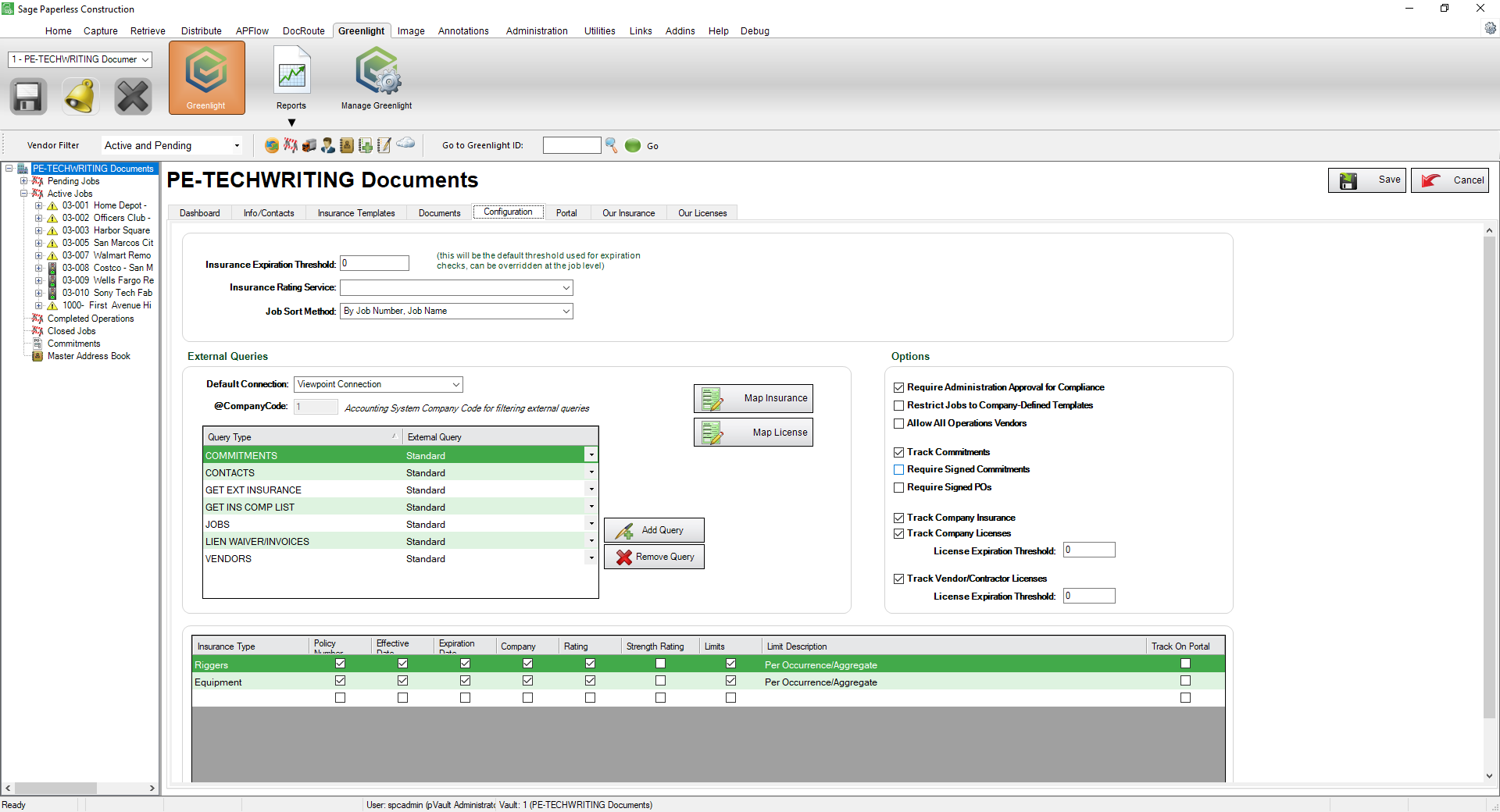
Important: You can re-size your grid row height to display all the text in the row. Click in any row and use your mouse to drag the grid line up or down. This includes the header row.
4.In the Options grid, locate the Restrict Jobs to Company-Defined Templates check box.
5.Click the check box to enter a checkmark to turn on this restriction.