1.From the ribbon toolbar, click Distribute.
2.Click Save To File,  .
.
Note: Save To File can also be accessed by clicking the Retrieve tab and then clicking Search, ![]() . In the Search Utility screen, click Save To File,
. In the Search Utility screen, click Save To File, 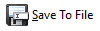 .
.
The following Save To File window displays:
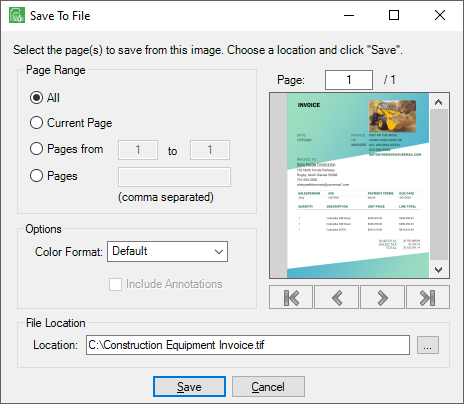
3.Under the Page Range option, select one of the following:
•All
Note: This is the default.
•Current Page
•Pages from / to
Note: Be sure to enter the appropriate page numbers.
•Pages
Note: Separate each page number in the sequence with a comma. Do not use spaces.
4.In the Color Format field, use the dropdown to select Color, Gray Scale or Black & White.
5.In the Include Annotations field, click to include all existing annotations when the file is saved.
6.In the Location field, select the location where the file is to reside.
7.Click  to generate the Save As window.
to generate the Save As window.
A window similar to the following displays:
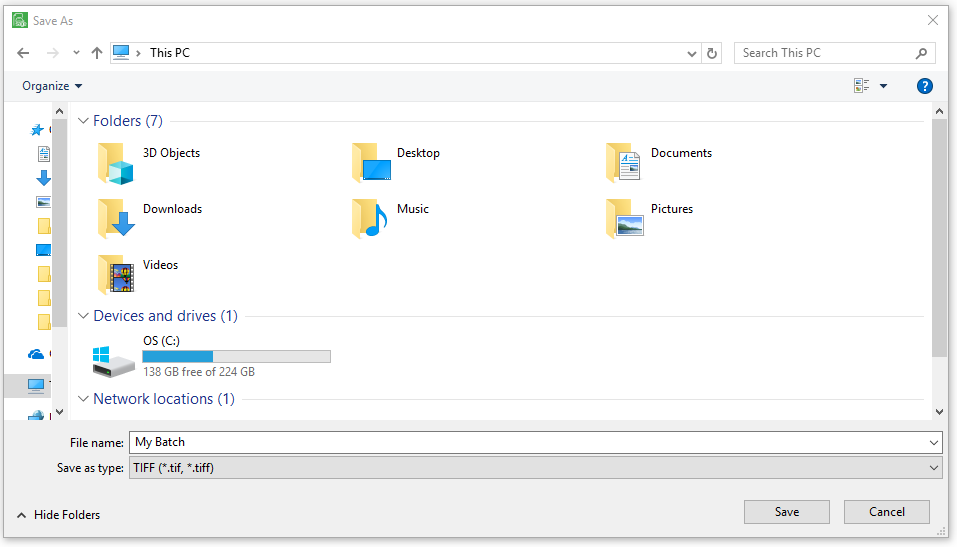
8.Verify the information displaying in the File name and Save as type fields.
9.Click Save to save the document in the selected location.