This is the screen that displays is made up of three distinct sections.
On the left is the navigation bar. Click here to read more.
On the top is the announcements pane. If you are an Administrator, click here to read more about creating and managing announcements.
In the middle is Your Forms. This area is separated into two portions: In Progress and Synced. Click here to read more.
On the right is the Start a New Form pane. Click here to read more.

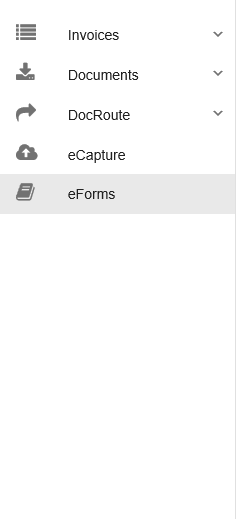
Header

To hide the left navigation bar, click the header arrow icon,  , in the header area.
, in the header area.
To display the hidden left navigation bar, click ![]() in the header area.
in the header area.
![]()
Click the ellipsis in the header area to access the following dropdown menu:
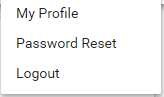
My Profile
Click My Profile.
The information displaying in the User Info and Applications grids are read-only. It was entered in the Web User Properties window in Sage Paperless Construction.
The Applications grid entries are those applications to which the user has access.
In the Actions grid, click to request that the login password be reset, if necessary, and then follow the prompts.
Password Reset
Click to generate a dialog request from the server for a password reset. An email will generate and will be sent to the user's email.
Logout
Click Logout to close all open windows and display the Portal login window.