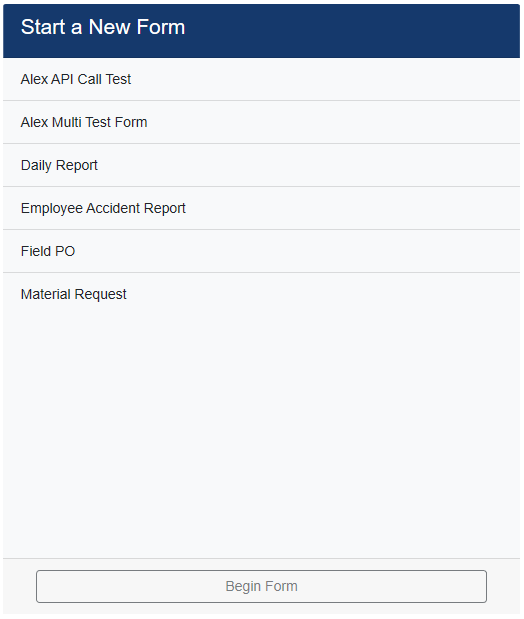
1.To enter a new form, click to highlight the form in the list.
Begin Form will become active.
2.Click Begin Form.
A prompt similar to the following displays for the form title:
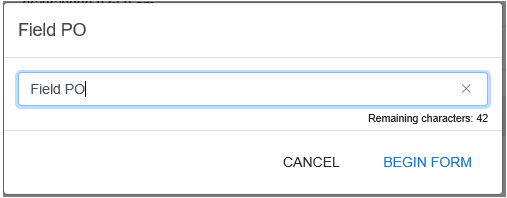
A default form title displays, but the form title may be changed as appropriate.
The cursor is positioned at the end of the form title to make changing the form title easier.
Note that the field size--the number of characters available for the field--is demonstrated below the field by the Remaining characters: #
For instance:
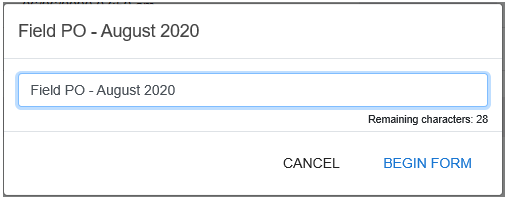
3.After verifying the form title or changing the form title if appropriate, click BEGIN FORM.
The first category questions display, similar to the following:
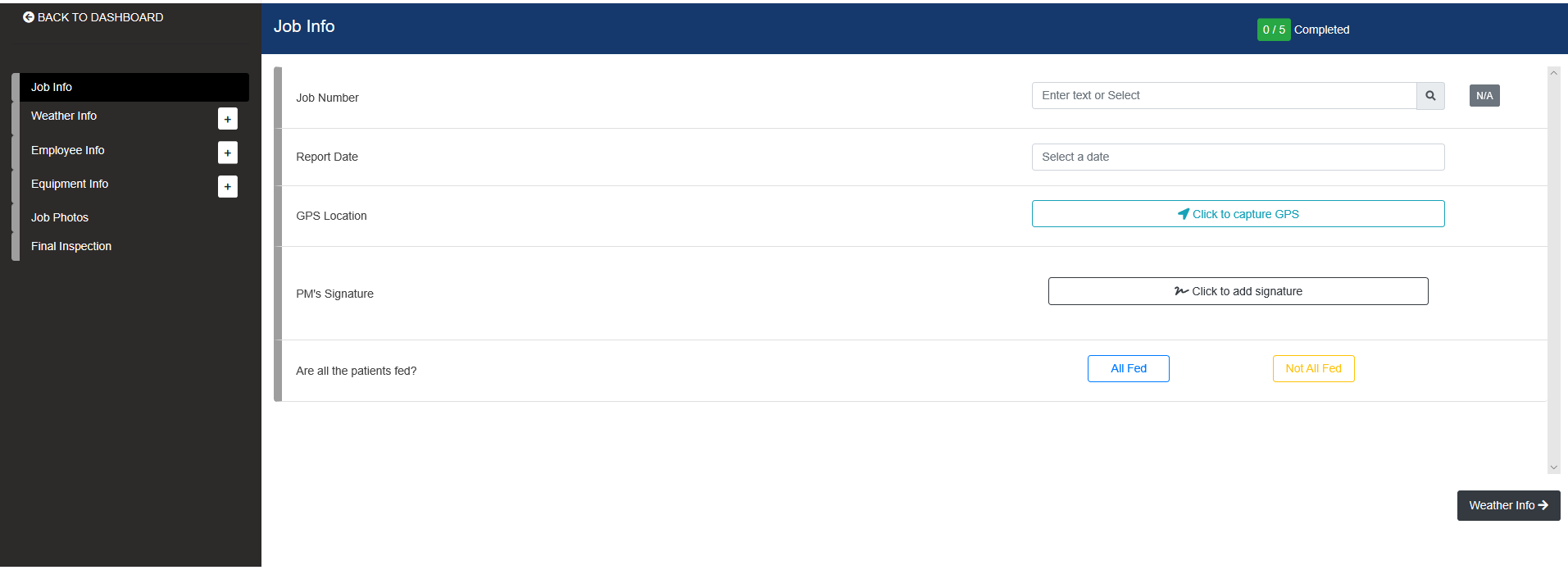
4.Respond to the questions as appropriate, moving through each category by clicking in the left navigation bar or clicking the navigation tabs displaying at the bottom of each window.
If the field resembles the following, a lookup is associated:

5.Click the lookup icon, ![]() , to access an associated lookup window similar to the following:
, to access an associated lookup window similar to the following:
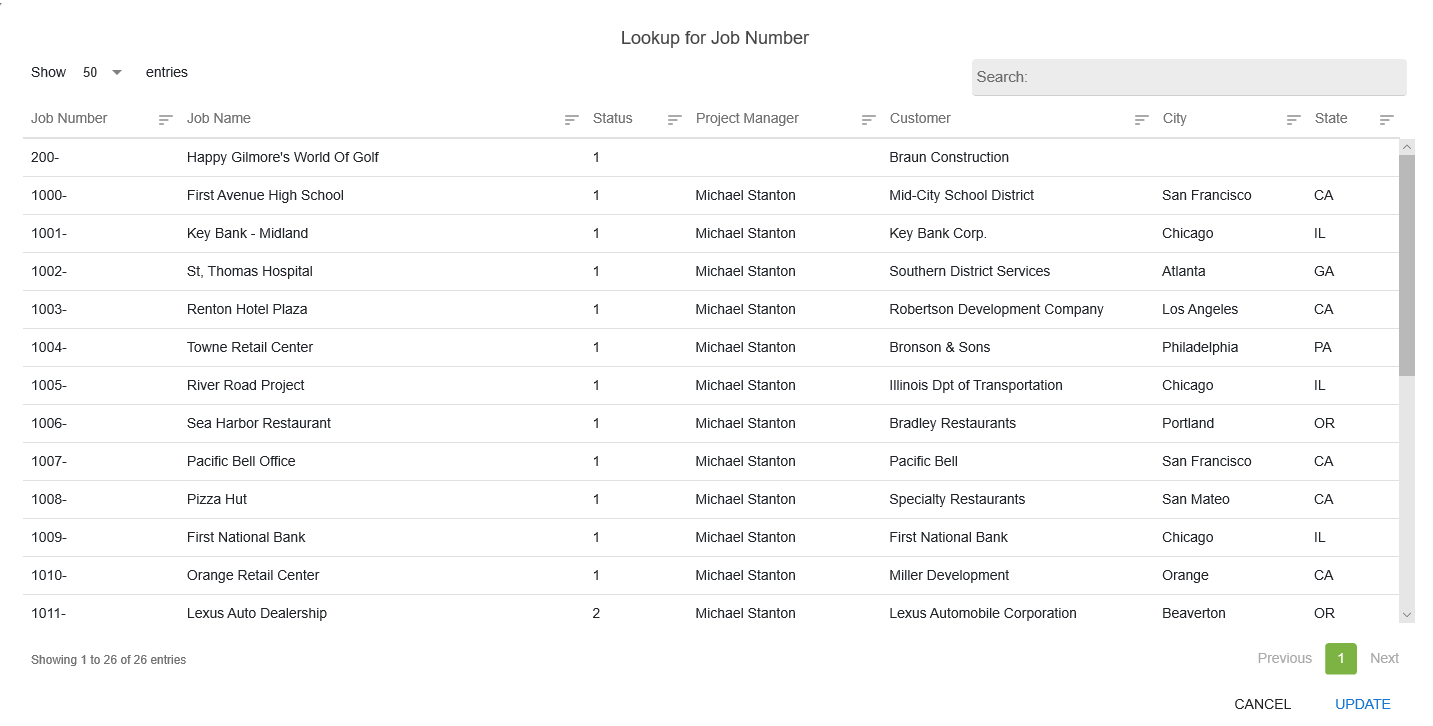
The user can enter any value into the text field.
Note: This functionality must be enabled on the Administration portal.
Click the lookup icon, ![]() , and if the value is not listed, the list will filter by that value.
, and if the value is not listed, the list will filter by that value.
Click the lookup icon, ![]() , and if the value is an exact match, all values in the list will display.
, and if the value is an exact match, all values in the list will display.
6.To return to the In Progress pane without completing the form, click  .
.
To finish a newly completed form, click  displaying at the bottom of the final category of the form.
displaying at the bottom of the final category of the form.