With the completion of a job and the job's status set to Completed Operations, you can input the actual date the job was completed (Completed Operations Date field) and enter the number of years insurance tracking will be required (Completed Operations Years field).
1.From the ribbon toolbar, click Greenlight.
2.Click Greenlight, ![]() .
.
The main screen displays with the Dashboard tab active:

3.In the left navigation bar, click on a job.
The following screen displays with the Job Info tab active:
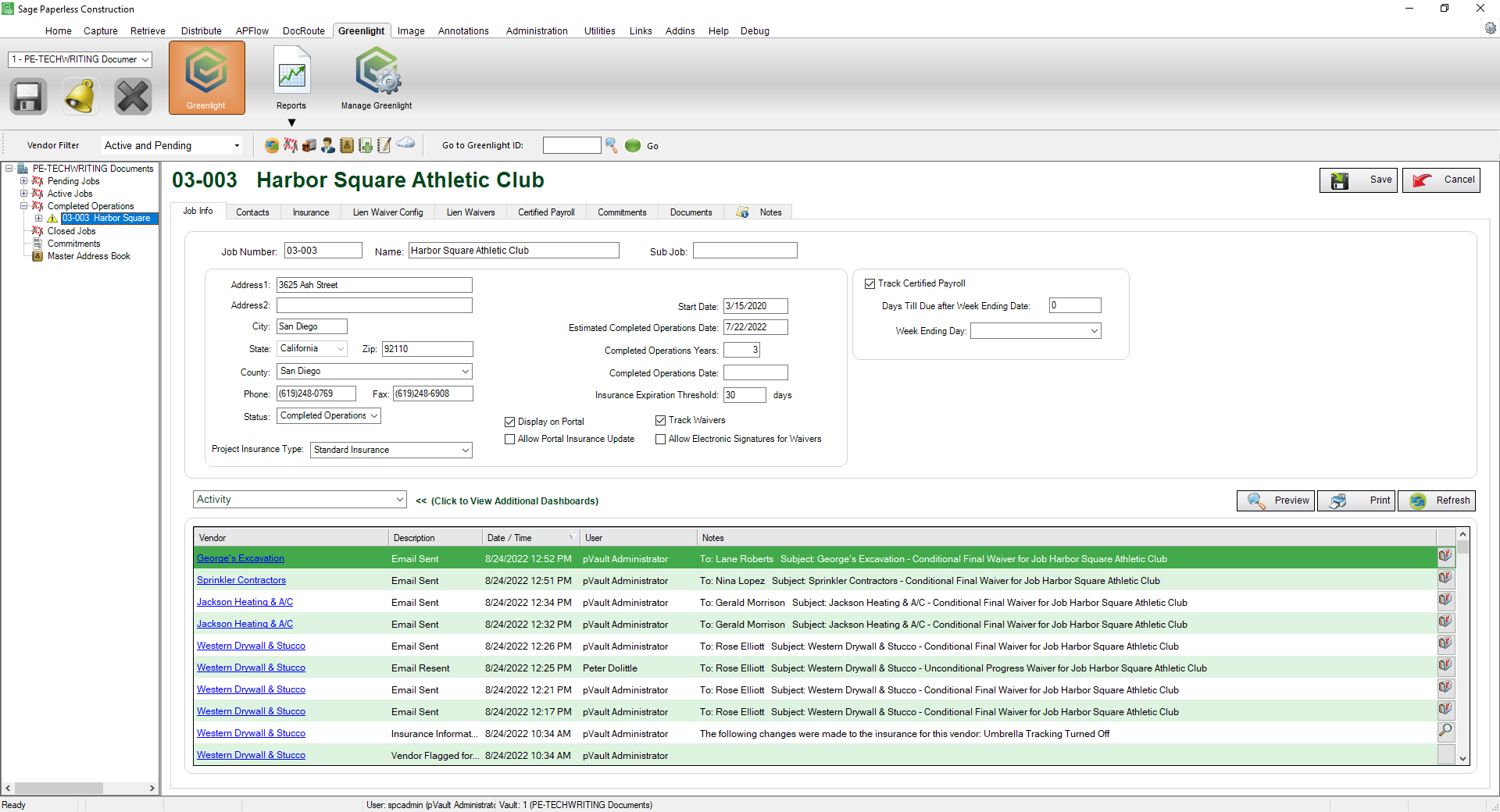
4.Locate the Completed Operations Date field.
Important: This field only displays after the Status field is set to Completed Operations.
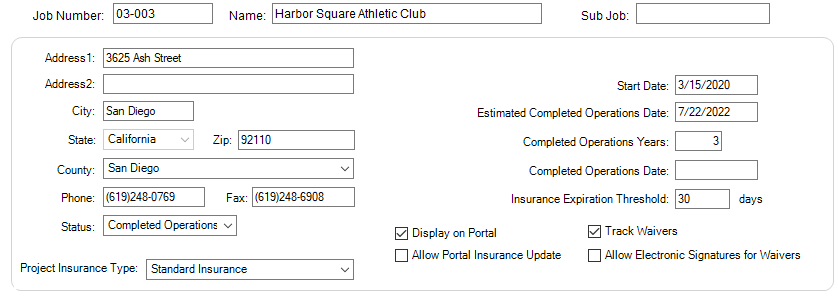
5.In the Estimated Completed Operations Date field, change the date to reflect when the job was completed.
6.In the Completed Operations Date field, enter the actual date the job was completed.
7.Locate the Completed Operations Years field.
8.Enter the number of years insurance tracking will be required beyond the job completion.
9.Click Save,  .
.