A new query list can be used for backfilling document indexes.
1.From the ribbon toolbar, click Administration.
2.Click Backfills, .
.
The Backfills window similar to the following displays:
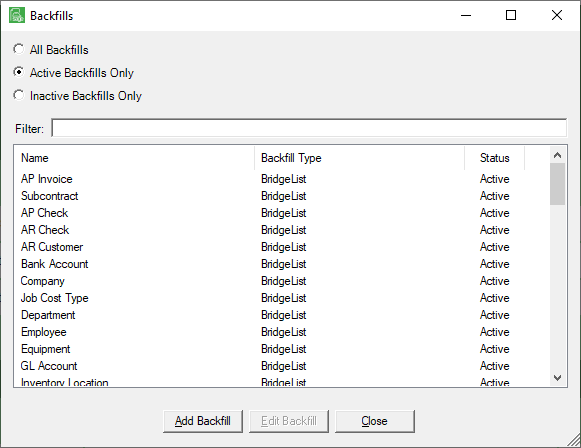
There is a Filter text field where you can start to enter a backfill to narrow the list.
3.Start typing in the Filter field to narrow the list similar to the following:
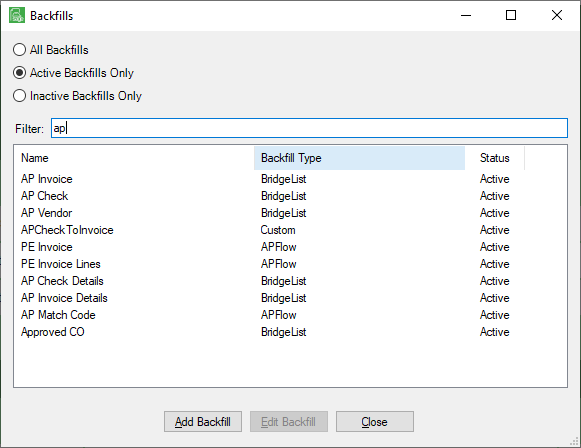
Not only can you filter on the Name column entries, but you can also filter on the Backfill Type and Status column entries too.
4.Click Add Backfill.
The Backfill Properties window similar to the following displays:
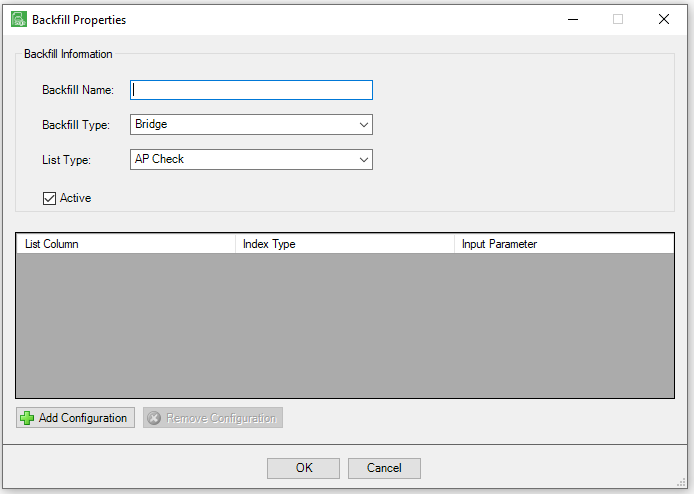
5.From the Backfill Type field dropdown list, select Query List.
6.In the List Type field dropdown list, select the query list.
•The List Column lists the columns returned by the query list Select Clause.
•The Index Type column is where to select the index type to which to “map” the list column.
•The Input Parameter column is where to select the Backfill Criteria variables entered in the query list.
The query list can also be used for lookup values on index types.
1.From the ribbon toolbar, click Administration.
2.Click the Types dropdown, 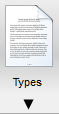 .
.
3.Click Index Type.
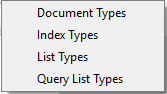
The Index Types window similar to the following displays:
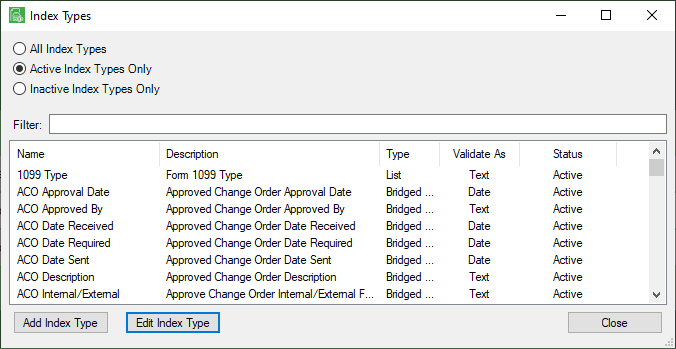
4.Scroll the list to locate the name and then click to highlight it.
5.Click Edit Index Type.
The Index Type Properties window similar to the following displays:
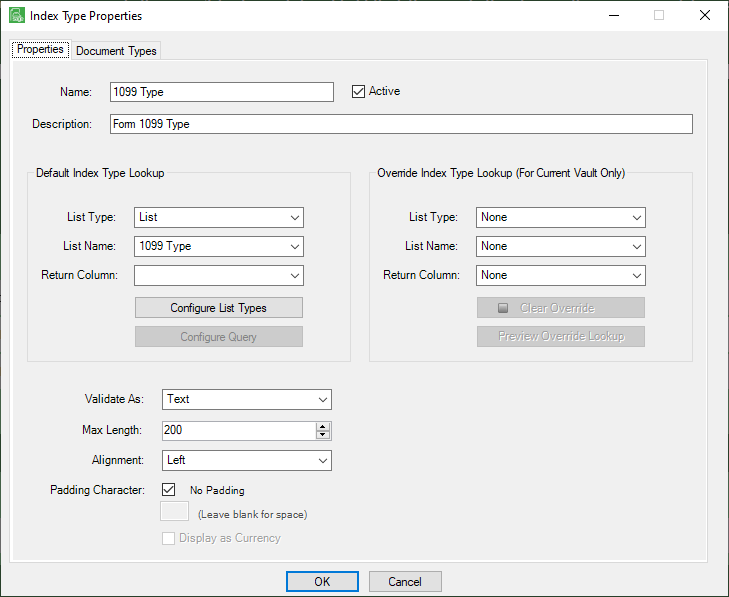
6.From the Type field dropdown, select Query List as the Type.
7.From the List Type field dropdown, select the query list.
8.From the Return Column field dropdown, select the query column to save as the index value when selecting from the query list.
9.Click OK.