Available licenses may or may not be available for a particular web application to which a new web user is assigned during the setup process. This license availability will not be apparent until after the initial web user setup is complete. If a web application to which this new web user "was assigned" has no available licenses, a warning similar to the following will display:
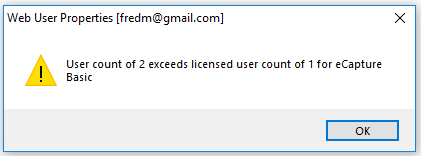
Important: The web user is set up; however, the new web user was not successfully assigned to the selected web application because a license was not available.
1.Click OK to close this warning message.
2.Review existing web users to see if any web user no longer needs to be assigned to the web application with no available license.
3.From the ribbon toolbar, click Administration.
4.Click the Users dropdown, ![]() .
.
5.Click Web Users.
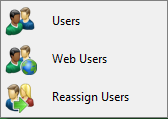
The Web User Accounts window similar to the following displays:
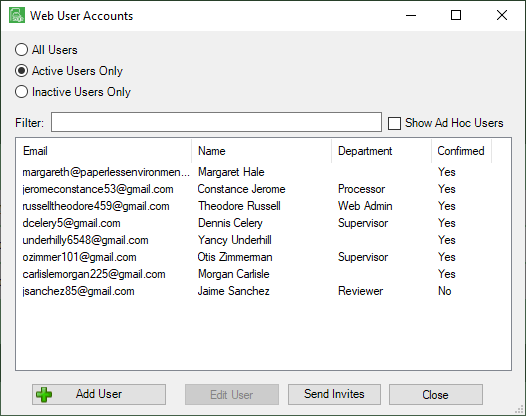
Note that there is a Filter text field where you can start to enter a user to narrow the list.
6.Start typing in the Filter field to narrow the list similar to the following:
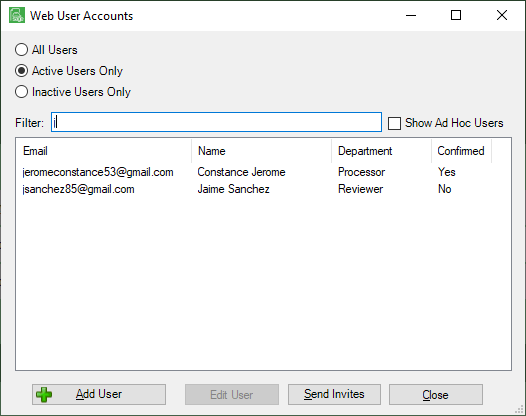
Not only can you filter on the Email column entries, but you can also filter on the Name column and Department column entries too.
7.Click to highlight an existing user entry. If the user entry you are looking for does not display on the Web User Accounts window without scrolling, start to enter that user in the Filter text field. This will narrow the list.
8.From the Web User Accounts window, click Edit User.
The Web User Properties window similar to the following displays:
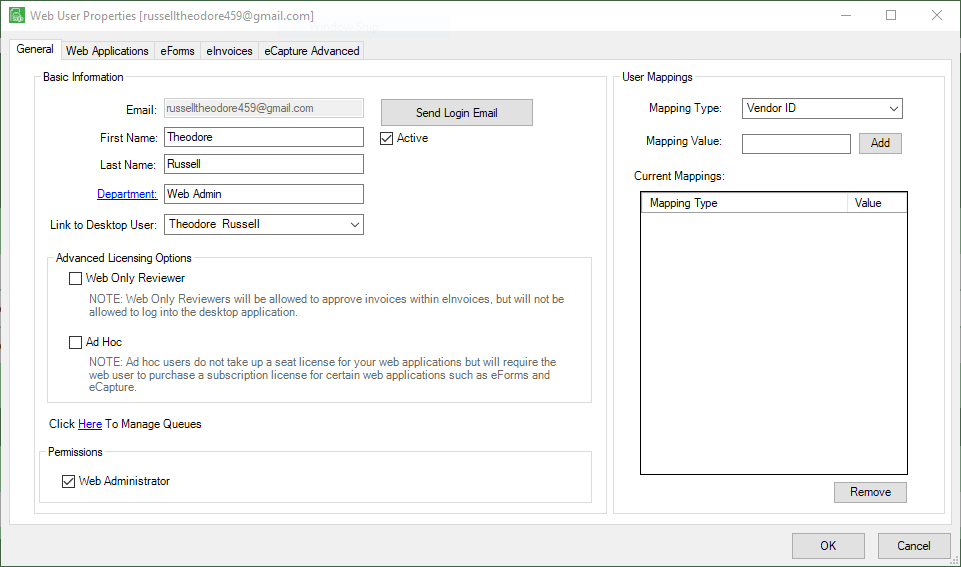
Note: The web application to which the web user is assigned is identified by visible tabs on this window.
9.If appropriate, unassign web applications from the active web user by clicking to access the Web Applications tab.
The Web User Properties window with the Web Applications tab active, similar to the following, displays:
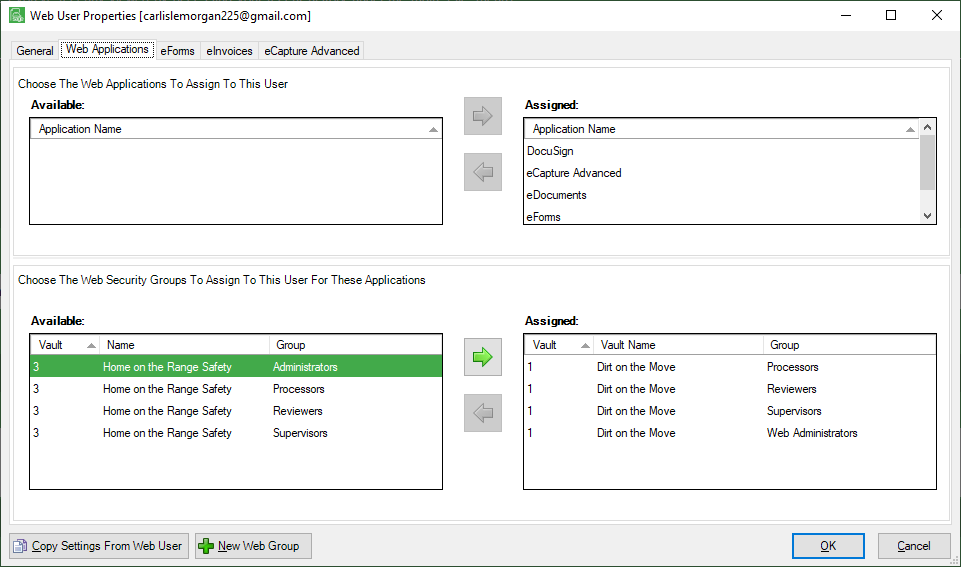
10.Click the web application listed in the Assigned pane.
11.Click the ![]() icon to move the selections from Assigned to Available.
icon to move the selections from Assigned to Available.
12.Click OK.
Important: |
If it is not possible to unassign web applications from active web users, and additional web application licenses are needed, contact Paperless Environments to purchase additional web application licenses.
|