

![]()
While viewing a document in the Sage Intacct Paperless Viewer, you can change the image size.
Click the zoom out icon,  , to make the image smaller.
, to make the image smaller.
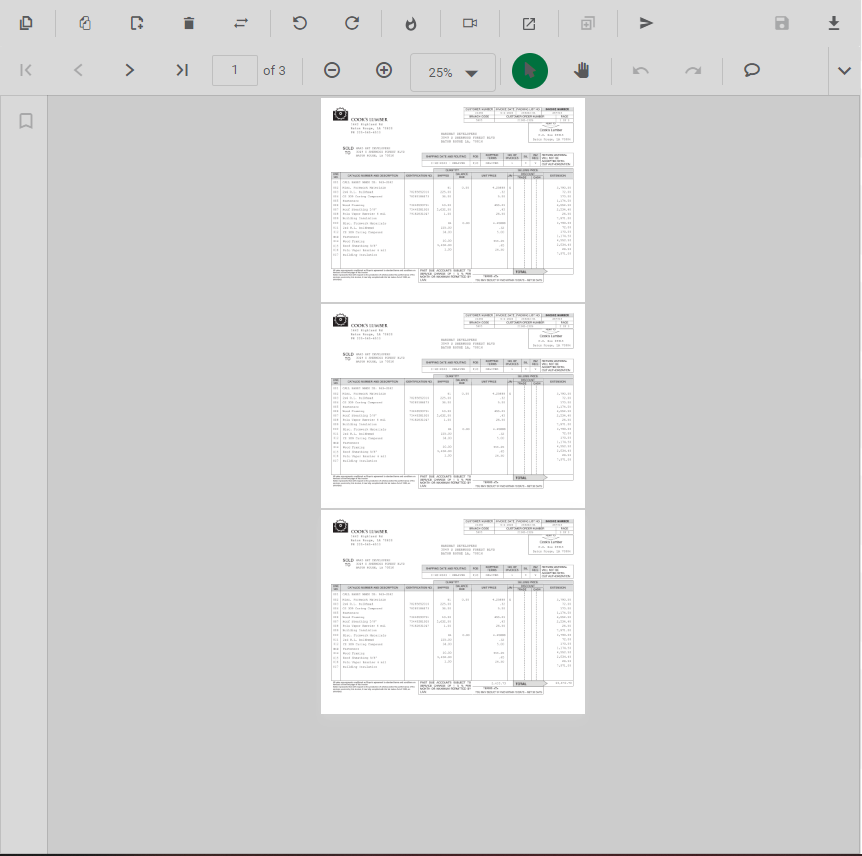
Click the zoom in icon,  , to make the image larger.
, to make the image larger.

![]() – Use the dropdown to select 75. This will adjust the image to fit the width and height of the Sage Intacct Paperless Viewer.
– Use the dropdown to select 75. This will adjust the image to fit the width and height of the Sage Intacct Paperless Viewer.
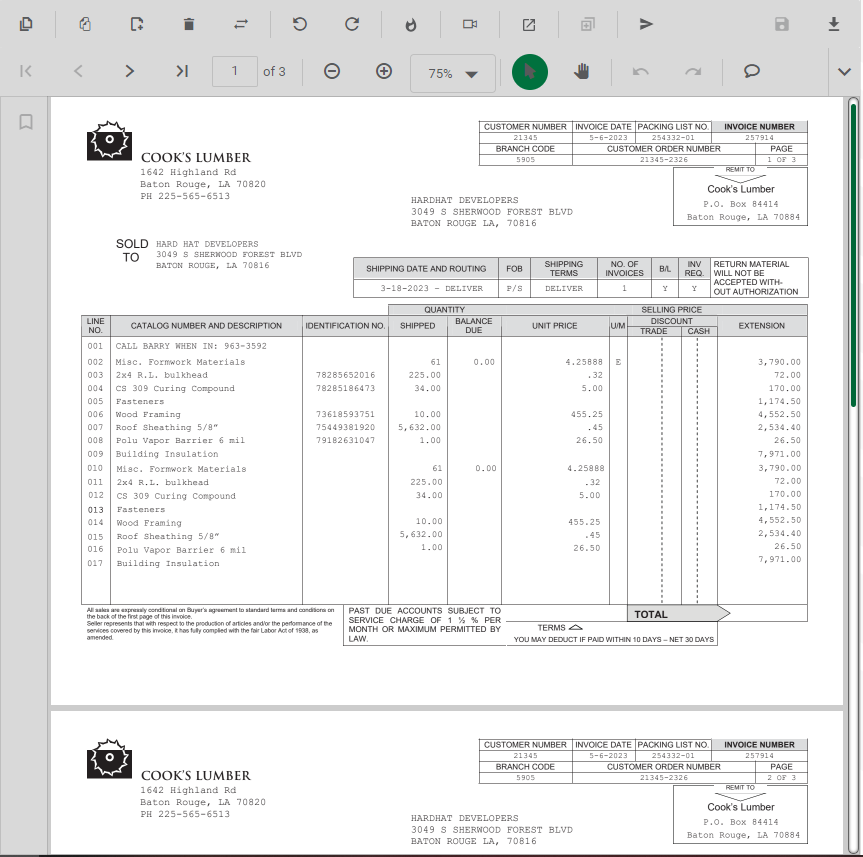
![]()
Use the Zoom dropdown to increase or decrease the “zoom” of an image being viewed.
When you click the dropdown arrow, you can select from any of the following to incrementally increase or decrease the zoom factor.
![]()