 , Check out
, Check out
 , Check in
, Check in
Checking Out a document allows a user to check out a document and prevent other users from working with the identical file.
Important: A document can only be checked out if it has been indexed. You will not be able to check out a document that displays in your My Queue.
A document can be checked in by a System Administrator. To see how, click here.
1.Click the Check out icon.
The following Check out dialog box displays if the document is not a pdf:
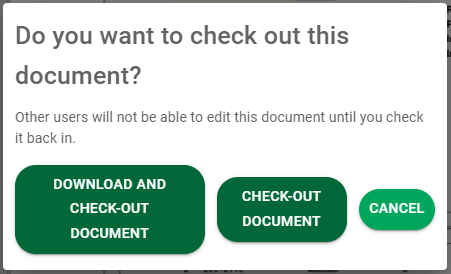
Note: If the document is a pdf, the following dialog box will display:
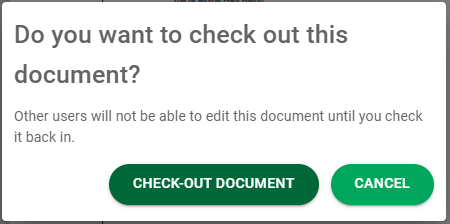
2.Click CHECK OUT DOCUMENT to complete the check out process and close the dialog box.
While the document is checked out, a shortcut link displays on your My Paperless page in the Checked Out Files section. You can click the link to access the checked out document.
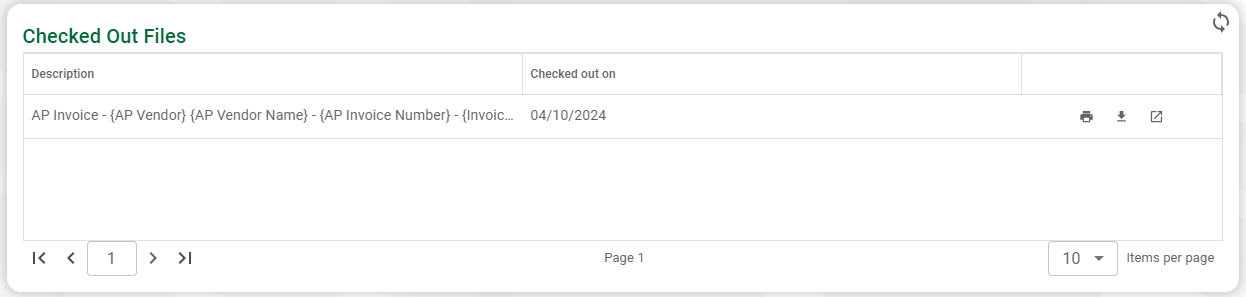
If you are trying to access a document that someone else has checked out, text in red identifying the individual who checked out the document and when will be visible in the Viewer header.
That individual must check the document back in before you can access it.
3.When the user is ready to check the document back in, from the Viewer, click the relabeled Check in icon,  .
.
The following Check in dialog box displays if the document is not a pdf:
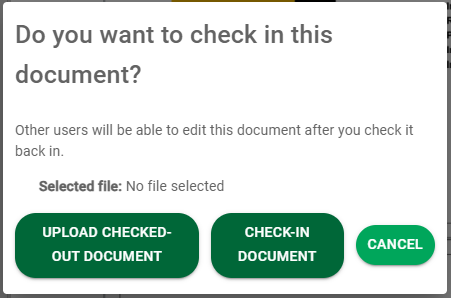
Note: A dialog box similar to the following displays if this document is a pdf:
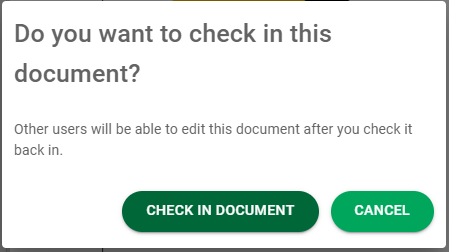
4.Click CHECK IN DOCUMENT to complete the check in process and close the dialog box.
Note: The Check in icon will transition back to the Check out icon.