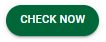The following is an example of a blank Check Review pane.
Sage Intacct Paperless "remembers" which View By choice was selected and that is the blank pane that displays the next time Payment Manager is accessed.
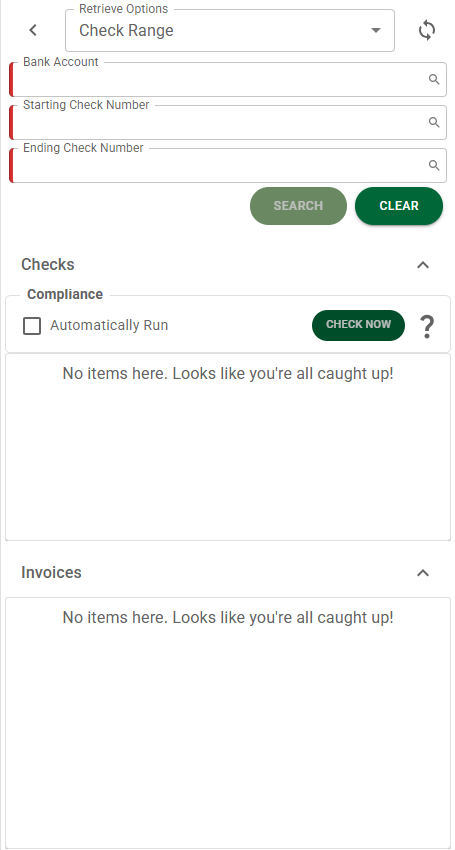
The following is an example of a populated Check Review pane.
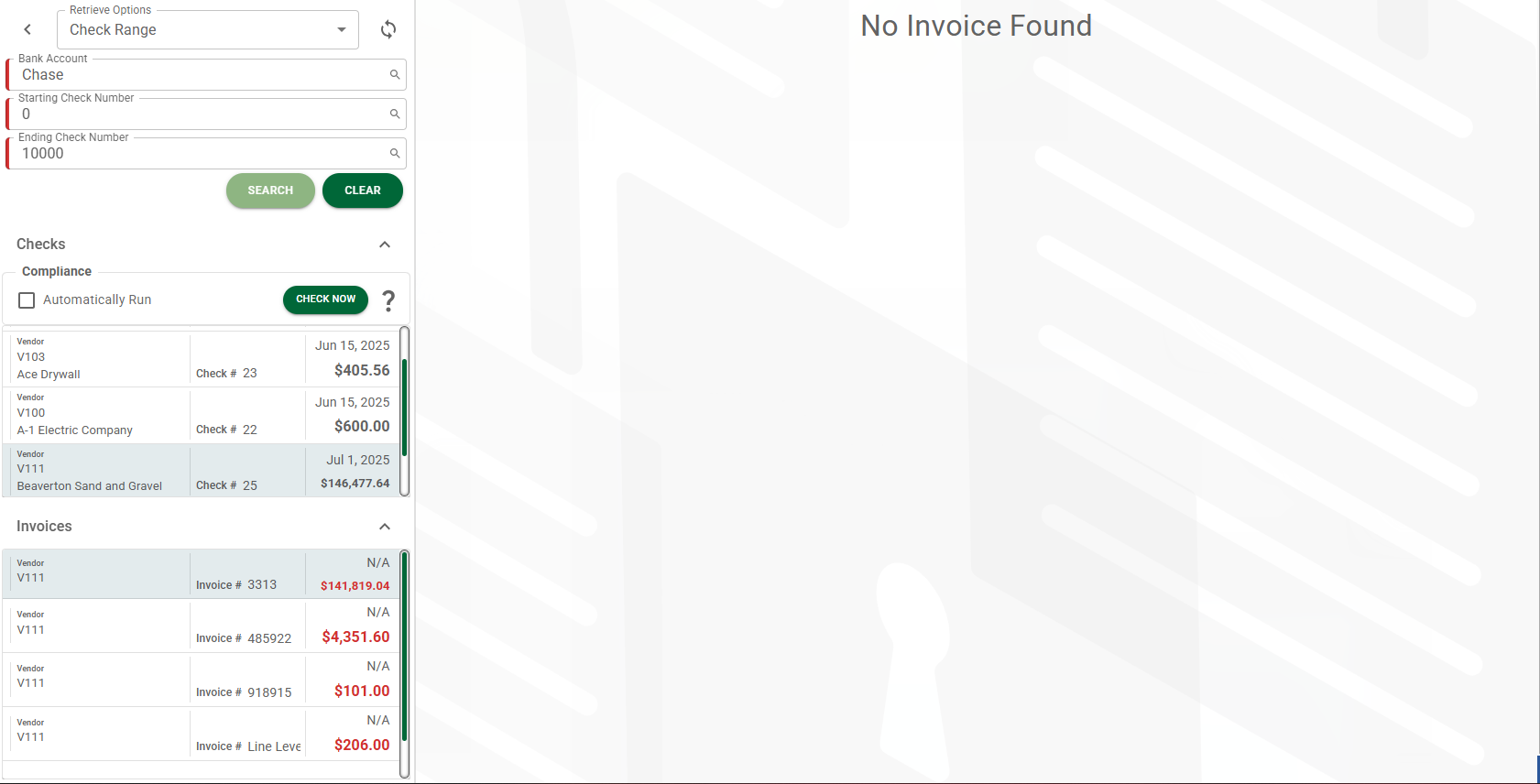
There are two distinct Retrieve Options views for the Check Review pane.
Retrieve Option: Check Range
Bank Account |
Use the Click the appropriate bank account. The bank name will display in this field. |
|
Refresh the pane. |
Starting Check Number |
This is where to enter the beginning of the check number range. |
Ending Check Number |
This is where to enter the end of the check number range. |
|
Click Search. All checks within that check range for the selected bank will display in the pane. For example:
|
Checks - Compliance |
Checking the compliance of a payee's contract or insurance certification is performed through this Compliance functionality before approving the payment of associated invoices. Compliance checks can be performed either manually or systematically. Even if the payment is not entered into Sage Intacct Paperless, compliance checking still occurs as a vendor check.
If the Automatically Run checkbox is selected, then all compliance checking is performed automatically when the entry in the grid is selected. There is no need to click Check Now for each item in the grid.
|
|
To check compliance on a single entry, highlight that entry and click this button. |
Invoices |
Highlight an entry in the Checks grid, and any invoices associated with that check will display in the Invoices grid. Click an entry in the Invoices grid to open that invoice's read-only invoice entry data. |
Retrieve Option: Check Date Range
Bank Account |
Use the Click the appropriate bank account. The bank name will display in this field. |
|
Refresh the pane. |
Starting Check Date |
This is where to enter the beginning of the check date range. |
Ending Check Date |
This is where to enter the end of the check date range. |
|
Click Search. All checks within that check range for the selected bank will display in the pane. For example:
|
Checks - Compliance |
Checking the compliance of a payee's contract or insurance certification is performed through this Compliance functionality before approving the payment of associated invoices. Compliance checks can be performed either manually or systematically. Even if the payment is not entered into Sage Intacct Paperless, compliance checking still occurs as a vendor check.
If the Automatically Run checkbox is selected, then all compliance checking is performed automatically when the entry in the grid is selected. There is no need to click Check Now for each item in the grid.
|
|
To check compliance on a single entry, highlight that entry and click this button. |
Invoices |
Highlight an entry in the Checks grid, and any invoices associated with that check will display in the Invoices grid. Click an entry in the Invoices grid to open that invoice's read-only invoice entry data.
Note: The associated invoice image will only display if it exists in the Sage Intacct Paperless system. If the invoice only exists in your bridged accounting system, the invoice pane will display No Invoice Found. |
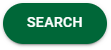
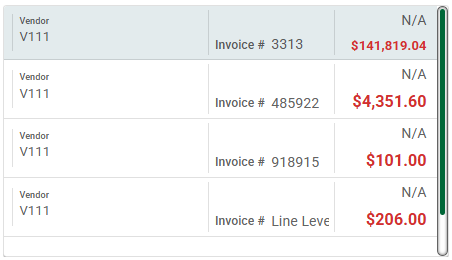

 displays if compliance has not been run. You can either click the
displays if compliance has not been run. You can either click the  displays if compliance was run on either all the listed entries or for a specific, highlighted entry.
displays if compliance was run on either all the listed entries or for a specific, highlighted entry.