When you click on the Dashboard page for the first time and no configurations are in place, the Invoices By Vendor widget will display as the default. Once you select the widget(s) to display, Invoices By Vendor will continue to display only if you manually selected it.
Widgets
Make your widget modifications. For example, change the display from a pie chart to a line graph. Sage Intacct Paperless remembers your widget settings (by user, by widget, by vault).
1.To access the available widgets, click the Widget Configuration icon,  .
.
The following grid displays:
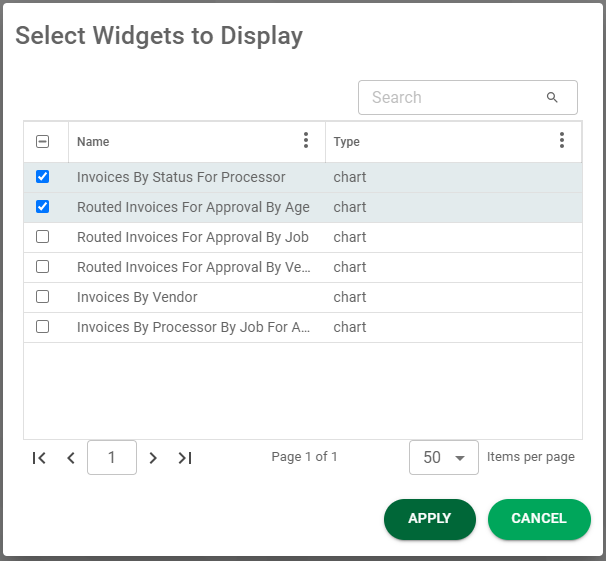
2.Select which widgets (charts) you want to display.
3.Click  .
.
If you want to display all the listed widgets, click the check box in the header. This will populate every check box that displays with a checkmark.
To "unpin" a widget so that a particular widget does not display in your APFlow™ Dashboard page, remove the checkmark for that widget.
Remember to click  , to save your changes.
, to save your changes.
Note: The APFlow™ Dashboard column layouts mirror those displaying in the My Paperless page. For details, click here.
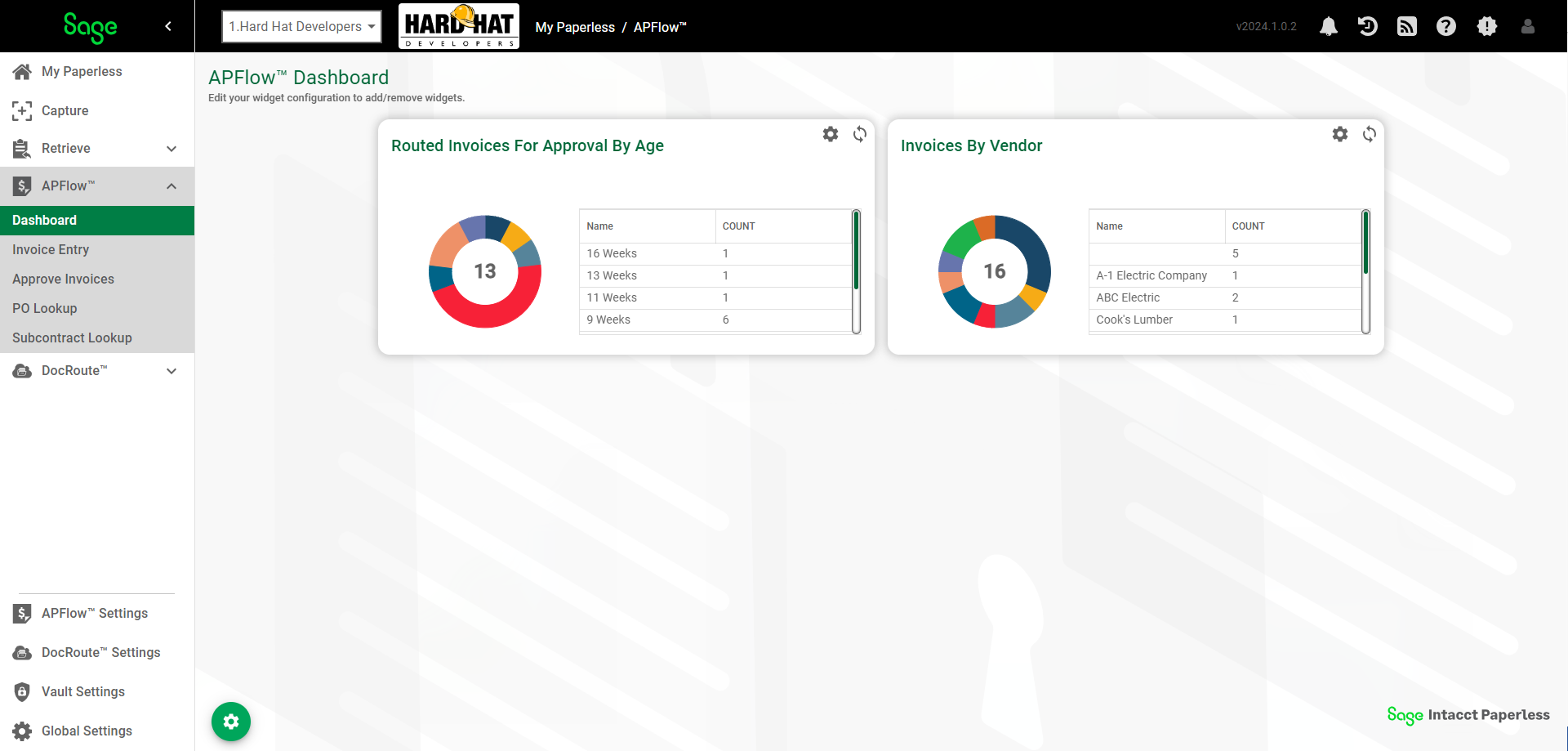
4.Click on any of the refresh icons, ![]() , that display on each widget to refresh each widget individually.
, that display on each widget to refresh each widget individually.