This is where you can go to search for documents, once documents are indexed and stored into Sage Intacct Paperless.
Documents can be searched by document type with or without index values as search criteria, although adding specific index values will help to narrow the search.
1.From My Paperless, click Retrieve.
2.From the Retrieve navigation bar dropdown, click Documents.
The Document Search page similar to the following displays with the CRITERIA tab active:
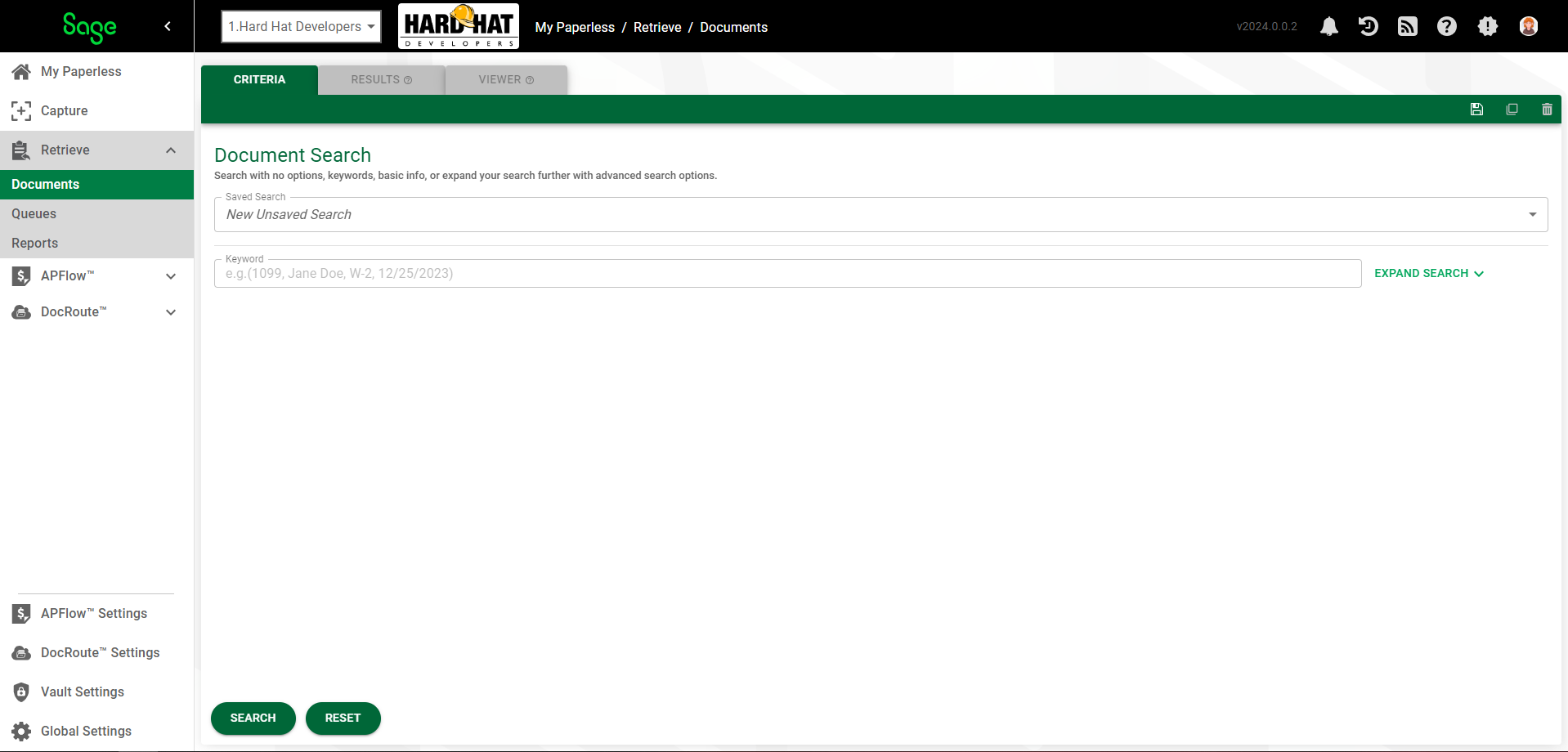
3.If you previously saved a created search, click the Saved Search field dropdown.
If you need to create a new search, start by entering appropriate keywords in the Keyword field. These keywords will help to narrow your search.
4.Click the EXPAND SEARCH dropdown arrow to display the Basic Search options fields.
5.The Criteria radio button in the Search Options field is selected by default. If you would like to narrow your search to Specific Documents, click that radio button.
Note: If you select Specific Documents as your search option, your Basic Search options are reduced to the Document Id field. In this field you can enter specific identification numbers or leave the field blank to include all.
6.In the Document Type(s) field, use the dropdown to select any document types on which to search. Search indexes are determined by the document types selected here.
If using several index criteria in the search, the option of And / Or is available.

AND allows the combination of several index criteria in the search. All index criteria must be met to return a result.
OR will allow any one of the index criteria to return a result.
7.When you click in the Indexed by User(s) field, all users assigned to the current vault will display in the field dropdown. You can scroll through the list or start typing the user's name to populate the field. If you do not know which user indexed the document(s) you are searching for, leave this field blank.
8.In the Indexed fields, click the field calendar icons to select dates.
9.For the Types to be included in the search, click the All, Archive or Production radio button.
10. If only the current vault should be searched, click the Restrict Search to Current Vault check box. Otherwise, leave this check box blank.
11. Click 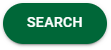 .
.