When you click 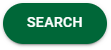 , you move from the CRITERIA tab to the RESULTS tab.
, you move from the CRITERIA tab to the RESULTS tab.
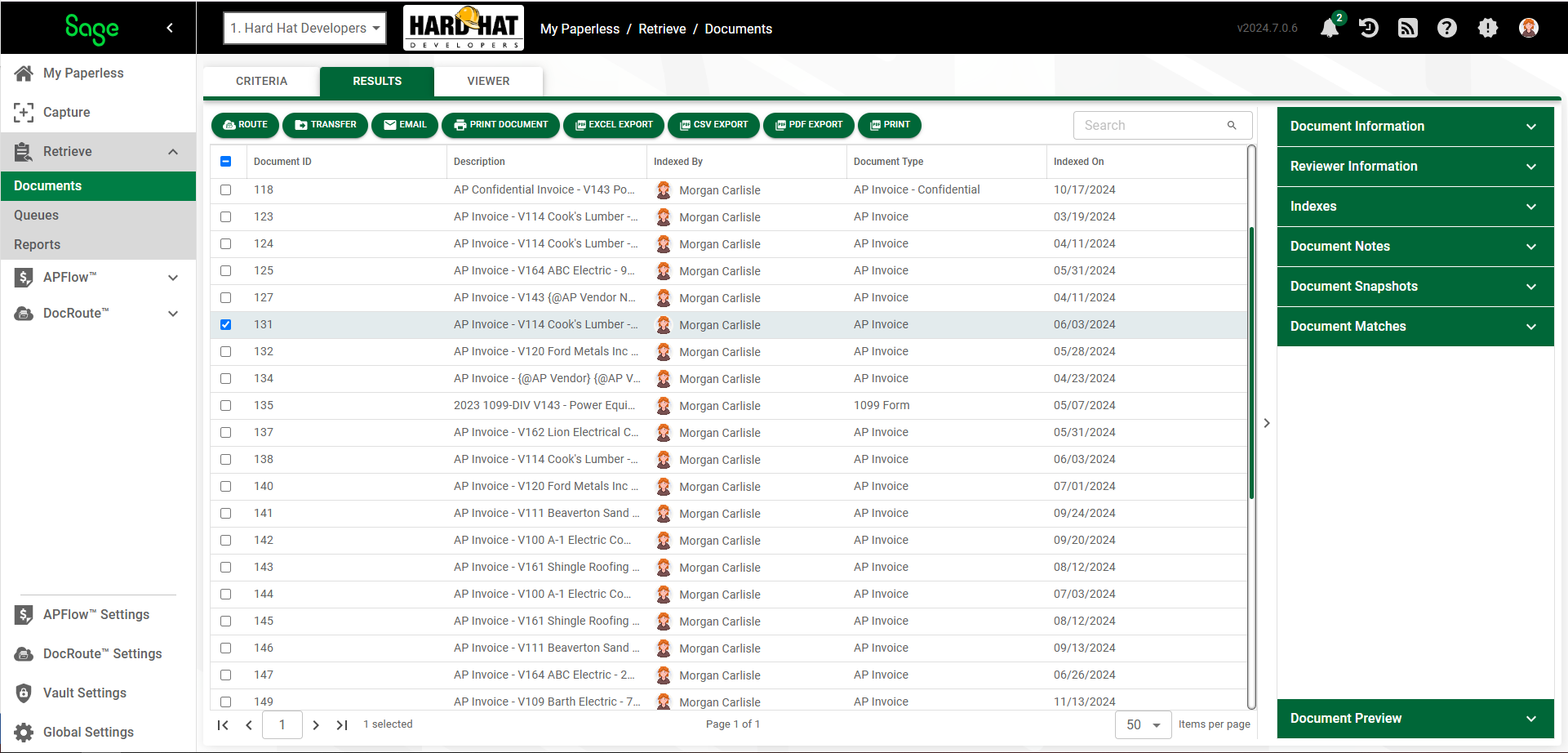
Note: To select multiple entries, click in each of the check boxes or Ctrl+click anywhere in the entry row. To select a range of entries in a row, Shift+click the first entry and then click the last entry.
Search Results Navigation
|
Click to route the selected document through DocRoute™. For details on the DocRoute™ process, click here. |
|
Click to move to the Transfer Image page. For details on transferring documents, click here. |
|
Click to email the selected document(s). For details on emailing documents, click here. |
|
Click to send the selected document(s) to the printer. For details on printing documents, click here. |
|
Click to download an Excel file, Export.xlsx, that is then available to be exported outside Sage Intacct Paperless. |
|
Click to download a CSV file, Export.csv, that is then available to be exported outside Sage Intacct Paperless. |
|
Click to download a PDF file, Export.pdf, that is then available to be exported outside Sage Intacct Paperless. Note: When you download a PDF file, the file opens in Acrobat Reader. |
|
Click to download a PDF file of the Results tab details. The list that generates can be sent to the printer by clicking |
Viewer page |
Click the VIEWER tab to display the selected document in the Sage Intacct Paperless Viewer. Additional information about all the documents listed in the RESULTS tab, such as the Document ID, when the documents were indexed and by whom, displays in the Document Information sidebar to the left of the Viewer pane.
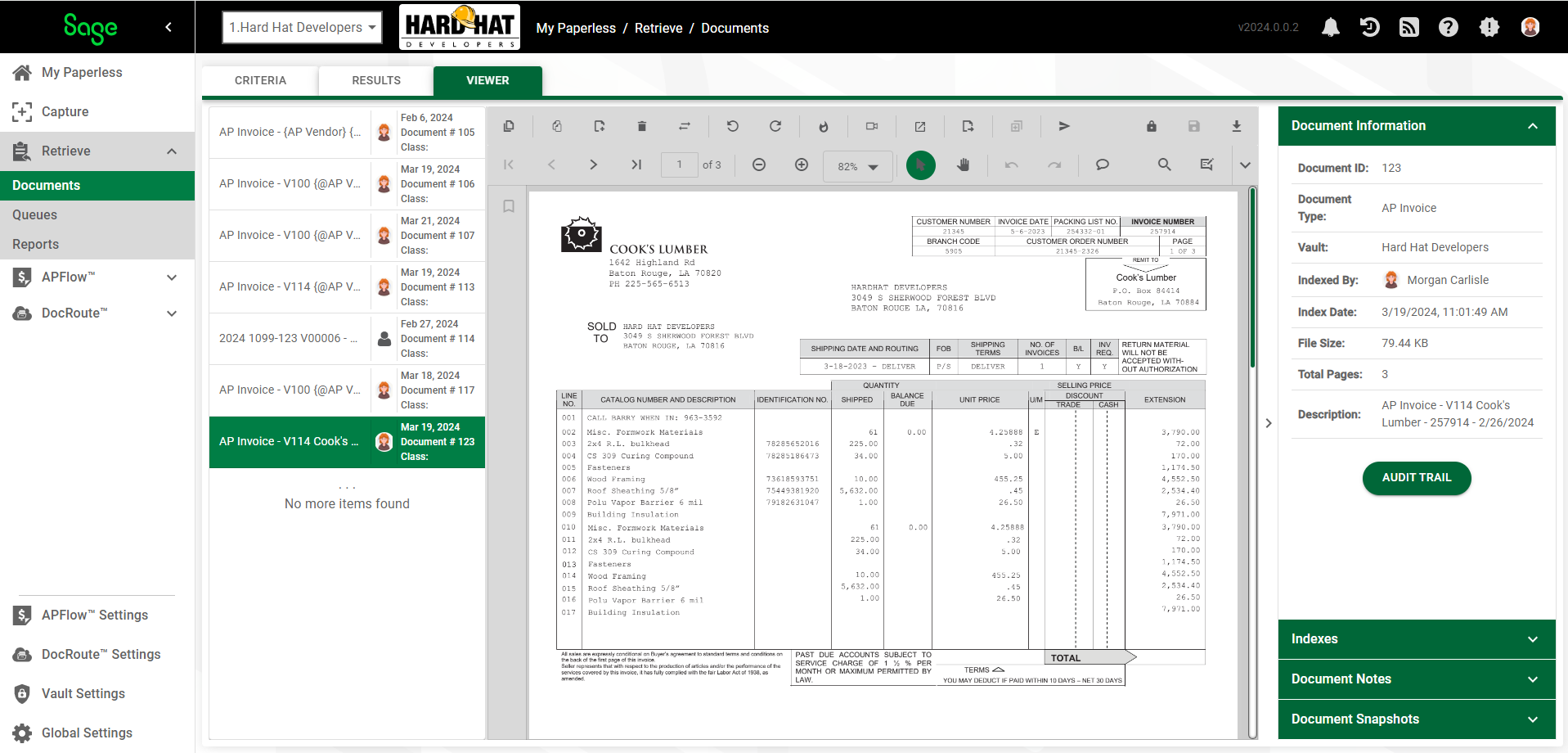 |
Document Preview |
In the RESULTS tab, there is a Document Preview section in the Document Information sidebar. Use it to preview thumbnails of the documents that display in the Search Results grid. Click here for details.
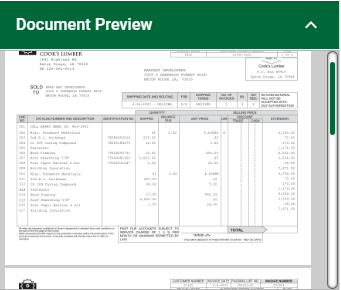 |

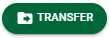

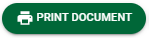
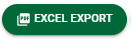
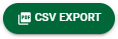
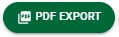

 on the
on the