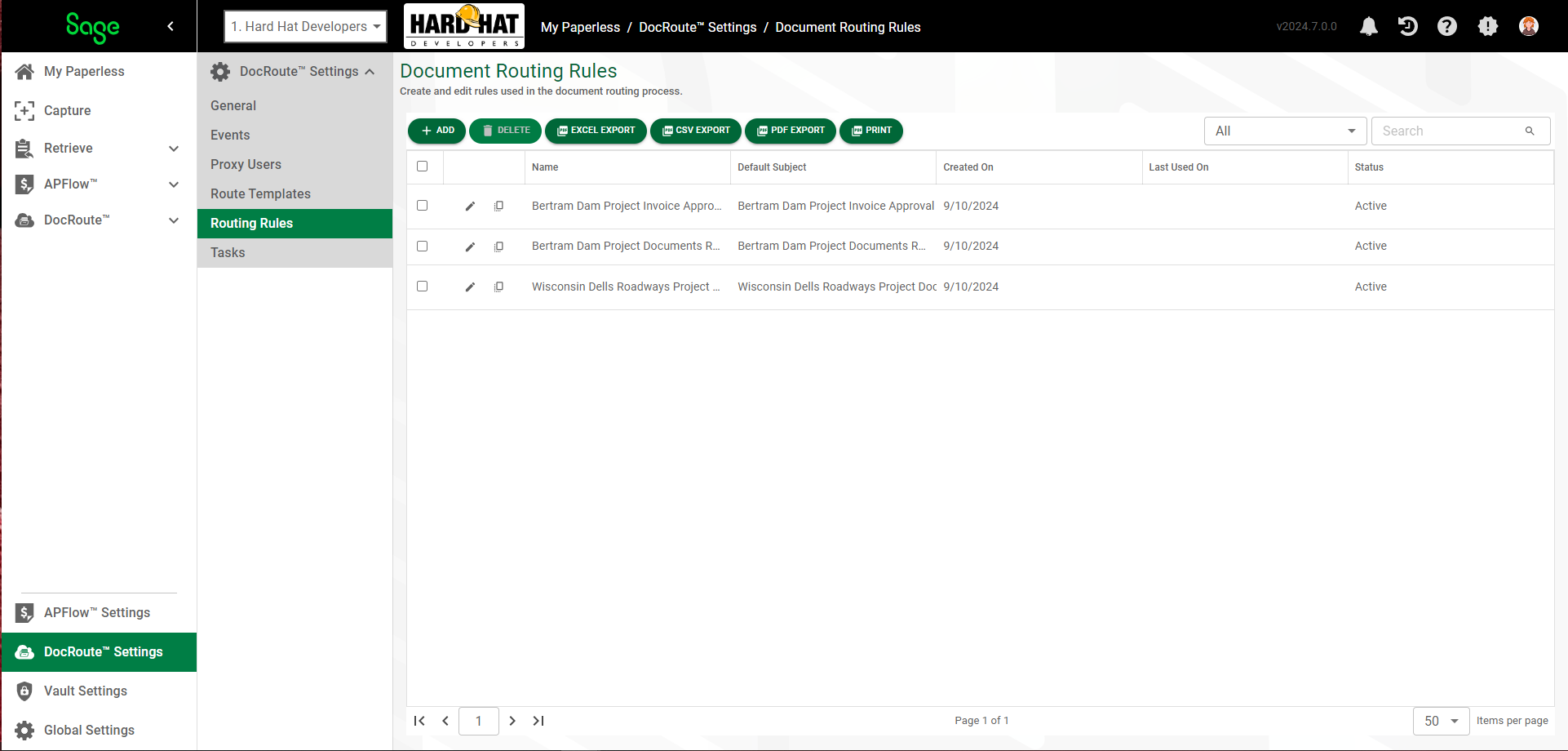
1.From My Paperless, click DocRoute™ Settings.
2.In the DocRoute™ Settings navigation bar, click Routing Rules.
The following page displays:
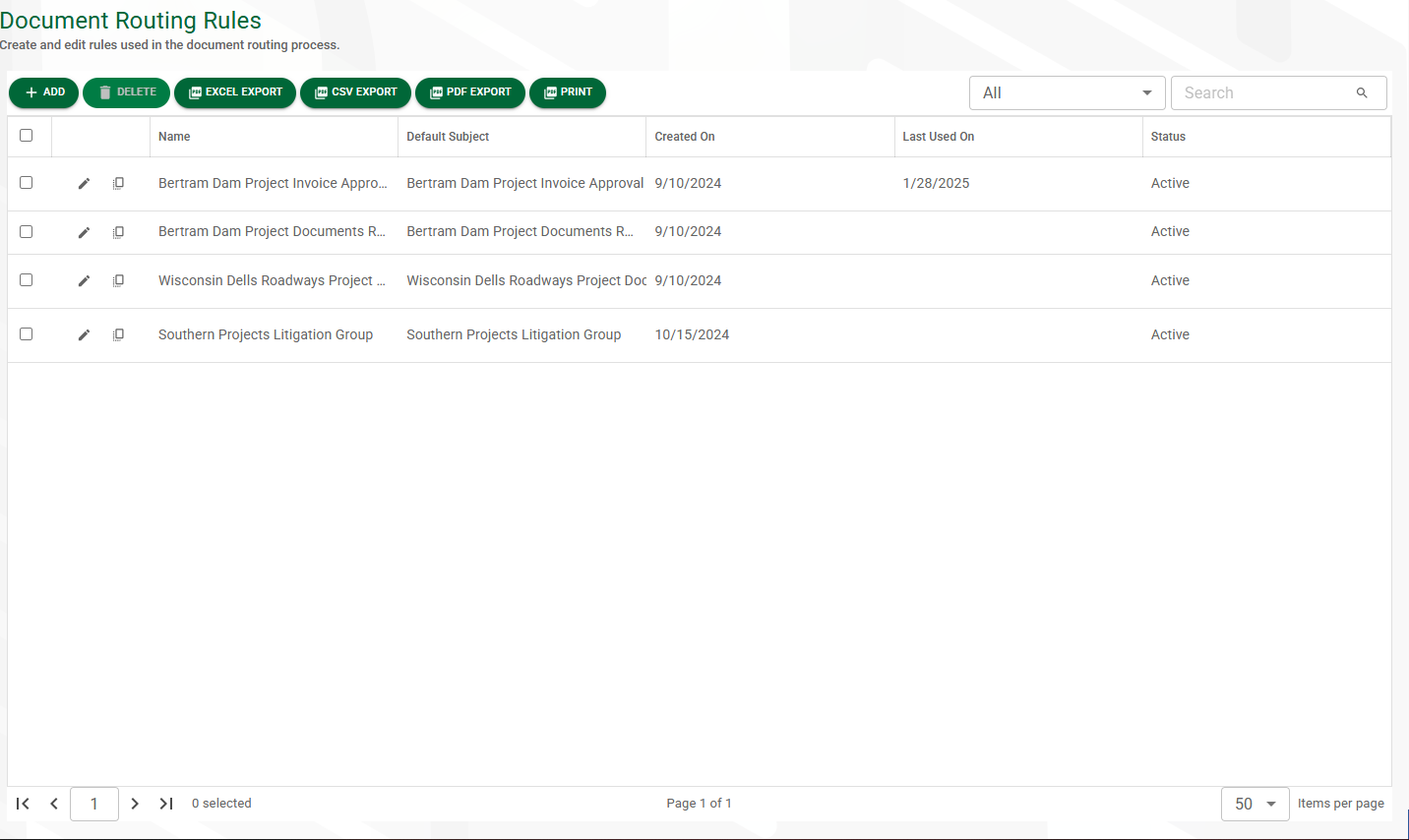
3.Click the edit icon, ![]() , of an existing routing rule.
, of an existing routing rule.
The following page displays with the GENERAL tab active.
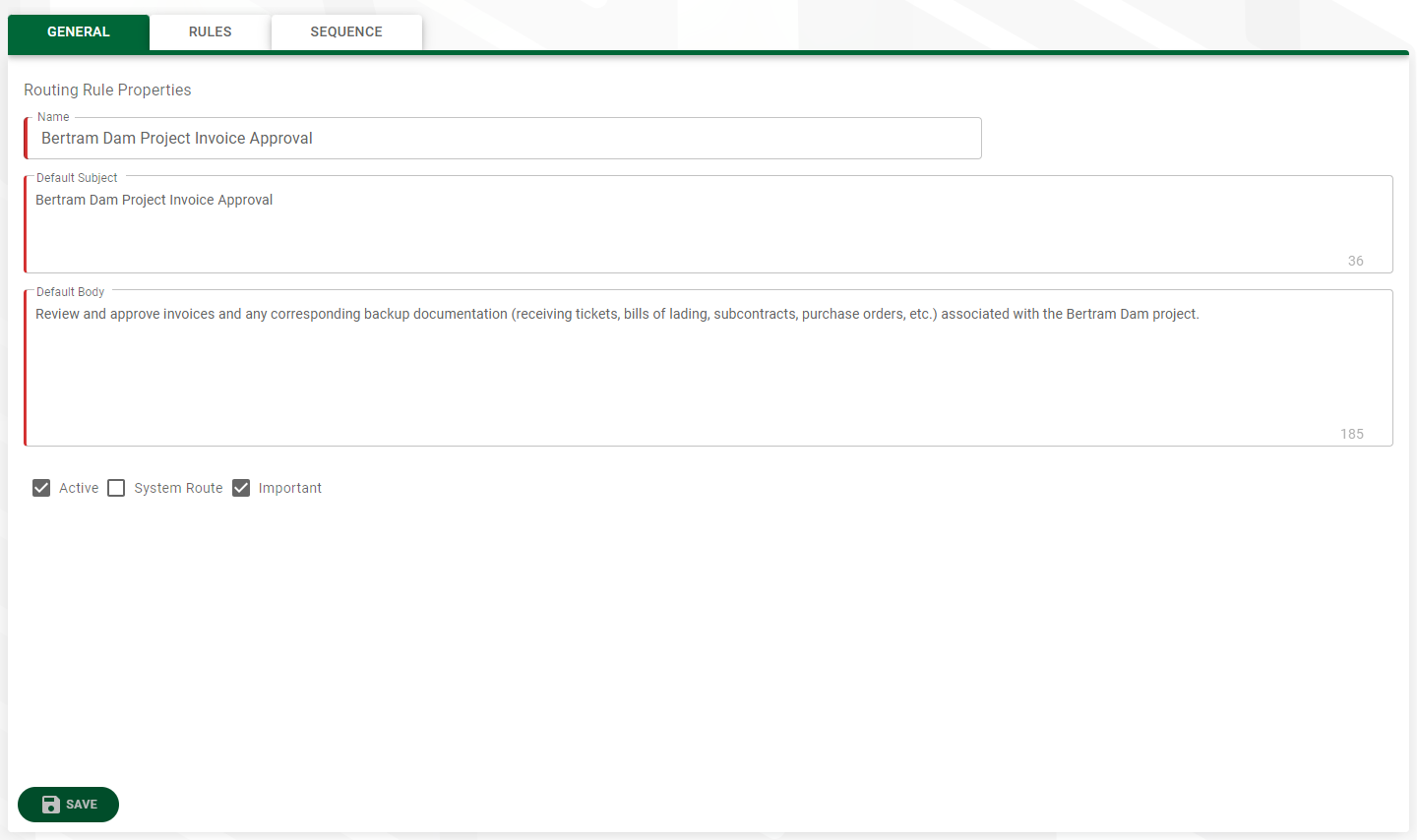
4.Here you can change the routing rule status, exclusivity status and groups as well as mark the rule Important or not.
5.Click 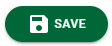 .
.
6.Click the RULES tab.
Based on the rules you entered, a page similar to the following page displays:
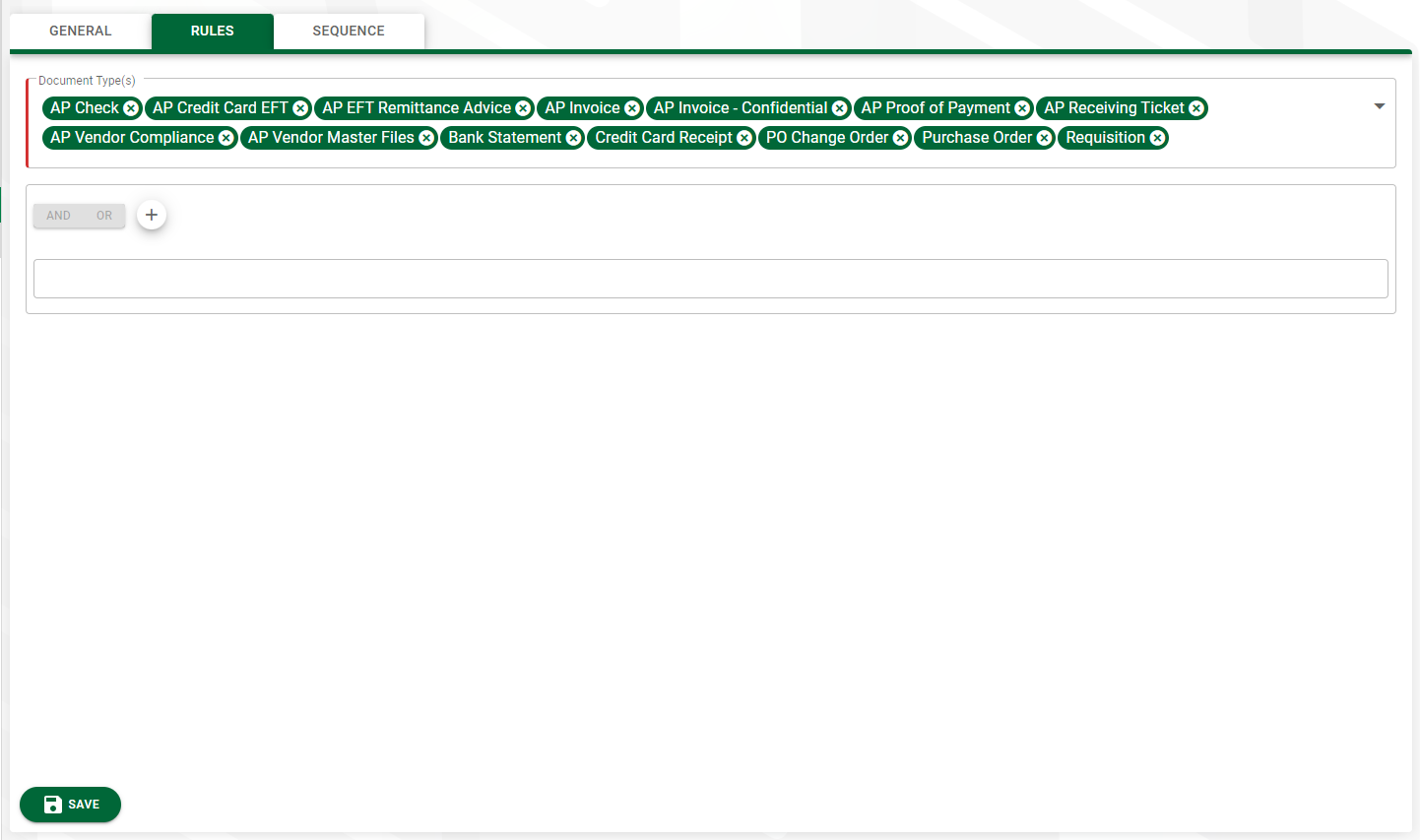
7.Make any necessary modifications.
8.Click the SEQUENCE tab.
The following page displays:
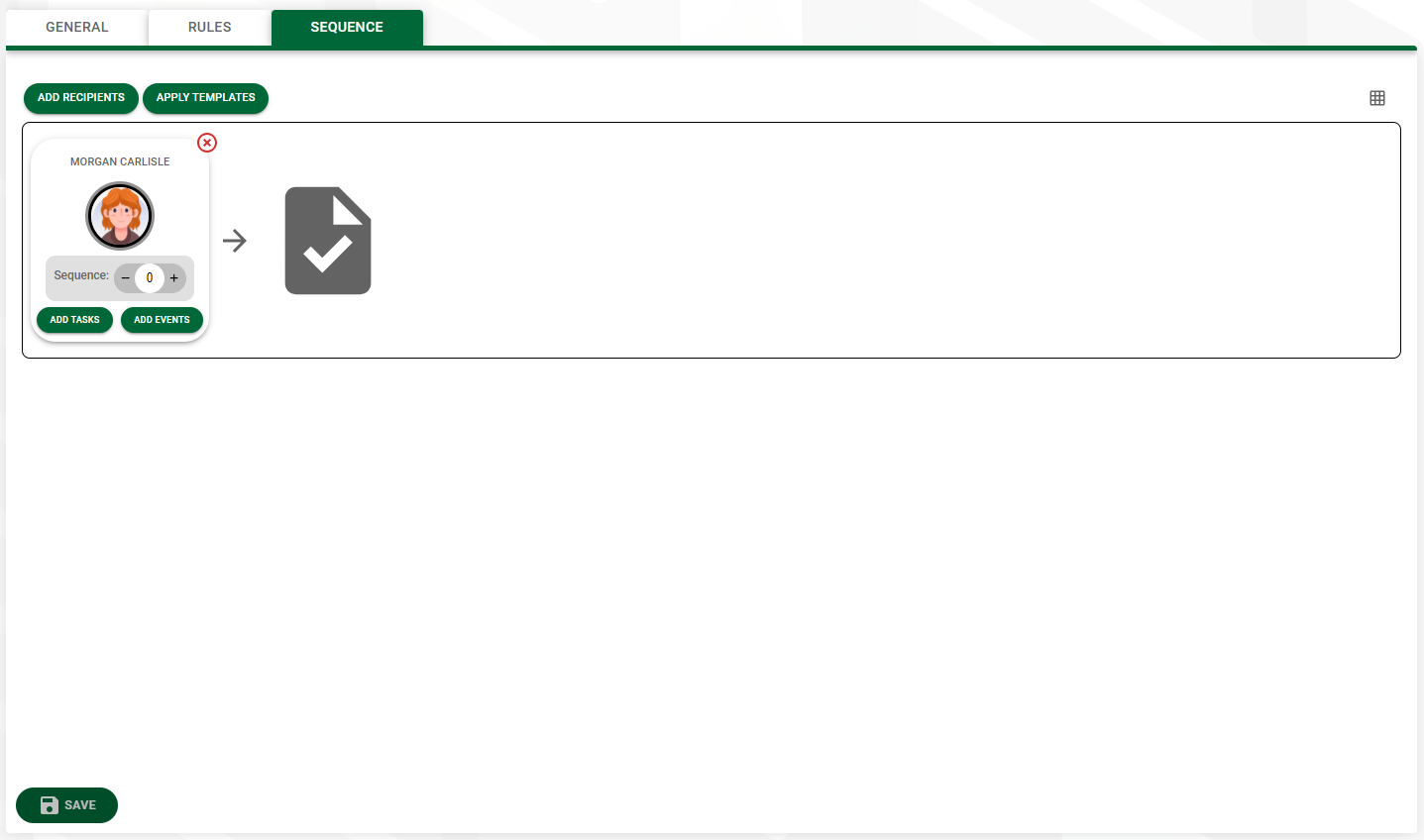
Here you can see the routing sequence.
9.If appropriate, add or delete routing rule recipients.
10. If appropriate, apply or remove route templates.
11. Click 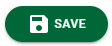 to save your changes.
to save your changes.