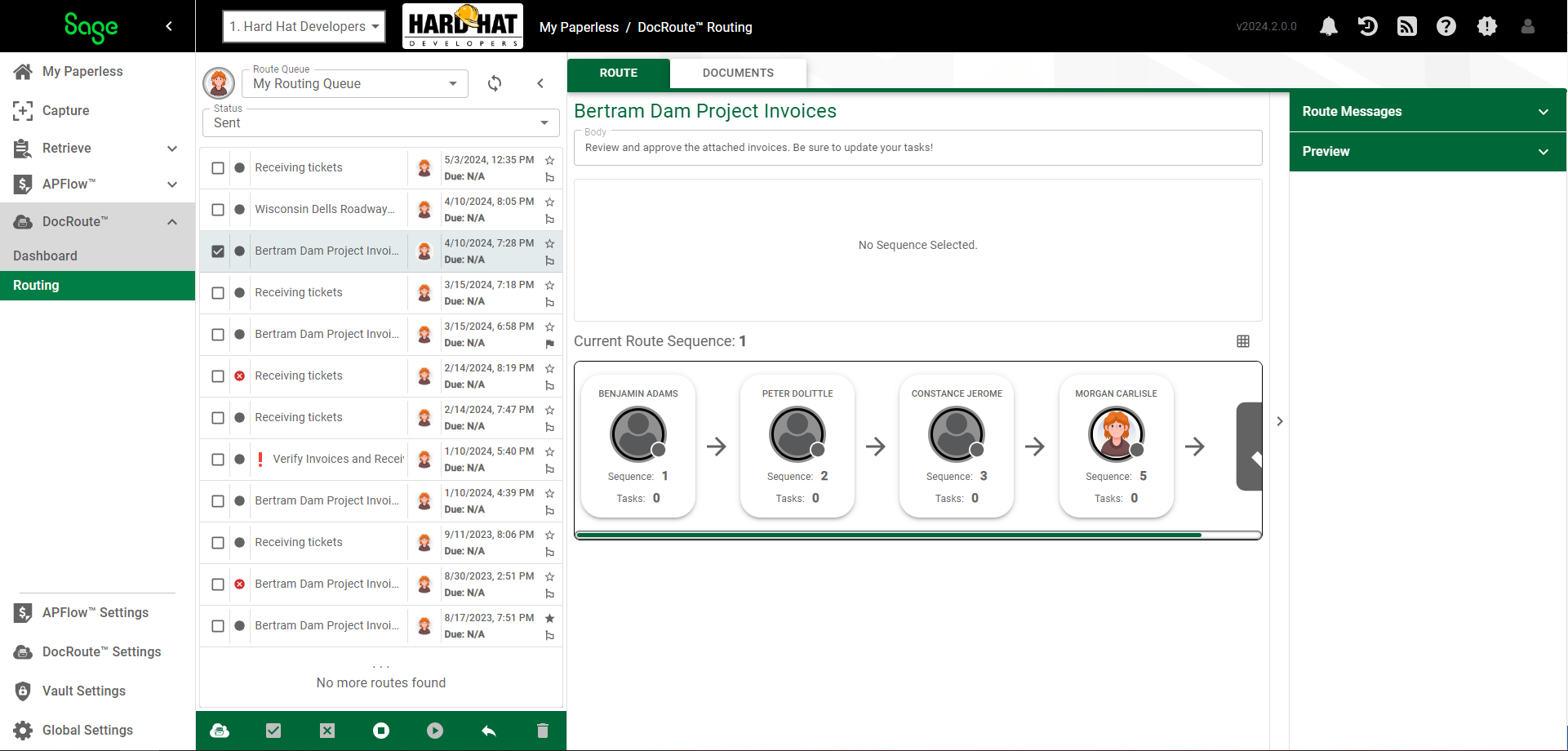
1.From My Paperless, click DocRoute™.
2.From the DocRoute™ navigation bar, click Routing.
3.In the Queues pane, use the Status field dropdown to select Sent.
The Route tab displays a route similar to the following:
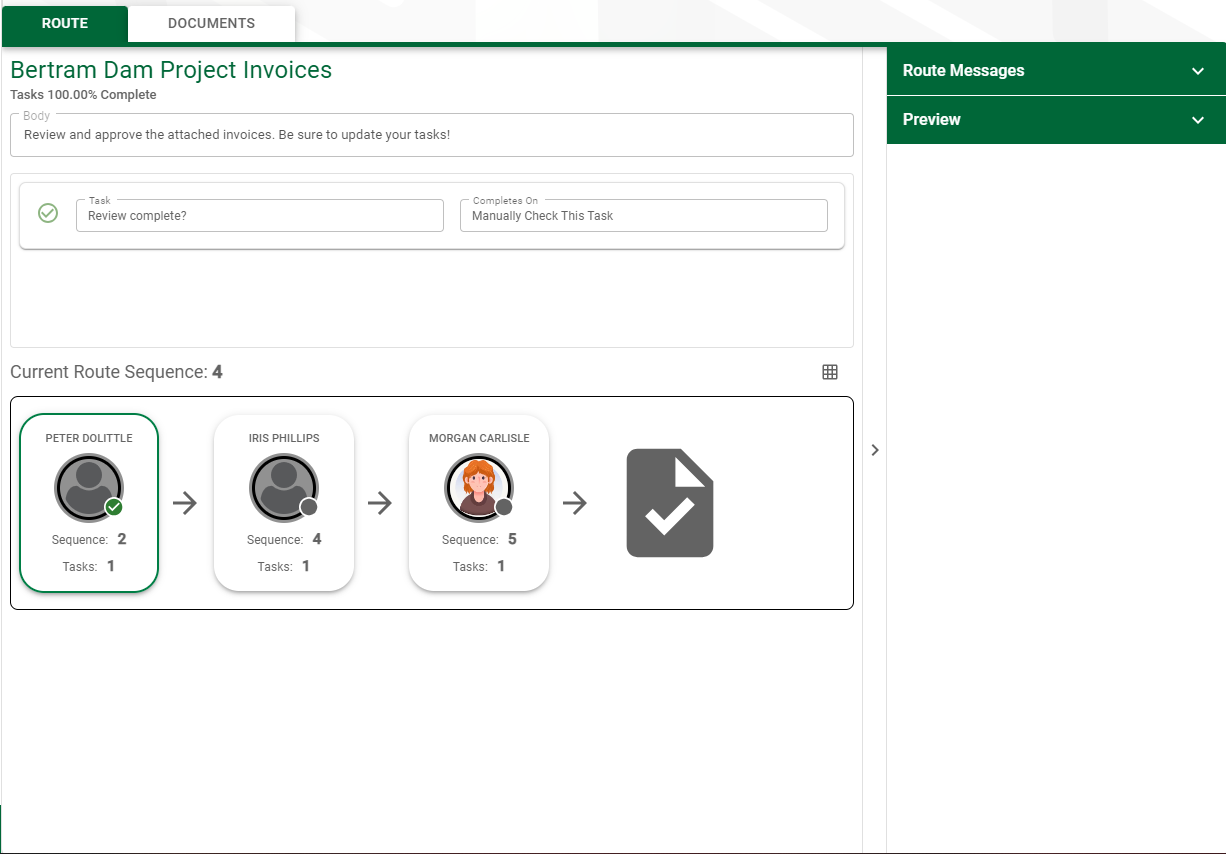
4.Click on one of the cards (grid names) in the route. Notice the Task is marked as completed.
You can click through the route cards (or through the grid list if that is your display) to see who last approved the route and who has yet to approve it.