Route statuses are visible in the Route Queue pane, through the Status field dropdown.
Routes will be visible based on the status selected.
If a number--a badge count--displays adjacent to the Refresh Route List icon, ![]() , this is an indicator--a badge notification--that new routes were assigned to you,
, this is an indicator--a badge notification--that new routes were assigned to you, ![]() . Click the
. Click the ![]() to load these new routes into your queue.
to load these new routes into your queue.
The routes visible in this Route Queue pane display in a grid list. The highlighted entry, selected by the checkmark, is the one that displays in the Route tab pane.
In this example, the route sequence is displayed in a series of cards. The first reviewer in the sequence has approved the routed document.
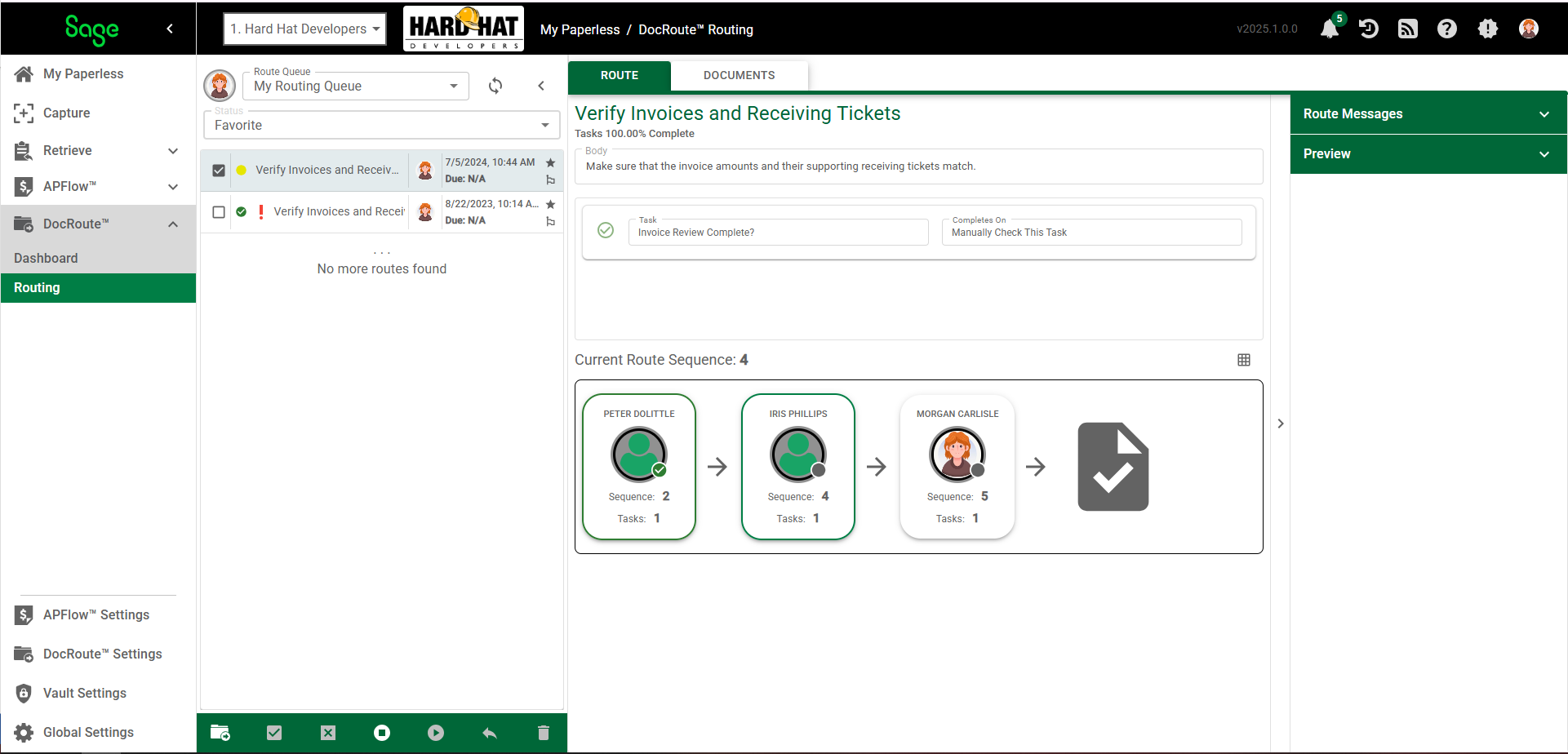
In this example, the route sequence is displayed as a grid. The first reviewer in the sequence has rejected the routed document.
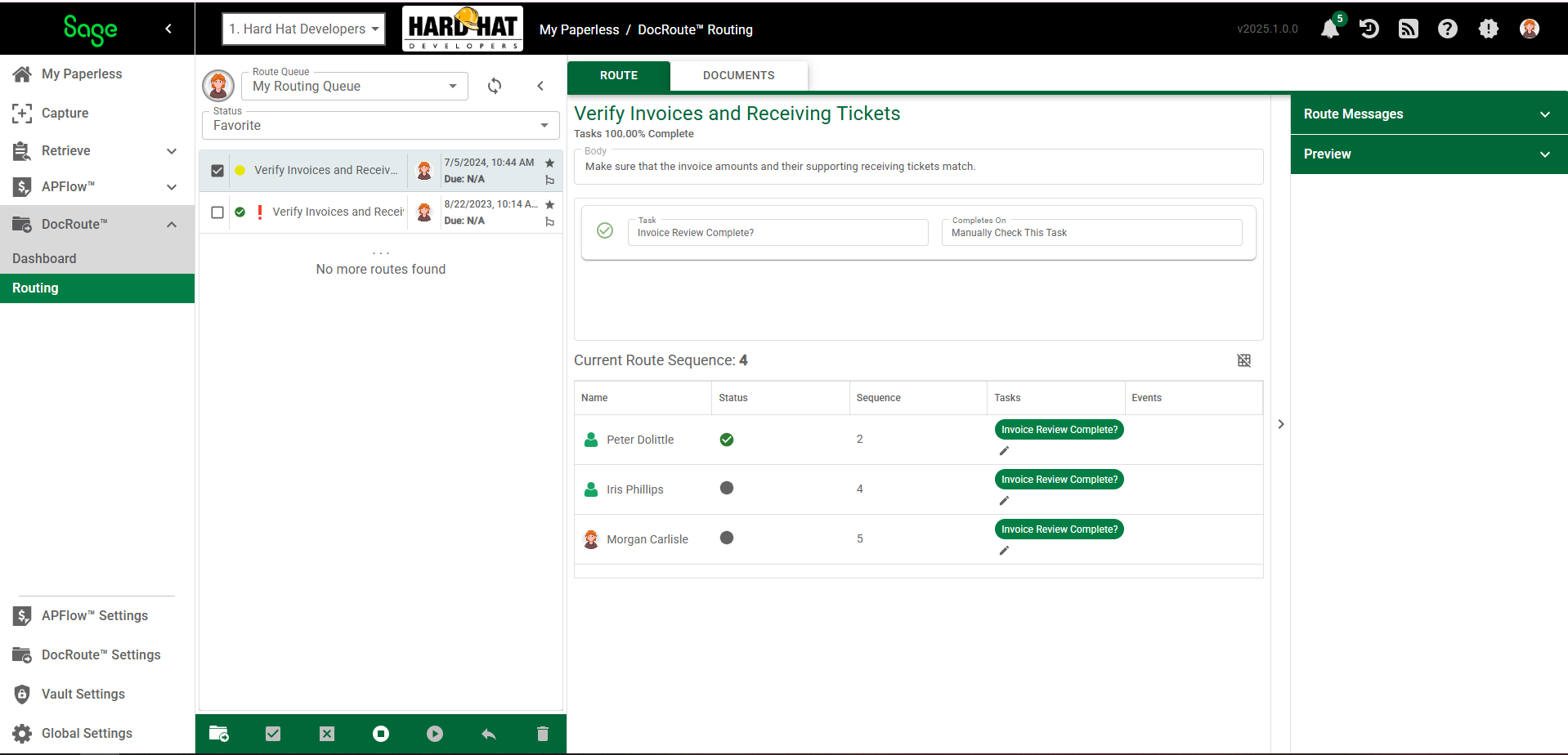
There are ten different statuses that a route can go through.
•For details about the Approved status, click here.
•For details about the Completed status, click here.
•For details about the Favorite status, click here.
•For details about the Flagged status, click here.
•For details about the Important status, click here.
•For details about the New status, click here.
•For details about the Pending status, click here.
•For details about the Recalled status, click here.
•For details about the Rejected status, click here.
•For details about the Sent status, click here.