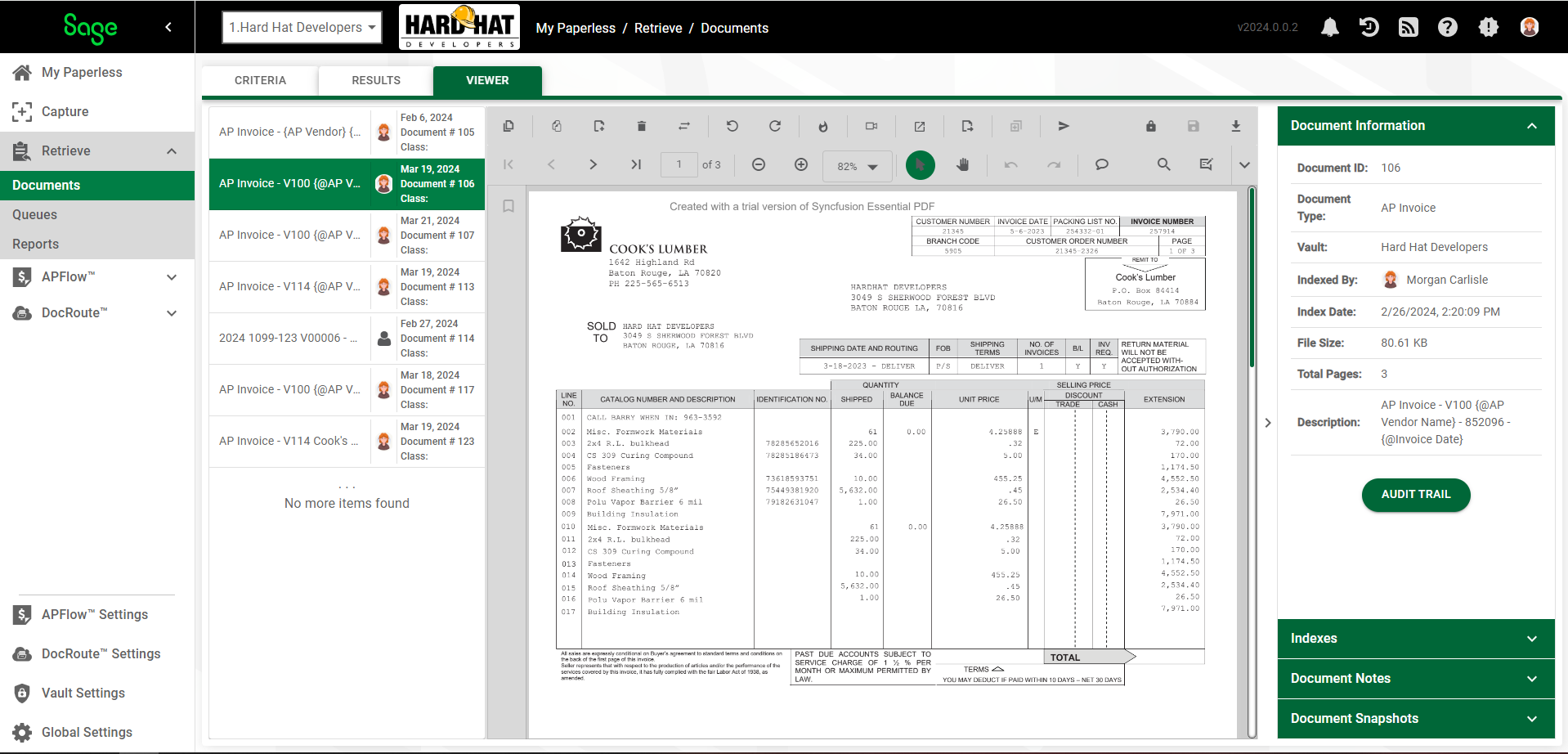There are two ways to locate the Document ID.
❖ If the document is open, check out the Document Information sidebar.
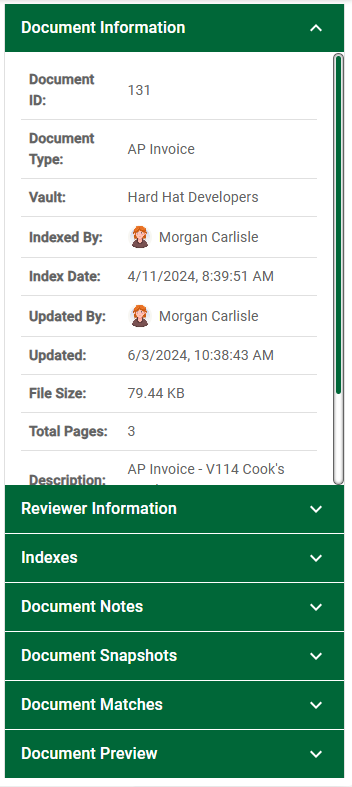
In the Document Information section, the system-generated Document # is listed.
❖ If the document is not open, check out Documents tab on the Retrieve navigation bar.
1.From My Paperless, click Retrieve.
2.From the Retrieve navigation bar dropdown, click Documents.
The Documents page similar to the following displays with the CRITERIA tab active:
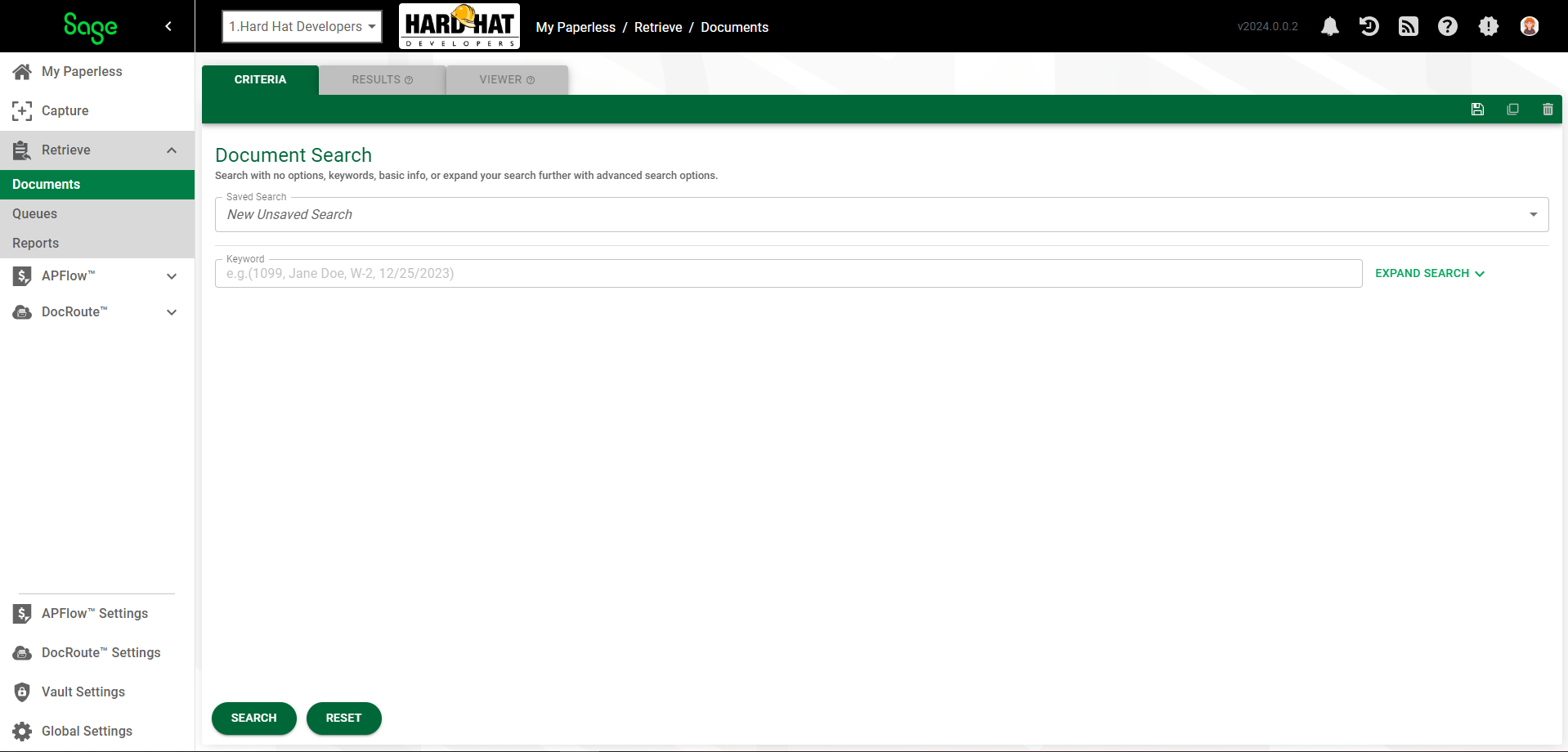
3.Click 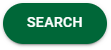 .
.
The Document ID column displays, listing each document's ID number:
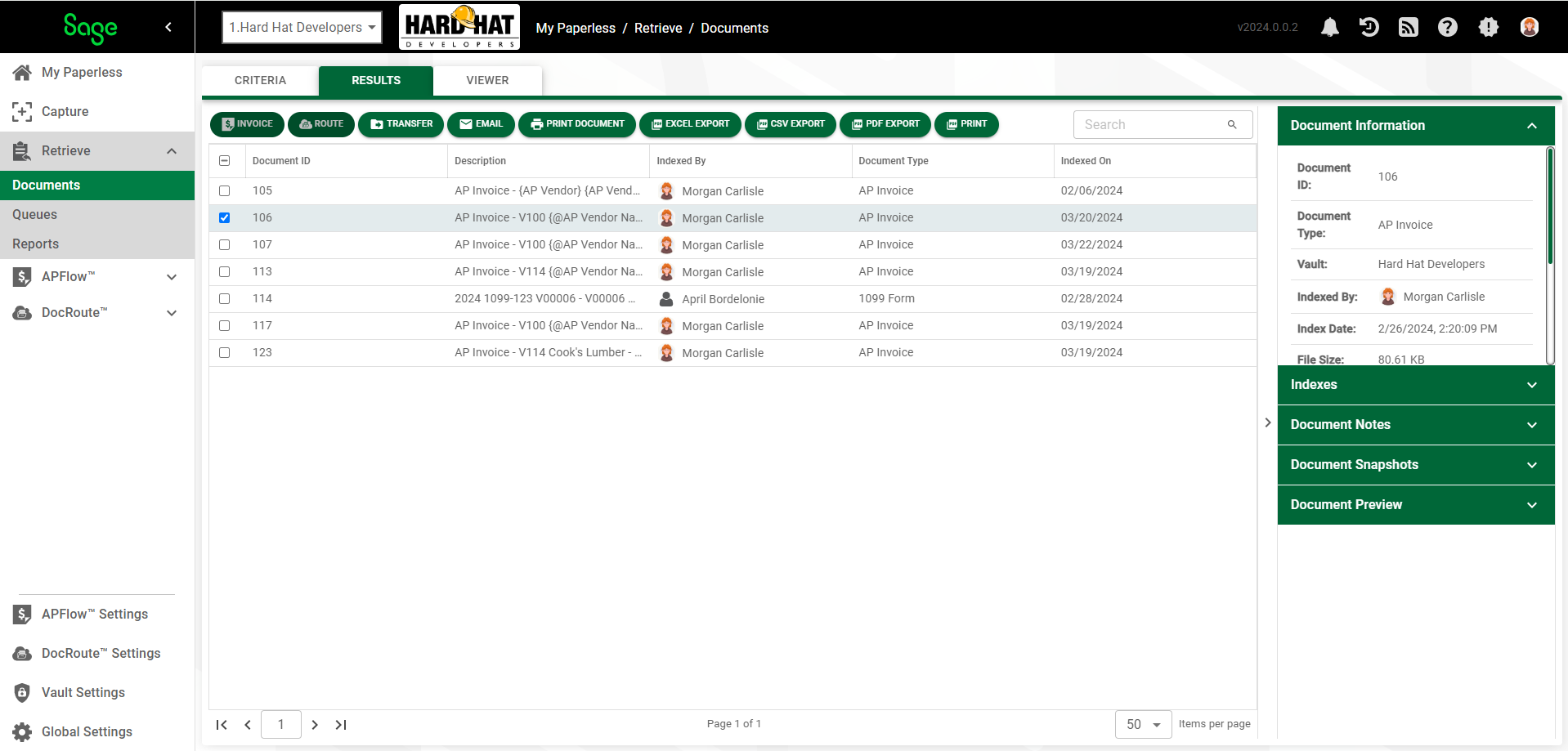
Note: The Document ID number also displays in the RESULTS tab sidebar, in the Document Information pane.
4.If you want to view a specific document, you can select the entry on the RESULTS tab. This will not only activate the VIEWER tab, but the document will be visible in the Preview tab of the Document Information sidebar.
5.When you click the VIEWER tab, the document displays in the Viewer page with the Viewer header icons available. All documents that meet the search criteria display in a grid to the left of the document, similar to the following: