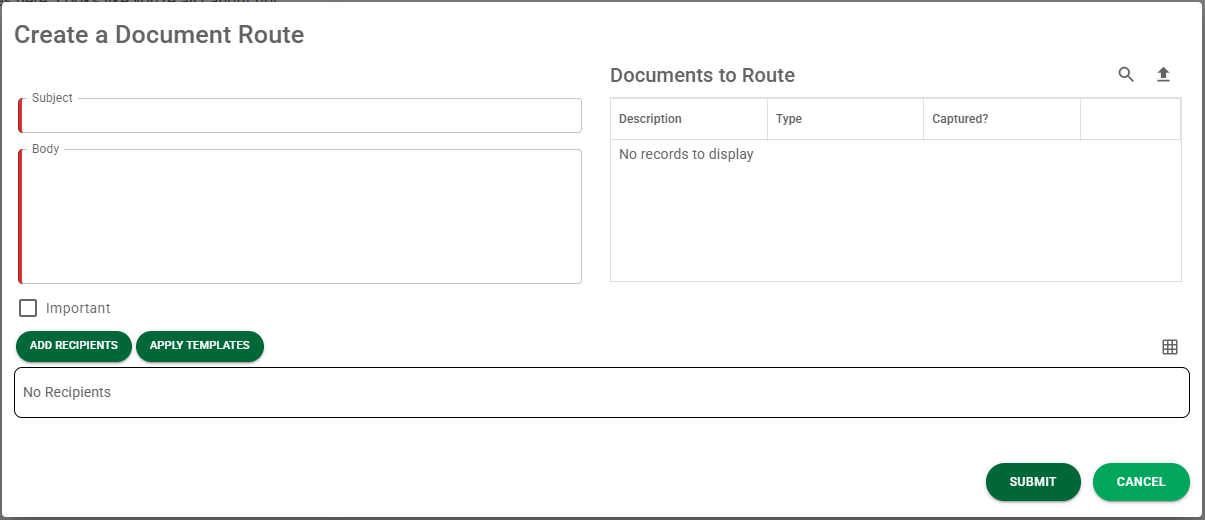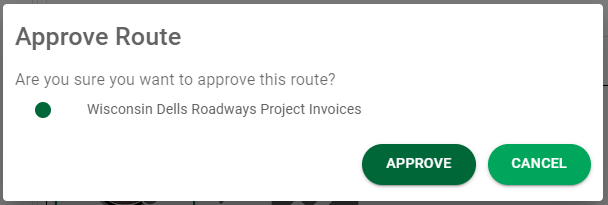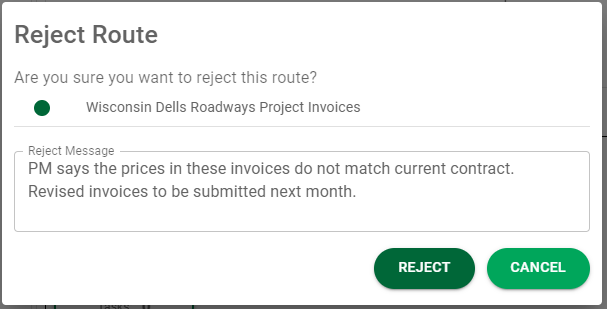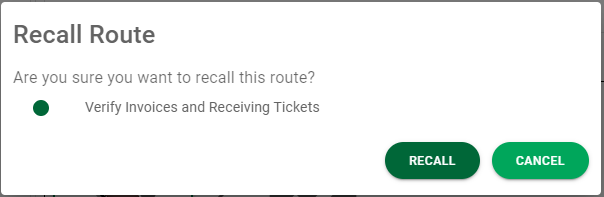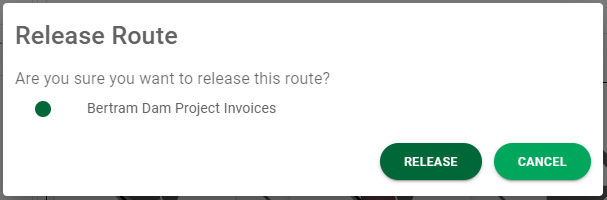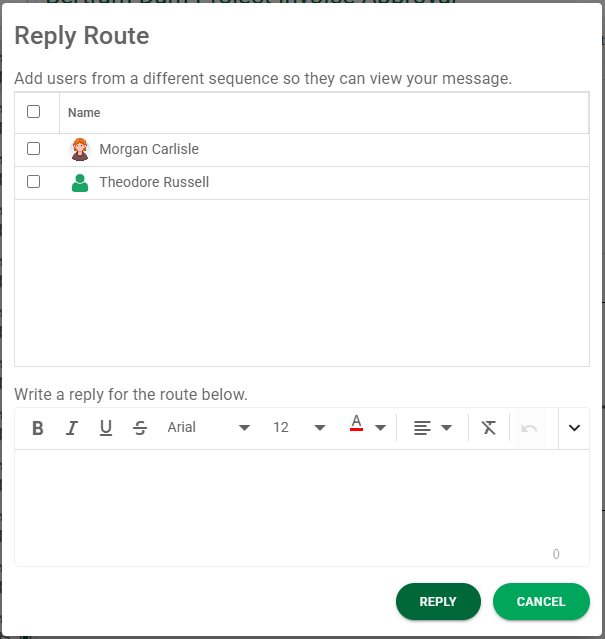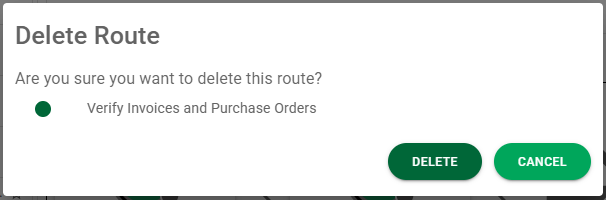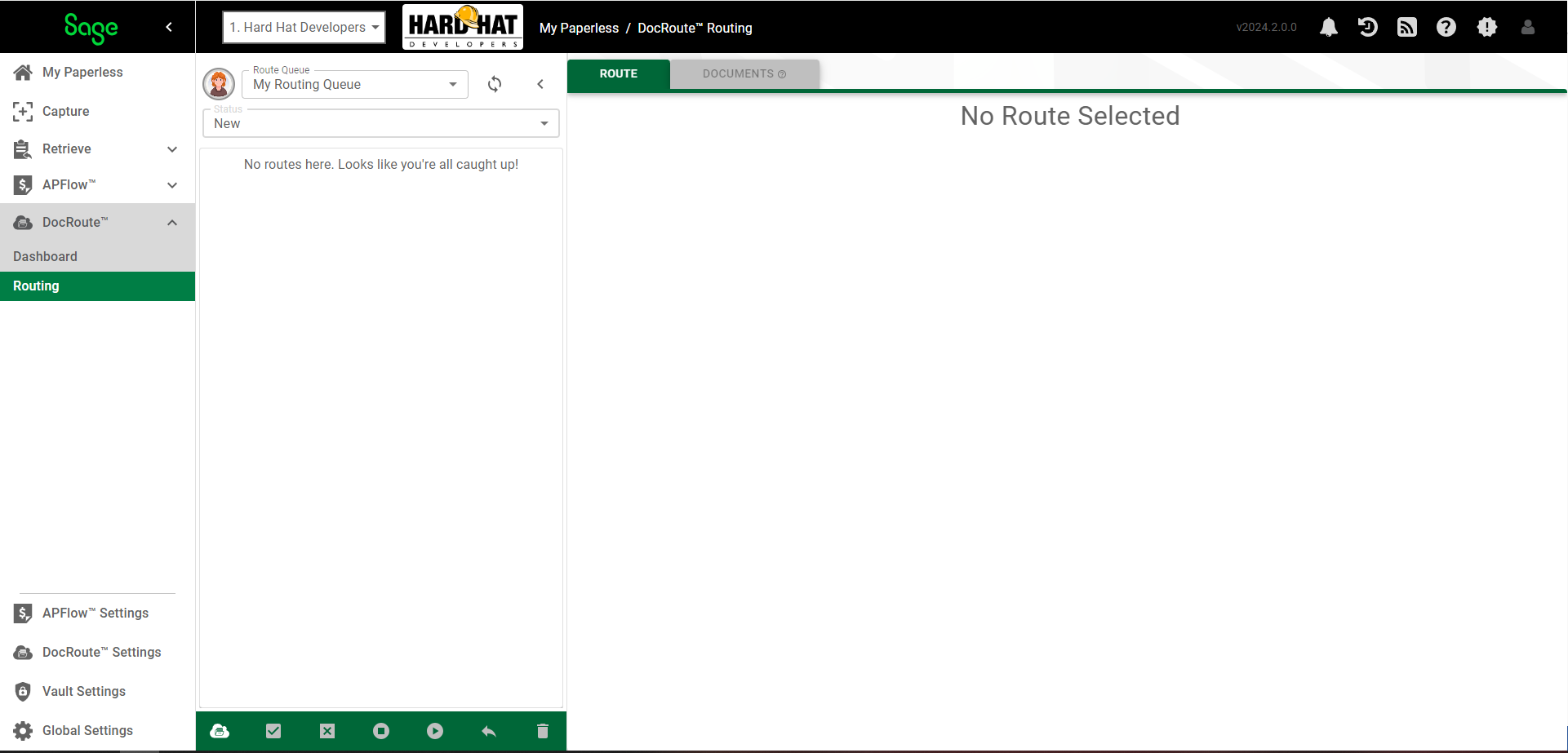
|
Route |
Click to open the Create a Document Route page.
|
|
Approve |
Once the route task is complete, the Approve icon will become active. |
|
Reject |
Click this to reject the current route. A Reject Route confirmation dialog box displays.
Enter a Reject Message in the text box and click REJECT. An This message will display in the Route Messages sidebar.
If you route an invoice or a document that is rejected by a reviewer at any point in the route process, you will be notified based on the Event Type (email, text message, system alert). The route will be in your Rejected status. Click Recall. (Refer to Recall, below.) |
|
Recall |
As the creator of a route, you can click this to recall it. A Recall Route confirmation dialog box displays.
Click RECALL. This recalls the route from all reviewers. The recalled route will be accessible through the Recalled Status on the Queue pane.
Once you have modified the route--either the document(s) being routed or reviewers--click Release. (Refer to Release, below.) |
|
Release |
As the creator of a route, if you recalled a route, you can make any appropriate changes and release it by clicking this. A Release Route confirmation dialog box displays: The route will display in the queues of those individuals to whom it was routed.
The route follows its original sequence and all reviewers will have an opportunity to review (and approve) the modified documents. |
|
Reply |
Click to send a message to users who are in a specific document sequence.
The message can be sent either to a single user or to every user in the sequence. Check the box next to the name of user(s) to identify who should receive a message. To send this note to all users listed, click the check box in the header. Note: The message will display in the Route Messages pane in the sidebar. |
|
Delete |
Click to delete the document from DocRoute™. A confirmation prompt displays:
|