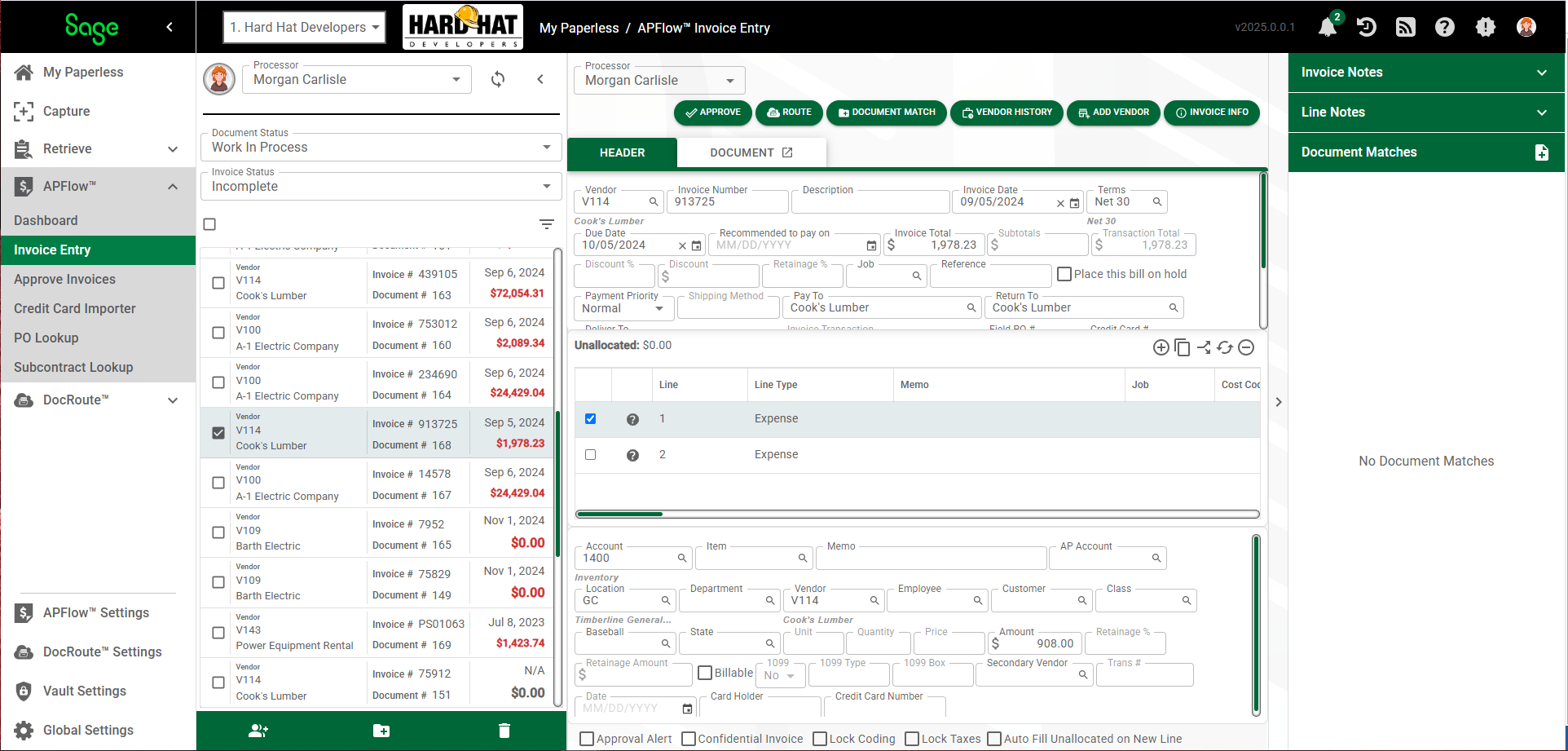1.From My Paperless, click APFlow™.
2.From the APFlow™ navigation bar, click Invoice Entry.
3.In the APFlow™ Queues field, use the field dropdown to select the appropriate queue.
Note: My Queue should display as the default.
4.In the Document Status field use the field dropdown to select Unprocessed.
5.Enter an invoice in Invoice Entry.
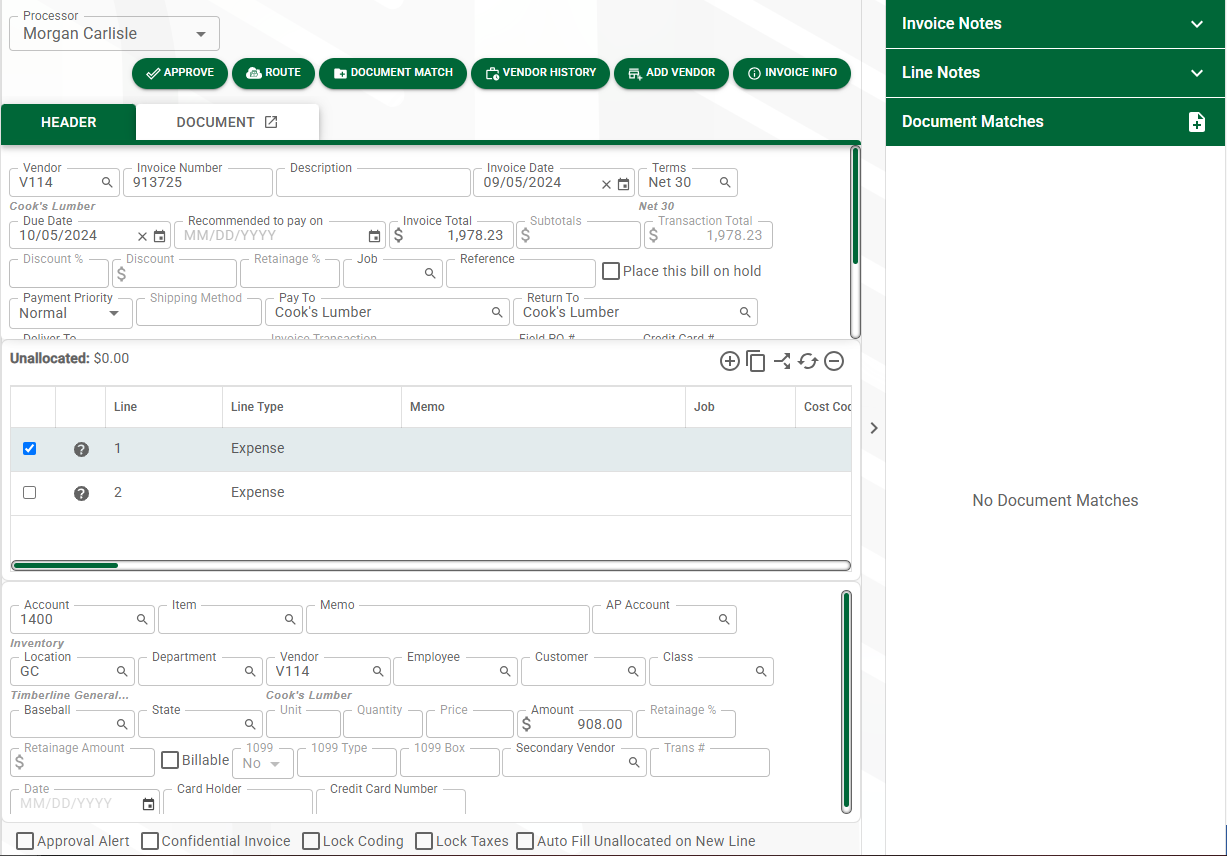
1.If the invoice is not ready to be sent to Reviewer(s) for approval, close the Invoice Entry page.
2.To re-access the invoice and prepare it for Reviewer approval, select Work In Process in the Document Status field dropdown.
3.In the Invoice Status field dropdown, select Incomplete.
The list of invoices that displays should include the invoice you partially completed.
4.Click the invoice to display it.