Users can "push" any document they are currently viewing in the main Sage Intacct Paperless Viewer page into a separate page.
1.From My Paperless, click Retrieve.
2.From the Retrieve navigation bar, click Queues.
3.In the Viewer header, click the download icon,  .
.
Note: If the download icon is not visible in the Viewer header, click the arrow icon, ![]() , and access the dropdown list similar to the following:
, and access the dropdown list similar to the following:
![]()
A new tab will open with a separate viewing page similar to the following will display:
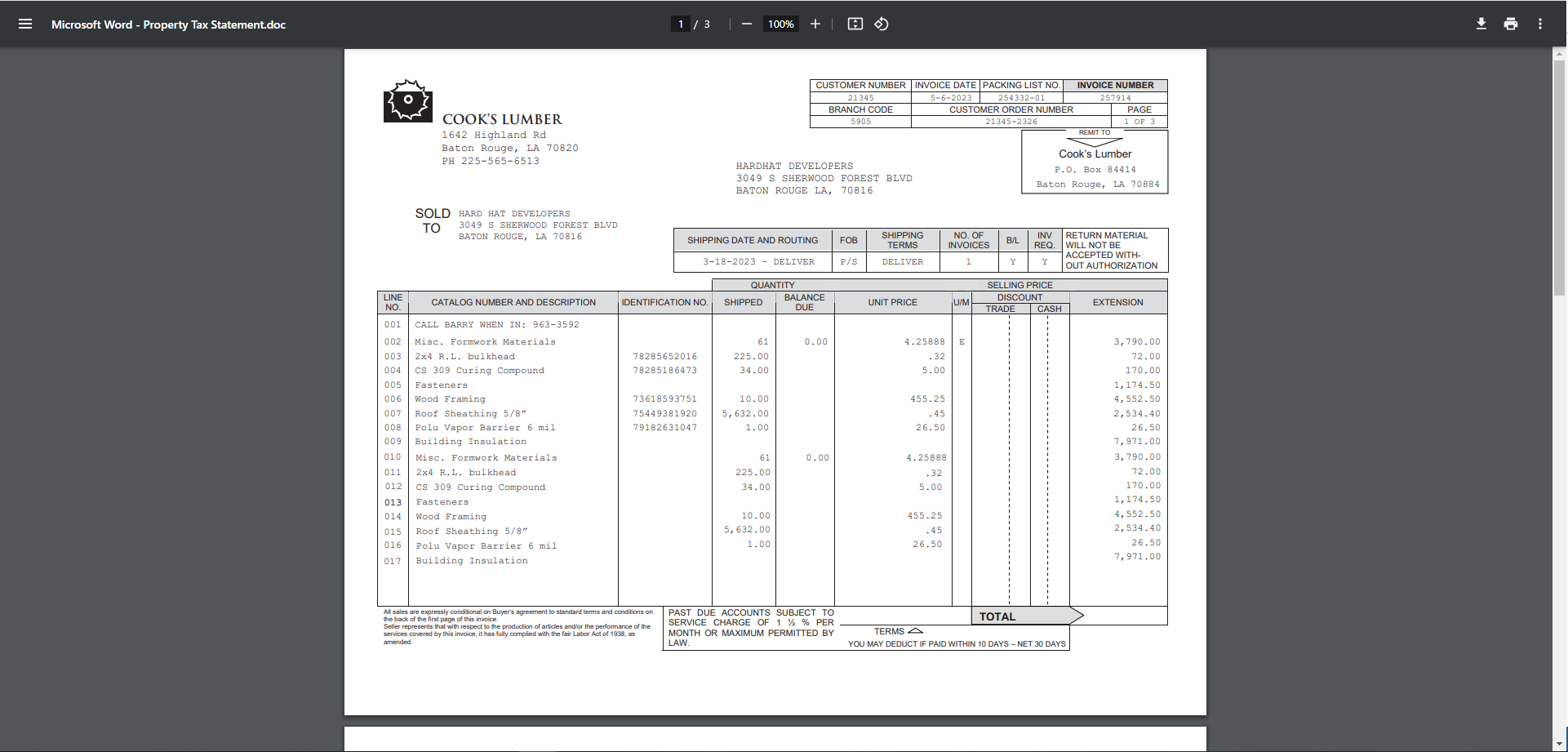
Note: The document is now open in a new browser tab.
Users can open as many additional tabs to view documents as they choose. The only limitation is the user's workstation resources.
Note: To exit, click the new tab that opened. The main Sage Intacct Paperless Viewer page displays.