Use this page to create and edit tasks that will be assigned to individuals during the DocRoute™ process.
Note: Tasks are vault-specific.
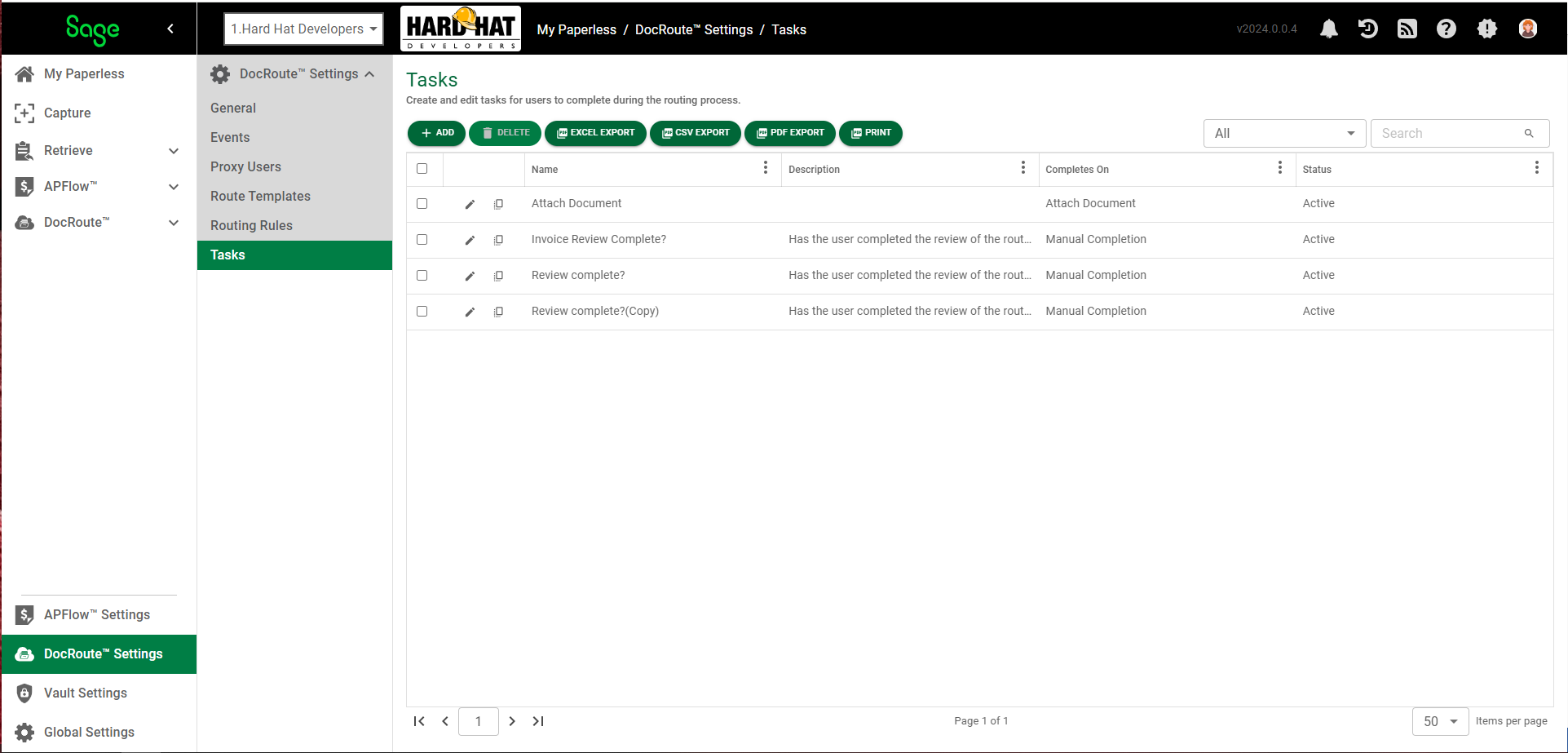
1.From My Paperless, click DocRoute™ Settings.
2.In the DocRoute™ Settings navigation bar, click Tasks.
The following page displays:
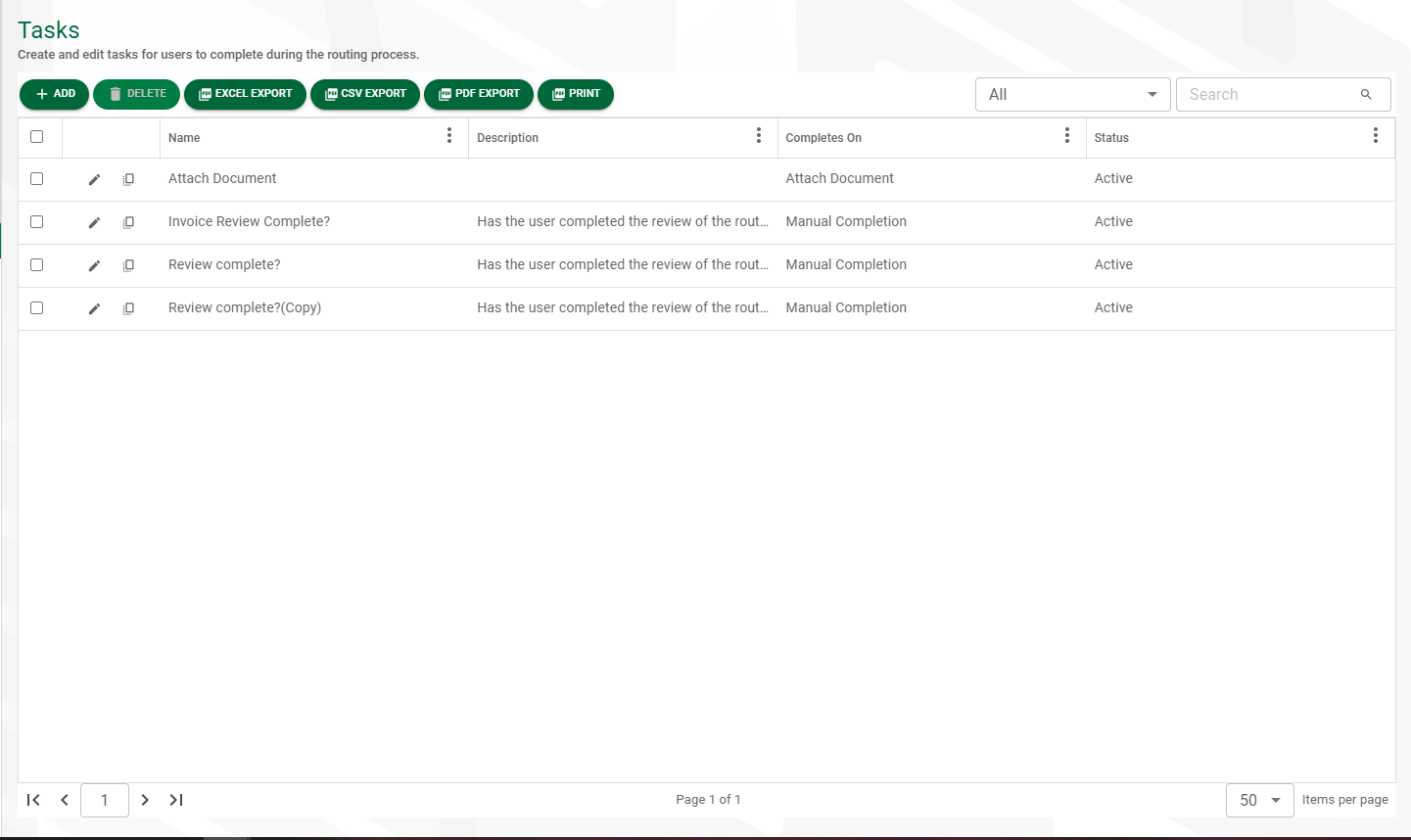
3.Click  .
.
The Task Editor page, GENERAL tab displays:
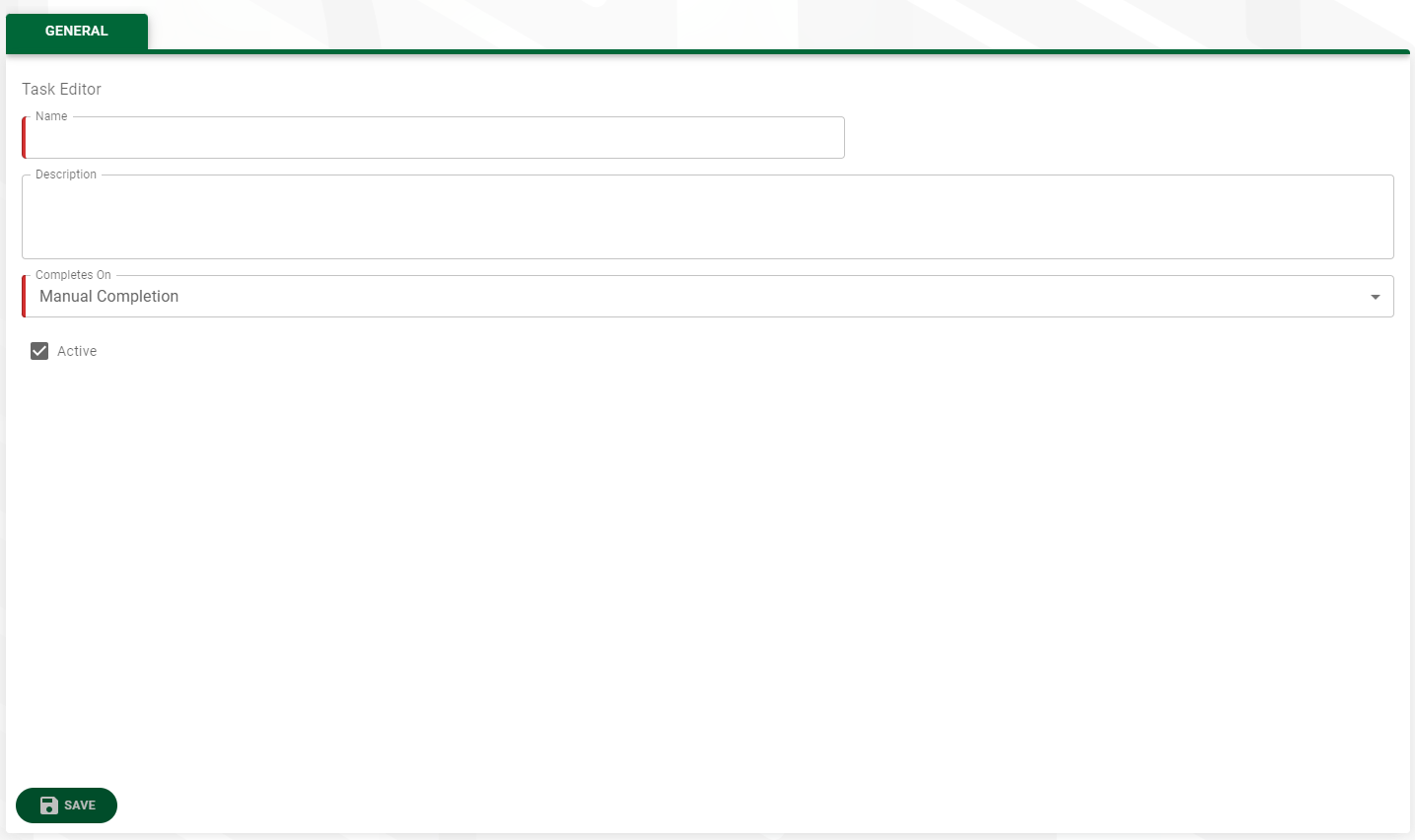
4.In the Name field, enter an appropriate task name. For example: Review Complete?
Note: This is a required field.
5.In the Description field, enter a description of the task. For example: Has the user completed the review of the routed document?
Note: This is a required field.
6.In the Completes On field, use the field dropdown. Manual Completion is the default.
7.The Active check box is selected by default. If the task is not active for whatever reason, click to remove the checkmark in the Active check box.
8.Click 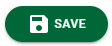 .
.